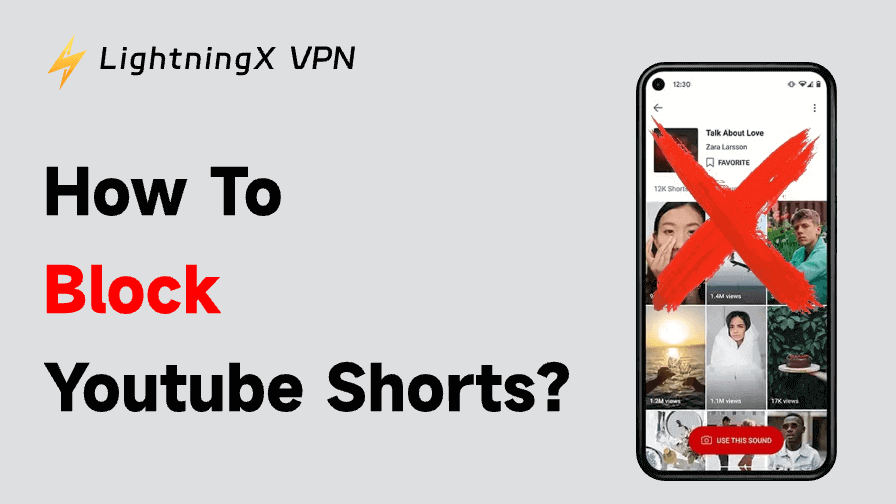YouTube Shorts are everywhere – on your homepage, in subscriptions, and even in playlists. But if you prefer traditional videos, you might want to know how to disable YouTube Shorts. Though YouTube doesn’t offer a direct “turn off Shorts” option, this guide covers effective ways to hide or remove Shorts on Android, iPhone, desktop, and smart TVs.
Why You Might Want to Turn Off YouTube Shorts
YouTube Shorts were introduced to compete with TikTok and Instagram Reels. They’re short, engaging, and autoplay endlessly. But that’s exactly what bothers some users.
If you’re tired of distractions, algorithmic recommendations, or just want to focus on longer videos, removing Shorts can help. By disabling YouTube Shorts, you make your feed cleaner and more tailored to your viewing style.
7 Proven Easy Methods to Disable YouTube Shorts
Method 1: Use the YouTube Built-in Option
If you only see a few Shorts and want to reduce them gradually, start by marking them as “Not interested.”
- Open the YouTube app or website.
- Tap the three dots beside a Shorts video.
- Select “Not interested” or click “show fewer Shorts” on the web.
- Repeat this on multiple Shorts.
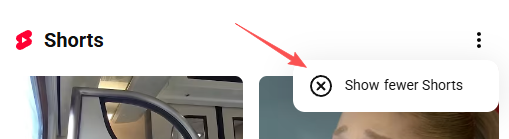
After a few days, YouTube’s algorithm learns your preferences and begins showing fewer short-form clips. It’s a simple way to disable YouTube Shorts without external tools.
Note: Avoid watching Shorts even accidentally – the more you interact with them, the more they’ll appear in your recommendations.
Method 2: Downgrade to an Older YouTube App Version (Android)
If you’re using Android, another way to disable YouTube Shorts is by reverting to an older app version. Early versions of YouTube didn’t include the Shorts feature.
Here’s how:
- Go to Settings > Apps > YouTube.
- Tap Uninstall updates.
- Open YouTube again – you’ll see the Shorts tab disappear.
This older version doesn’t support Shorts, giving you a clean, classic interface. To prevent automatic reinstallation of the feature, open Google Play Store > YouTube > Disable auto-update.
Method 3: Use Browser Extensions (Desktop Solution)
If you mainly watch YouTube on a laptop or desktop, using browser extensions is one of the most effective ways to disable YouTube Shorts. These extensions or add-ons can hide the Shorts section, remove the Shorts button, and restore YouTube’s classic layout for a cleaner viewing experience.
Here are some reliable tools and how they work across different browsers:
Extensions For Google Chrome Users
- Hide YouTube Shorts: This extension automatically removes the Shorts shelf and “Shorts” tab from your homepage and sidebar.
- Enhancer for YouTube: In addition to hiding Shorts, it lets you control autoplay, volume, and playback speed.
Add-ons For Mozilla Firefox Users
- YouTube Classic Layout: Perfect for users who prefer YouTube’s older design. It disables Shorts, hides the new buttons, and restores the original homepage layout.
- uBlock Origin: While primarily an ad blocker, you can add custom filter rules such as “youtube.com##ytd-reel-shelf-renderer.” This removes all Shorts components automatically.
Add-ons For Microsoft Edge Users
- Hide YouTube Shorts for Edge: Works similarly to the Chrome version. Once installed, Shorts will disappear from the home feed and subscription list.
- ImprovedTube for Edge: Offers deep customization options, including the ability to hide Shorts, comments, and recommended videos.
Add-ons For Opera Users
- YouTube Enhancer for Opera: Enables you to block Shorts, disable autoplay, and customize video playback settings.
- Opera also supports most Chrome extensions. Simply enable “Allow extensions from other stores” in settings, and you can install Hide YouTube Shorts directly from the Chrome Web Store.
Once set up, these extensions effectively remove or hide YouTube Shorts across all sections – home, search results, and channels – giving you the traditional YouTube feel again.
Method 4: Use a VPN to Access a Region Without Shorts
Sometimes, YouTube tests new features regionally. In certain countries, Shorts aren’t yet a core part of the interface. You can take advantage of this by using a VPN to change your virtual location.
Pro Tip: LightningX VPN allows you to switch your virtual region effortlessly with over 2,000 high-speed servers across more than 70 countries. By connecting to a region where Shorts are limited or unavailable, your YouTube layout may return to a cleaner, classic design.
With multi-platform support (Windows, macOS, Android, iOS, Linux, and even smart TVs), LightningX VPN allows you to stay secure across all devices. You can use a single account on up to three devices at once, making it convenient for anyone who watches YouTube across different screens.
All subscriptions include a free trial, 30-day money-back guarantee, and 24/7 support, so you can test it risk-free. Now you can download to enjoy 3 free high-speed nodes!

Method 5: Use YouTube Vanced or Revanced (Advanced Android Users)
For Android users seeking full customization, apps like Revanced offer an advanced way to hide Shorts entirely.
Features include:
- Turning off the Shorts tab
- Blocking Shorts from your feed
- Disabling autoplay and recommendations
However, these modified apps aren’t available on Google Play. Only download them from trusted sources, and always check community feedback before installing.
Method 6: Use YouTube on Smart TV or Browser Mode
Smart TV versions of YouTube usually show fewer or no Shorts at all. If you mostly watch long-form videos, using YouTube on your TV or in desktop browser mode can give you a more traditional layout.
You can also access YouTube TV or YouTube Web from your browser, which generally prioritizes standard videos over short-form ones. It’s not a full disable option, but it offers a calmer viewing experience without constant scrolling.
Method 7: Try YouTube Premium or Alternative Platforms
Although YouTube Premium doesn’t include a “remove Shorts” button, it gives you more control over autoplay and recommendations. By disabling autoplay and clearing your watch history, you can reduce Shorts frequency dramatically.
Alternatively, you can explore other long-form video platforms such as:
These platforms provide ad-free, long-form experiences for those who want to avoid the endless short-form trend. If your goal is focus and productivity, this might be the cleanest approach.
Related: YouTube Premium Student Subscription: No-Ads Interruption
Troubleshooting YouTube Shorts Keep Appearing
Sometimes, YouTube Shorts may reappear even after you’ve taken steps to hide them. This usually happens when the app updates or your viewing history influences the algorithm and recommendations again. If that’s the case, try these quick but effective fixes:
- Clear YouTube cache and data.
Go to your device settings > Apps > YouTube > Storage, then tap “Clear Cache” and “Clear Data.” This removes stored preferences and resets your homepage layout.
- Reinstall YouTube and repeat the “Not interested” action.
After reinstalling, sign back in and mark any remaining Shorts as “Not interested.” Doing this a few times helps YouTube’s algorithm relearn your viewing habits.
- Sign out and watch as a guest.
When you’re logged in, YouTube tailors recommendations to your watch history. Watching as a guest or in incognito mode can give you a Shorts-free experience for a while.
Final Thoughts
YouTube Shorts can be entertaining, but not everyone enjoys the endless scroll. Luckily, you have multiple options to take back control. Whether you choose to use browser extensions, app downgrades, or other methods, you can now disable YouTube Shorts and return to a calmer, classic YouTube experience.