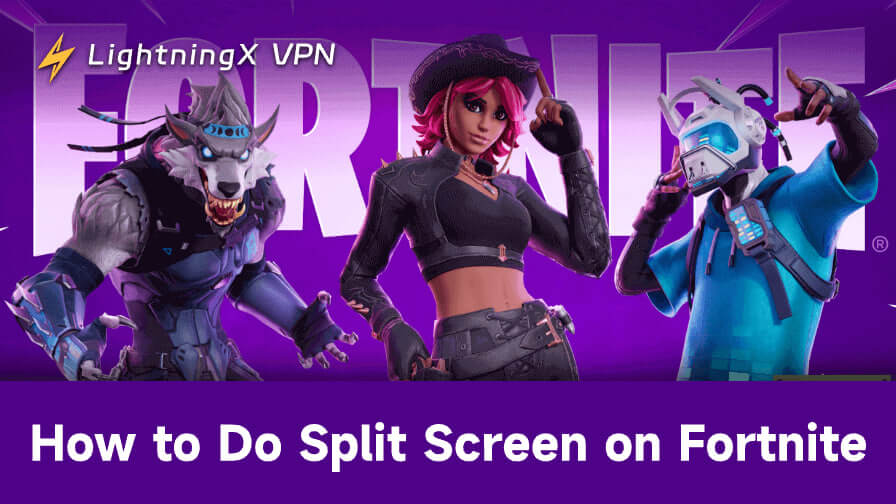The Fortnite split-screen mode is a feature supported in 2019, allowing users to play the game together on the same console. However, there are some limitations and things to notice. Keep reading and learn how to do split screen on Fortnite on different devices like Xbox Series X|S, Xbox One, PS5, and PS4, along with other important tips.
Platforms That Support Fortnite Split Screen
Not all platforms support the split-screen mode of Fortnite. As for now, only the game consoles support local co-op on Fortnite.
The supported consoles are listed below:
- PlayStation 4 / PlayStation 5
- Xbox One / Xbox Series X|S
Unfortunately, Fortnite’s split-screen mode does not work on PC, Nintendo Switch, or mobile devices.
Related: 15+ Best Co-Op Games on PS5 (2-Player & Multiplayer)
How to Do Split Screen on Fortnite: A Detailed Guide
Preparations for Doing Split Screen on Fortnite
Here are the things you need to successfully enable the Fortnite split-screen mode.
- Two controllers connected to the same console.
- Two Epic Games accounts.
- Stable internet connection.
- Both players must be logged in and in the same lobby.
Tip: You can also prepare a robust VPN to protect your combat in Fortnite from DDoS attacks. LightningX VPN is a reliable VPN tool. It encrypts your data, like your IP address and browsing history, preventing strangers from tracking your location. It offers 2,000+ servers in 70+ countries, allowing you to unblock Fortnite from anywhere. It has 3 free servers to use.

Doing Split-Screen on Fortnite Step-by-Step
The steps of doing split-screen on Fortnite on Xbox One, Xbox Series X|S, PS5, and PS4 are generally the same. Here’s the guide.
Step 1. Launch Fortnite on your console and go to the lobby.
Step 2. Connect the second controller to your console. Note that the guest and quick-play accounts are not supported.
For Xbox One/Series X|S:
- Press and hold the Xbox button on the second controller to power it on.
- Hit the Profile & System button.
- Select Add or Switch.
- Log in with the second player’s Xbox account.
For PlayStation 5/4:
- Press the PS button on the second controller.
- Choose Add User.
- Log in with a second PlayStation profile.
Step 3. Let the second player join your game lobby. Have the second player press the X button on the PS controller or the A button on the Xbox controller. Player 2 might need to log in with their Epic Games account.
Step 4. Choose a game that supports Local Multiplayer, such as Duos or Squads mode.
Step 5. Start the match, and the screen will automatically split horizontally or vertically, depending on your console settings.
How to Turn off the Split-Screen on Fortnite
There are several ways to exit the split-screen mode for Fortnite.
Way 1. Have the second player sign out or exit the game.
Go to the main menu, open the second player’s profile, and choose “Sign Out” or simply leave the match. Once the second player exits, Fortnite will automatically return to single-player mode.
Way 2. Remove the second player from the game.
Simply hover your cursor over the second player’s icon in the lobby and choose “Kick Out” or “Remove”. This will instantly close the split-screen and switch back to solo mode.
Way 3. Disconnect one player’s controller.
You can turn off or unplug the second controller, or sign out from the console profile linked to it. When the controller disconnects, the split-screen session will end automatically.
Limitations of Doing Split Screen on Fortnite
- The split-screen mode only works with specific game modes, including Duos, Squads, and Creative Mode. Also, split-screen might not support all maps in Creative Mode. Not supported modes include Solo, Creative, Save the World, Limited Time Modes (LTMs), and Ranked modes.
- Players can’t change the split-screen settings in Fortnite. The game will automatically set the screen to either horizontal or vertical orientation. But you can adjust individual controller and audio settings to make gameplay more comfortable.
- Both players must share the same language settings to play split-screen.
- The split-screen mode might increase the lag in the game.
Troubleshooting Fortnite Split-Screen Not Working
If you’re playing in Duos or Squads mode with both controllers connected and logged in to separate Epic Games accounts, but still face issues, such as the second controller not being detected or the split-screen freezing, there are a few fixes you can try.
- The simplest fix for issues in split-screen is to relaunch Fortnite.
- Make sure your internet connection is stable to avoid lag in split-screen mode.
- Both players must set the same language settings to play split-screen successfully.
- If accounts in split screen have problems, sign out of both accounts and sign back in.
- If a controller can’t work in split-screen mode, check its connection to the console or see if it has firmware or hardware problems.
- If none of the above methods work, try contacting Epic Games support for help.
Frequently Asked Questions
Q: Is split-screen Fortnite still available?
Yes, split-screen mode is still available in Fortnite. However, it’s only supported on PlayStation (PS4/PS5) and Xbox (One/Series X|S) consoles.
Q: Why isn’t split-screen working on Fortnite?
There are several possible reasons:
- You’re trying to use it on a platform that doesn’t support split-screen (like PC or Switch).
- You’re in a mode that doesn’t allow split-screen, such as Solo, Creative, or limited-time events (LTMs).
- Your internet connection is poor.
- The second controller or account isn’t properly connected or logged in.
- Fortnite servers or updates may temporarily disable the feature.
Q: Will my progress be saved when playing split screen?
Yes, each player’s progress, XP, and unlocked items are saved individually to their own Epic Games account. Even though both players share the same screen, all rewards and stats are tracked separately once you log in to your own account.
Conclusion
Split-screen mode is a fun and easy way to enjoy Fortnite locally with friends or family on the same console. While it comes with a few limitations, it’s still one of the best ways to team up and share the excitement of Battle Royale side by side. If you haven’t tried it yet, grab a second controller and give it a go.