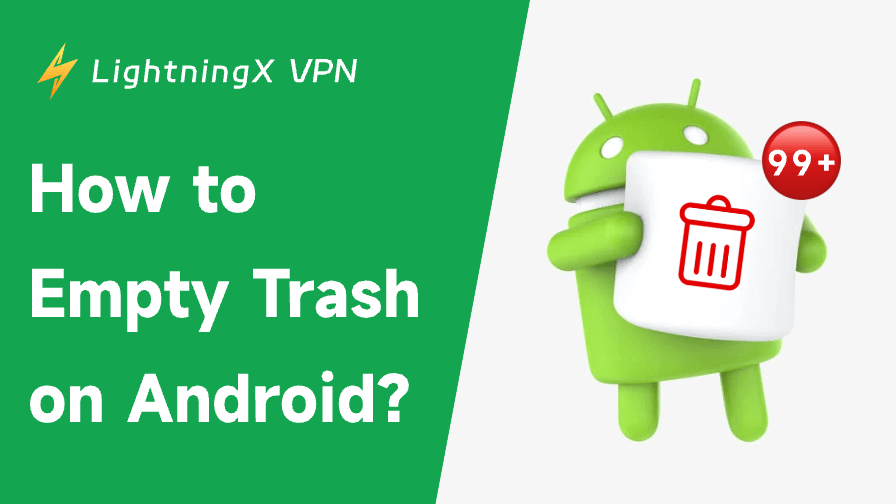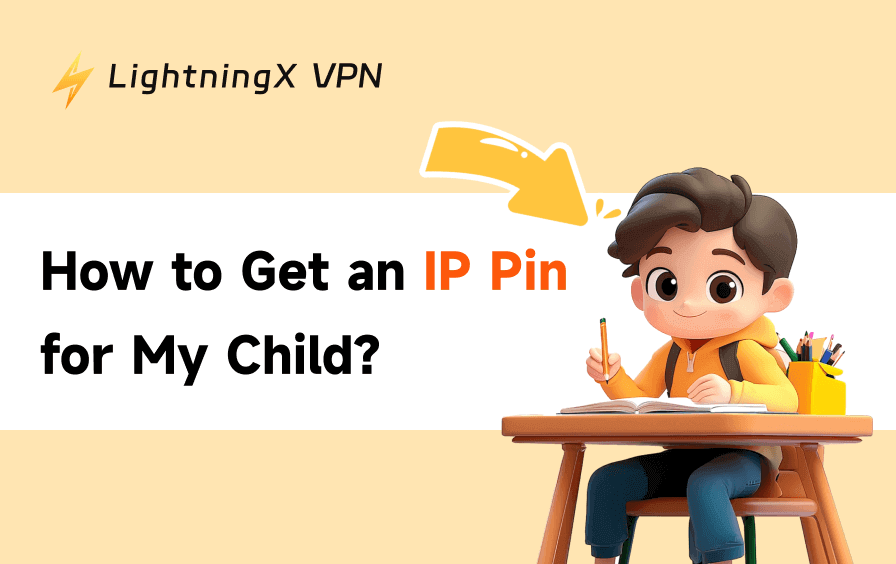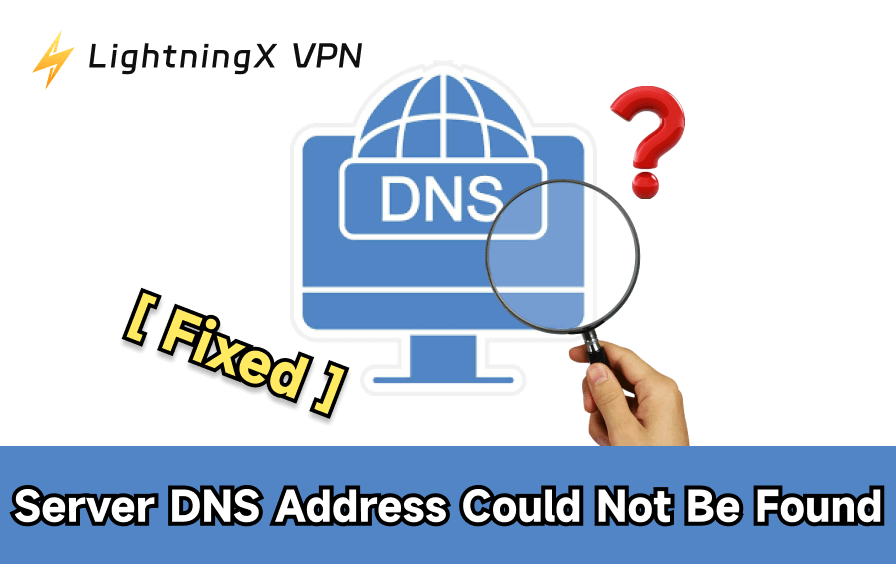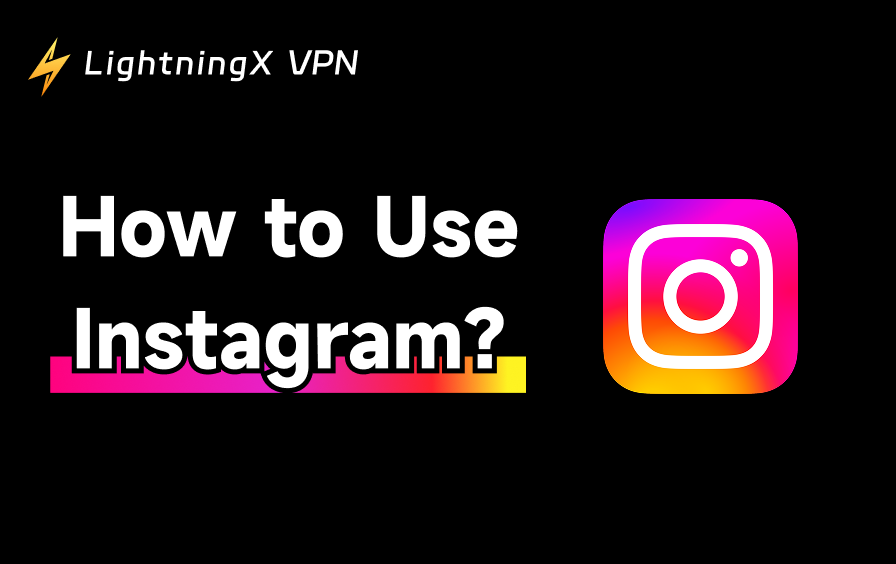Documents, programs, films, and pictures are all stored on smartphones. These files may accumulate over time and cause your device to lag. Unlike computers, there’s no common “Trash” bin on smartphones. Rather, deleted data are frequently kept in app-specific directories for a short time. They occupy storage space if they are not cleared. One easy method to keep your Android phone clean and functioning properly is to learn how to empty trash on Android.
This guide will show you step-by-step methods to clear trash from your Android device. We will cover built-in options, Google apps, third-party apps, and system storage settings. By the end, you will know exactly how to manage unwanted files.
Why You Should Empty Trash on Android?
- Free up storage space: Deleted objects, cached data, and outdated files can consume gigabytes of memory.
- Improve performance: Apps load more quickly, and multitasking runs more smoothly when there is less clutter.
- Prevent app issues: Apps that have too much garbage data may stop or crash.
- Keep your phone organized: Finding what you need is made easier using a neat device. Maintaining your device’s health requires routine cleaning.
Also Read: How to Free Up RAM on Mac, Windows and Mobile: 13 Easy Ways
Where Is the Trash on Android?
Android does not keep deleted data in a single trash folder as Windows or Mac computers do. Rather, every application or storage site might have a unique system. For instance:
- Google Photos has a Trash folder for deleted images and videos.
- Gmail stores deleted emails in the Trash folder.
- Files by Google has a trash bin for documents and downloads.
- Third-party apps like WhatsApp or Dropbox may have their own recycle bins.
To fully empty trash on Android, you need to clear these locations individually.
Method 1: Empty Trash in Google Photos
The majority of users’ phones save thousands of images and movies. Before being permanently removed, deleted items in Google Photos are placed in the Trash and remain there for 30 days. Here’s how to manually clear them:
- Open Google Photos.
- Tap the Library icon at the bottom.
- Select Trash.
- Tap Select and choose the items.
- Tap Delete to permanently remove them.
This step alone can free up a lot of storage space.
Method 2: Empty Trash in Gmail
Large attachments in emails might use a lot of memory. To empty the trash in Gmail:
- Open the Gmail app.
- Tap the Menu button.
- Scroll down and select Trash.
- Tap Empty Trash Now.
Emails that have been deleted will no longer take up storage space.
Method 3: Clear Files Using Files by Google
Google Files is a storage management program that may be downloaded or installed. For deleted files, it has a Trash area.
- Open the Files by Google app.
- Tap the Menu button and select Trash.
- Choose the files you want to remove.
- Tap Delete Permanently.
Additionally, the app suggests deleting huge files, unnecessary programs, and duplicate files.
Method 4: Clear App Cache and Data
Temporary files are stored by all of your apps. These files accumulate over time. By clearing the cache, you can get rid of unwanted clutter and protect your sensitive information. To empty the cache:
- Go to Settings.
- Select Apps & Notifications.
- Choose the app you want to manage.
- Tap Storage & Cache.
- Select Clear Cache.
Select Clear Data or Clear Storage for a more thorough cleanup. Watch out – this can cause the app to reset.
Method 5: Use the Built-in Storage Manager
A storage management tool comes with a lot of Android smartphones. This makes it easier to find big files, redundant objects, or unused applications.
1 .Go to Settings.
2. Tap Storage.
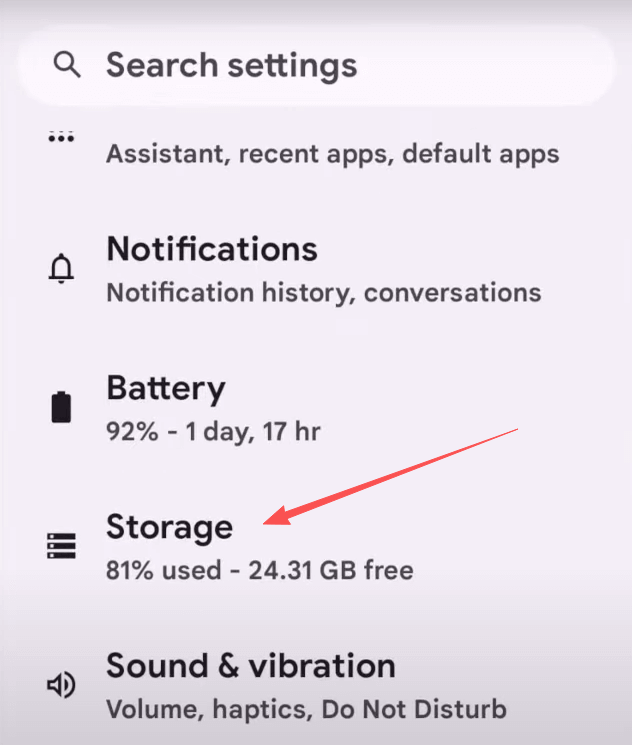
3. Select Trash.
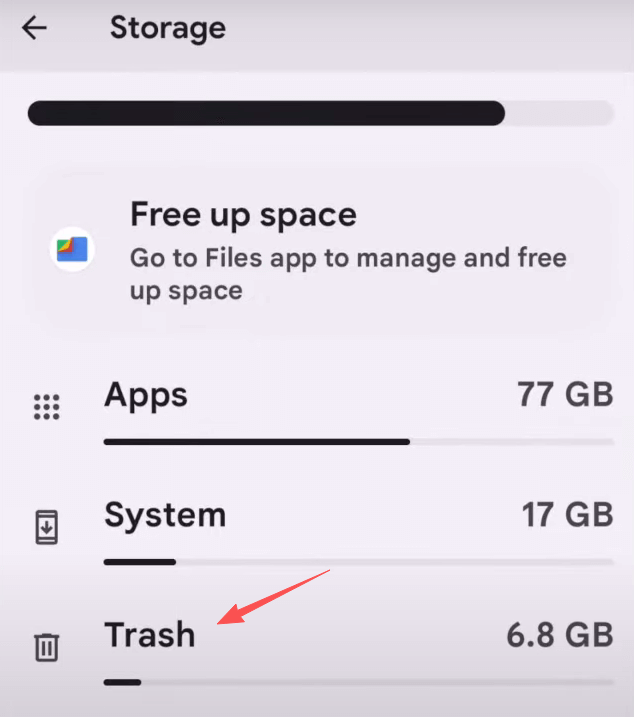
4. Select “All items”.
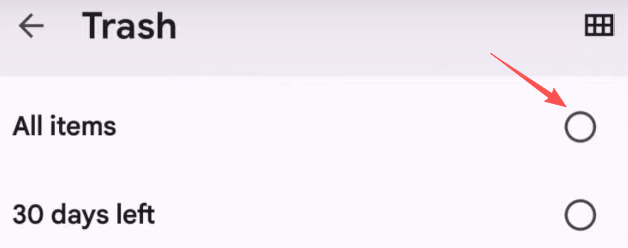
Note: Before you proceed, make sure you have nothing left that you would like to keep. You can’t access them again when you decide to empty them.
5. Tap Delete.

Method 6: Delete WhatsApp and Messenger Media
Voice messages, videos, and pictures can all be stored indefinitely by messaging apps. To get rid of them:
For WhatsApp:
- Open WhatsApp.
- Go to Settings > Storage and Data > Manage Storage.
- Select conversations and delete unwanted media.
For Messenger:
- Open Messenger.
- Long-press on an image or video.
- Tap Delete.
This helps reclaim storage used by shared media files.
Related: How to Update WhatsApp on Android and iPhone?
Method 7: Use Third-Party Cleaning Apps
If you want a one-click solution, apps like CCleaner or AVG Cleaner can help. These apps scan for junk files, cache, and hidden trash folders.
Note: When utilizing third-party cleaners, use caution. Make sure to read reviews and only download from the Google Play Store.
Tips to Keep Your Android Clean
- Delete photos and videos you no longer need.
- Make a backup of your most important data to cloud storage or Google Drive.
- Clear the cache every couple of weeks.
- Check the trash in the Files app, Gmail, and Google Photos regularly.
- Remove any apps that you are no longer using.
Pro Tip: Safeguarding your phone’s speed and privacy is just as crucial as clearing its files. Using a VPN program is something to think about if you frequently use public WiFi or access sensitive content. In addition to preventing tracking and protecting your data, a VPN can potentially enhance your browsing experience.
LightningX VPN is a top choice to add extra robust protection to your Android. Not only on Android, it supports devices and platforms, including iOS, macOS, Windows, TV, Linux, and Chrome. While you are connected, you are browsing with a virtual IP, and all your data and private information are well protected by strict protocol and a zero-log policy. Plus, with 2000+ servers in over 70 countries, you can select the node you want to connect to and unblock abundant online resources.

Conclusion
Knowing how to empty trash on Android helps you keep your phone smooth, fast, and clutter-free. By following these 7 effective methods, you can free up storage, fix performance issues, and enjoy a cleaner device.