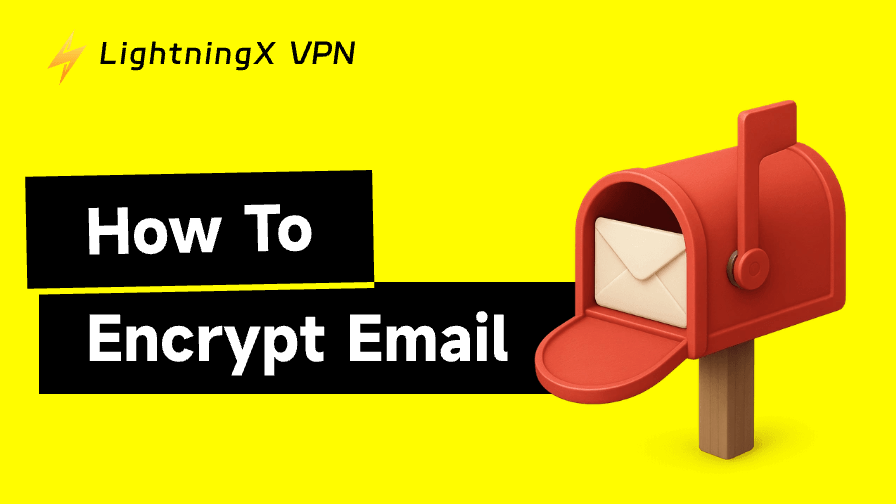Today, many businesses and professionals still use email to transmit important information and data. Therefore, using email encryption is required for security. Next, we’ll teach you how to encrypt email in different email clients, including Outlook, Gmail, Yahoo, and Apple Mail.
Understanding Email Encryption
What Is Email Encryption?
Generally, emails without any protection can be easily read by hackers, especially when they are transmitted over a public Wi-Fi network. Therefore, users can employ Email encryption.
Email encryption is a security measure that protects your email by scrambling its content into unreadable text, preventing unauthorized access and reading by ill-intentioned strangers. The sender encrypts the email with a public key, and recipients must use a private key to read the text.
How Email Encryption Works
As we mentioned above, email encryption works by using a pair of cryptographic keys: a public key and a private key. The public key is shared openly and used to encrypt a message, while the private key is kept secret by the owner and used to decrypt it. When someone wants to send an encrypted email, they use the recipient’s public key to lock the message so that only the recipient’s private key can unlock it.
Once the encrypted email is received, the recipient’s email client uses their private key to decrypt and read the message, ensuring that no one else can access its contents during transmission.
How to Encrypt Email in Different Email Clients
How to Send Encrypted Email in Gmail
The Gmail app already has a type of encryption, S/MIME, built into it. To let it work, both the sender and receiver should enable it from their Google Workspace accounts. And Google provides instructions on enabling hosted S/MIME.
Then, use enabled S/MIME to send an encrypted email. Here’s how.
1. Write your email as usual.
2. Click on the lock icon to the right of the recipient.
3. Choose view details to adjust the S/MIME settings or encryption level. You’ll see different color codes: Green, gray, and red. Green indicates that the message is protected by S/MIME encryption and can only be decrypted with a private key. Gray shows that email is protected by TLS. Red means that the email doesn’t specify the encryption security level.
4. If you want the highest security, choose Green.
5. Send the encrypted email to the intended recipient.
How to Encrypt Email in Outlook
Outlook is also built in with the S/MIME encryption protocol. You can follow the Office’s guide for setting up Outlook to use S/MIME encryption.
Then, use S/MIME to send an encrypted email from Outlook.
- Open Settings (the gear icon) > S/MIME Settings. Then, encrypt or digitally sign all emails.
- To encrypt or remove messages, click on the three dots at the top of a message and choose the message options, and select or deselect Encrypt this message.
- Send the email to the intended recipient. If he doesn’t enable S/MIME, he won’t be able to read your message. Thus, you can send him an unencrypted email.
How to Encrypt Email in Apple Mail (iPhone/iPad/Mac)
iOS and macOS are also compatible with S/MIME and have it enabled. You can directly download a certificate from a certificate authority or your organization to make it work. Once the certificate is downloaded, it will link to your Apple ID or Apple Mail account. Then, follow the steps below to encrypt an email in the Apple Mail app on your iPhone, iPad, and Mac.
Encrypt Email on iPhone/iPad
- Go to Settings > Mail > Accounts.
- Choose the account you want to encrypt your email.
- Choose Advanced and enable Encrypt by Default.
- Send an email to the recipient through this iPhone’s linked Mail account, and it will be encrypted.
Encrypt Email on Mac
- Open the Mail app and start a new message.
- If S/MIME is configured, you’ll see a lock icon beside the “From” field.
- Click the lock to toggle encryption on or off before sending.
Note: The recipient must have a valid S/MIME certificate to read the message.
How to Send Encrypted Emails in Yahoo
Yahoo Mail doesn’t offer built-in end-to-end encryption like Gmail, Outlook, and Apple Mail, but you can still send encrypted emails using a few methods:
- Use Yahoo’s built-in SSL/TLS encryption
Yahoo Mail automatically uses SSL/TLS to encrypt the connection between your device and Yahoo’s servers. This protects your email while it’s being sent or received, but it doesn’t encrypt the message content itself. Yahoo can still access it if needed.
2. Use a third-party encryption tool or extension
For stronger protection, you can use tools like ProtonMail, Mailvelope, or FlowCrypt (browser extensions that support PGP encryption). These let you:
- Generate a public and private key pair.
- Encrypt your message using the recipient’s public key.
- Paste the encrypted text into your Yahoo Mail message before sending.
Related: 8 Best Free Anonymous Email Accounts to Protect Your Privacy
How to Encrypt Email Attachments
To encrypt email attachments, you can use several simple and secure methods depending on your needs and the tools available:
1. Use password-protected ZIP or RAR files
Compress your files using programs like 7-Zip, WinRAR, or macOS Archive Utility, and set a strong password. The encrypted archive can then be attached to your email.
2. Use built-in encryption in office documents
If you’re sending Word, Excel, or PDF files, you can apply encryption directly:
- In Microsoft Office, go to File > Info > Protect Document > Encrypt with Password.
- In Adobe Acrobat, use File > Protect Using Password.
3. Use dedicated encryption software
Tools like VeraCrypt or AxCrypt let you encrypt files or folders before attaching them to your email. These use strong encryption algorithms and are ideal for sensitive information.
4. Use secure cloud sharing
Instead of sending attachments directly, upload files to an encrypted cloud service such as Google Drive (with restricted access), Proton Drive, or OneDrive, and share a password-protected link.
Related: Best 10 Free Cloud Storage Platforms 2025 for Backup & Sync
Can I Encrypt the Gmail Subject Line?
Gmail uses TLS by default to encrypt the connection during email transmission, which protects your messages from being intercepted while they are in transit.
However, TLS only encrypts the communication channel that carries the email’s content and attachments, meaning it does not encrypt the subject line or email headers.
This is because the email system standard (SMTP) requires servers to use information such as the subject, sender, and recipient to route messages properly. If the subject line were encrypted, mail servers wouldn’t be able to identify or deliver the email correctly, which is why current standard email systems cannot encrypt this part.
Therefore, it’s recommended that you avoid putting sensitive information in the subject line. Instead, place important details in the email body and use PGP or S/MIME to encrypt the message content. You can only type ENCRYPTED EMAIL or SECURE in the subject line.
Types of Email Encryption
S/MIME (Secure/Multipurpose Internet Mail Extensions): S/MIME is a widely used email encryption standard that relies on digital certificates issued by trusted Certificate Authorities (CAs). It provides both encryption and digital signing, ensuring that only the intended recipient can read the message and that the sender’s identity is verified. S/MIME is commonly built into email clients like Microsoft Outlook and Apple Mail, making it convenient for enterprise and business use.
PGP (Pretty Good Privacy): PGP uses a decentralized trust model where users generate their own public and private keys, allowing them to share encrypted messages without needing a central authority. It provides strong encryption and digital signatures, ensuring privacy and authenticity. PGP is flexible and secure, but can be more complex to set up compared to S/MIME, which is often used with tools like GnuPG or Thunderbird.
TLS (Transport Layer Security): TLS encrypts the connection between mail servers during transmission, protecting emails from being intercepted while they travel over the internet. It is the most common and easiest method to implement, used by most modern email services to secure data in transit automatically.
Best Practices for Email Encryption
Encrypting emails alone does not guarantee 100% security, but when combined with good usage habits, it can make your emails more secure.
- Always verify the recipient’s identity before sharing public keys.
- Keep private keys secure.
- Regularly update encryption software and certificates.
- Use strong passwords and two-factor authentication for your email encryption.
- Use an antivirus to protect your device from viruses or malware.
- Use a robust VPN (e.g., LightningX VPN) to protect your personal data, especially when using public Wi-Fi.

Why is LightningX VPN trustworthy?
LightningX VPN is a reliable brand from the US. It employs top-tier algorithms, like AES-256-GCM and ChaCha20-Poly1305, to build a seamless encryption tunnel for protecting your personal data. It also adheres to a strict no-log policy; it won’t store users’ data.
Conclusion
To encrypt an email, you can use S/MIME encryption or third-party software based on your needs and platforms. Once the email is encrypted, strangers without permission cannot read it even if they intercept it. The recipient can only use a key, certificate, or any other credentials to decrypt the email.