The Oculus Quest 2 (now Meta Quest) is one of the most popular virtual reality headsets available today. It can give you an immersive experience in VR. You can use it for gaming or streaming. However, like any electronic device, it may occasionally run into tricky issues. The quick remedy is to reset it, or worse, factory reset it.
A factory reset restores the Oculus Quest 2 to its original state. This process will wipe all data, apps, and settings. This is useful if you are troubleshooting a persistent issue, preparing the device for resale, or just want a fresh start. This Guide will show you how to factory reset Oculus Quest 2 step by step, covering different methods and precautions to take before resetting your device.
Why Would You Need to Factory Reset Oculus Quest 2?
A factory reset is a drastic measure, but sometimes it’s necessary. Here are some reasons you may need to reset your device:
- Performance issues: If your Oculus Quest 2 is lagging, freezing, or crashing frequently, a factory reset may help resolve the problem.
- Software glitches: When updates fail or applications become corrupted, a reset can restore stability.
- Selling or gifting the device – If you’re giving your Quest 2 to someone else, a reset will ensure your personal data is removed.
- Forgotten unlock pattern or PIN – If you’re locked out of your device, a factory reset is often the only solution.
- Unresponsive device – If the Quest 2 won’t boot or is stuck on the Meta logo, a reset may help restore functionality.
Preparations Before Resetting Oculus Quest 2
A factory reset will erase all your Oculus Quest data. Therefore, it’s of great importance to make some preparations beforehand.
Back-up game data: Oculus does not offer cloud backup for all games. Some game progress may be lost unless the game itself provides cloud-saving options.
Sync your media: If you’ve taken screenshots or recorded videos, transfer them to a PC before resetting.
Ensure a stable internet connection: You’ll need to set up the headset again after resetting, so make sure you have a Wi-Fi connection ready.
Use a VPN: If you’re concerned about your privacy, a VPN (such as LightningX VPN) ensures that your internet connection remains secure and private during the setup process.
LightningX VPN provides strong encryption technology such as encryption algorithms like AES-256-GCM. This ensures that your Oculus data will not be decoded or intercepted. In addition, LightningX VPN can help you access apps, content, or services that may be blocked in your region. LightningX VPN gives you a smoother experience when reconfiguring your Oculus Quest.
Tips:
LightningX VPN is ultra-fast and stable for your gaming. It’s a useful tool for your Oculus experience. Offer 2000+ servers in over 50 countries. Free to download and try. You can use a LightningX VPN connection through a hotspot network. Just make sure the VPN is connected before you begin the reset and setup process.
How to Factory Reset Oculus Quest 2? Step-by-Step Guide
There are two ways to perform a factory reset on your Oculus Quest 2: using the headset directly and using the Meta Quest mobile app.
Approach 1. Factory Reset Oculus Quest 2 via the Headset
If your Oculus Quest 2 is not responding or you can’t access the settings menu, this method works best.
How to factory reset Meta Quest via the headset:
Step 1. Turn off the Headset: Press and hold the “Power” button until the headset shuts down completely.

Step 2. Enter the Settings menu: Press and hold both the “Power” button and the “Volume Down” button at the same time until the boot screen appears. There’s a setting menu.
Step 3. Choose “Factory Reset”: Use the “Volume” buttons to scroll through the menu. Find “Factory Reset” and press the “Power” button to select it.
Step 4. Confirmation: After choosing, the screen appears a prompt. Scroll to “Yes, erase and factory reset” using the “Volume” buttons. Press the “Power” button to confirm.
Now, your Oculus device is reset and you have a brand-new headset again.
Approach 2. Factory Reset Oculus Quest 2 Using the Meta Quest App (Meta Horizon)
If your headset is still functional and connected to your account, you can reset it using the Meta Quest app.
How to Factory Reset Oculus Quest 2 with Phone:
Step 1. Download the Meta Horizon mobile app from Meta Quest’s official website or the Apple App Store/Google Play Store.
Step 2. Sign up/Log in: Open the Meta Horizon app on your smartphone. Sign up if you don’t have an account and log in. Ensure your smartphone is connected to the same Oculus account as the Quest 2.
Step 3. Select your device: Tap “Device” in the app and choose Oculus Quest 2 from the list.
Step 4. Choose “Advanced Settings” from the settings menu.
Step 5. Tap on “Factory Reset” and confirm your device.
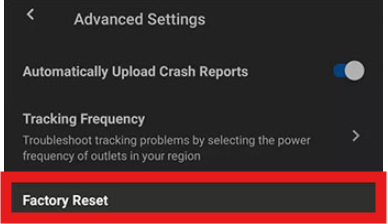
Step 6. Complete. The headset will reset and restart.
FAQs – How to factory reset Oculus Quest 2
Q1. Will I lose my purchased games after factory resetting Oculus Quest 2?
No, any games or apps you have purchased will remain linked to your Oculus account. You can re-download them after resetting.
Q2. Can I recover my saved game progress?
Not all games support cloud saves. Check with the game developer to see if progress is backed up online.
Related: How to Play Minecraft VR on Oculus Quest 2? Friendly Guide
Q3. How long does a factory reset take?
The process usually takes around 5-10 minutes, depending on your internet speed for reinstallation.
Q4. Can I cancel a factory reset once it starts?
No, once a factory reset is confirmed, it cannot be undone.
Q5. What should I do if my Oculus Quest 2 won’t reset?
If your headset is stuck or unresponsive, you can try holding the Power button for at least 30 seconds. If that doesn’t work, contact Meta Support for further assistance.
Conclusion
This article mainly introduces how to factory reset Oculus Quest 2. Factory resetting your Oculus Quest 2 is not complicated. You can directly factory on the headset or use the Meta Horizon app. However, because a reset erases all data, don’t forget to back up important files before actions.















