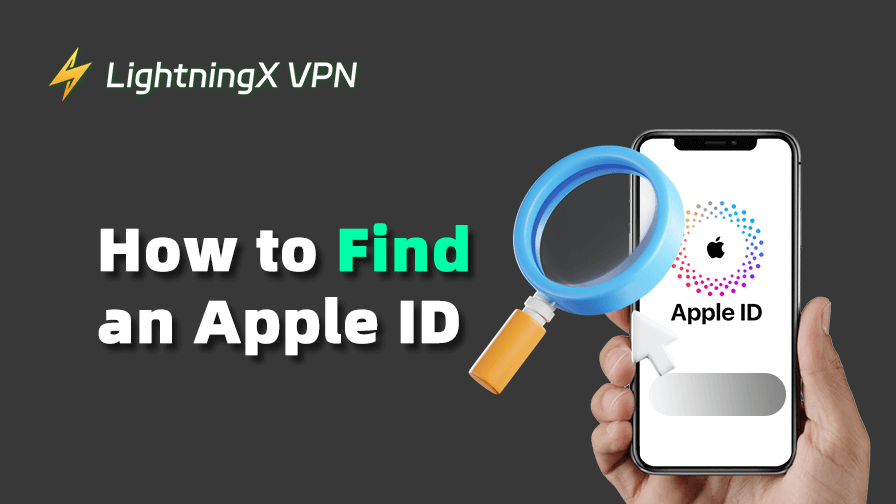One day, you want to sign in to your iCloud and App Store, but suddenly you realize you’ve forgotten your Apple ID. Don’t worry if this happens to you, it’s easy to find your ID information on either device.
In this guide, we’ll show you how to check your Apple ID on different devices. If you still can’t find your ID, we have additional advice to offer you.
Methods to Find Your Apple ID
Apple ID is a personal account when you use Apple devices and services. You must have an Apple ID if you want to use and purchase Apple features, so if you find that you can’t find your Apple ID, you must find a way to locate it.
Finding your Apple ID on different devices is a very simple process. We’ll walk you through the steps in order next:
On an iPhone / iPad
- Open the “Settings” app on your iPhone or iPad.
- Tap on your personal name at the top of the page if you are already logged into an account on your device.
- Then on the newest page, you can find your Apple ID and the email and phone number associated with the ID information.
On a Mac
- Click on the Apple icon in the upper left corner of your Mac screen, and then open the Apple menu.
- Select “System Preferences” from the menu.
- On the newest page, there is an icon for iCloud or Apple ID; click on it to see your personal information.
On All iOS Devices
This way can be used on all iOS devices, and it can be searched for in iTunes or the App Store.
- Open the “App Store” or “iTunes Store” on your device.
- Then click on the avatar of your logged-in account in the top right corner, and a new window will pop up showing your Apple ID.
Otherwise, if you have an Apple TV, you can click “Settings”, “Users & Accounts”, and “iCloud”, then you will see the Apple ID.
On a Windows Device
If you have an Apple ID but are not using an Apple device, you can view your Apple ID in Windows.
- First, download iCloud for Windows and open it. If you don’t have this program, iTunes will also work.
- Next, click on the “Accounts” section, and you will see your Apple ID in a new pop-up window.
On the Apple Website
The methods we’ve provided you with above are all if you’re already signed in or have signed in to your account on your device. If you are not logged in on your device, you can also do it on the Apple website.
- First, open iforgot.
- Then enter your name and cell phone number or the email address you used to sign up.
- The system will then automatically pop-up IDs that may be relevant to you.
Tip:
Secure your Apple ID sign-in with a VPN. To minimize the risk of data theft that you may encounter when retrieving your Apple ID on public Wi-Fi, encrypt your internet connection with LightningX VPN. It offers advanced algorithms like WireGuard, Shadowsocks, VLESS, and more to add an extra layer of protection to your account, no matter what online environment you’re using it in.
What Can You Do If You Can’t Find Your Apple ID?
If you still can’t see your Apple ID after trying all the methods mentioned above, don’t worry, Apple has provided you with other methods:
Check your mailbox
Your Apple ID is often associated with an email address or cell phone number, so you may have previously received Apple-related emails in your mailbox.
Search for the keywords “Apple”, “App Store”, and “iTunes” directly in your mailbox to find emails, and then check to see if there is any information related to your ID in the emails.
Contact Apple Support
When you can’t accomplish the task of finding it on your own, seeking official help is one of the best options. Select the Apple ID-related issue on the Apple Support page.
An official will verify your identity, proof of purchase, and other information, and then you’ll receive a call back from the official after they’ve helped you complete the search.
Check Your Browser or Password Manager
To prevent users from forgetting their passwords, many browsers now have an online password manager or a record of passwords saved. Check to see if your Apple login information is saved in the browser you use most often.
But you should be aware that your Apple ID and your password are two different pieces of data. As long as you know your ID, you can reset your Apple ID password even if you’ve forgotten it. But if you can’t find your Apple ID, your entire Apple account will be lost.
Related: Are Password Managers Safe to Use?
How to Find Apple ID – FAQs
How to Find Your Apple ID If You Haven’t Logged in?
Though finding it will become difficult without signing in to your Apple ID. But all you need to do is look up the information associated with your ID on the iforgot website to get a match.
How Do You Check If You Already Have an Apple ID?
You’ve never used an Apple device, but you may have registered it at some point and forgotten it. The easiest way to confirm that you have an Apple ID is to enter your favorite email address on the Apple website and click Sign In. If the system says the email address doesn’t have an Apple ID, you probably don’t have an account.
How to Apply an Apple ID?
If you are sure you don’t have an Apple ID, you can follow the steps below to apply.
If you don’t have an Apple device: Search on the webpage to enter Apple’s official website, then click “Create your Apple ID”, and follow the page prompts to fill in your personal information, email address, and password to complete the registration.
If you have an Apple device: Click “Sign in to iPhone” in “Settings”, then select “No Apple ID or Forgot”, and click “Create Apple ID“.
Bottom Line
Your Apple ID is the centerpiece for integrating your account information and web data. If you’ve forgotten your ID or aren’t sure if you have an Apple ID, don’t panic – this guide offers a variety of ways to help find it.