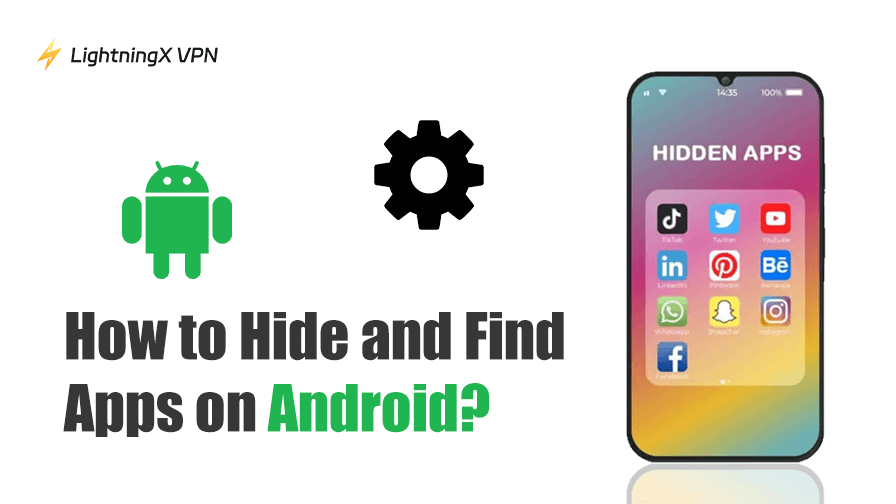Is your Android phone running slowly? Or is a large amount of your phone’s storage space occupied for unknown reasons? This could be due to hidden apps running in the background and taking up memory without appearing on your home screen.
In this guide, we’ll show you how to find hidden apps on Android and provide step-by-step solutions for popular brands like Samsung, Xiaomi, Huawei, and Google Pixel, so you can quickly spot any hidden or suspicious apps on your device.
What Are Hidden Apps on Android?
Hidden apps on Android are simply apps that don’t show up where you’d normally expect to find them, like on the Home screen or in the app drawer. Instead of being deleted, they’re just tucked away, either by the phone’s system, by launcher settings, or through third-party tools.
Many Android phones come with system apps that are hidden by default to keep your interface clean. Parents might also hide certain apps to manage their child’s screen time, and some users hide work or private apps for privacy.
However, some spyware or vault apps are designed to disguise themselves, like as a fake calculator or gallery app that secretly stores photos, videos, or even tracks activity. That’s why knowing how to find hidden apps on Android is important.
5 Ways to Find Hidden Apps on Android
If you suspect there are apps on your phone that you can’t see, there are several ways to uncover them. Below, we’ll walk through step-by-step methods on how to find hidden apps on Android.
Way 1: Check the App Drawer
The app drawer is usually the first place to start when learning how to check hidden apps on Android. On many devices, hidden apps can be managed directly from here.
Step 1: Swipe up from your Home screen to open the app drawer.
Step 2: Tap the three-dot menu in the top-right corner.
Step 3: Select “Hidden apps”.
Step 4: If any apps are hidden, they’ll appear here.
Before finding hidden apps in your Android app drawer, ensure that the app drawer is enabled on your phone. Here’s how to do it on different Android phones:
- Samsung: To open the app drawer on a Samsung phone, simply swipe up from the bottom of the home screen.
- Google Pixel: Simply swipe up from the bottom of the home screen to access all installed apps.
- Motorola: Go to Settings > Home and lock screen. Tap Home Settings > Home Screen Style. Select “App Tray Mode.” Swipe up from the home screen to open it.
- Xiaomi: Open the Settings app. Search for “App Drawer.” Select “Use App Drawer Mode.” Then swipe up from the home screen to view all apps.
- OnePlus: Go to Settings > Home screen & Lock screen. Under Home Screen Mode, select “Drawer Mode.” Swipe up from the home screen to access the app drawer.
Way 2: Find Hidden Apps in Settings
The Settings app provides the most comprehensive view of all installed apps on your Android phone, including hidden or disabled ones. Here’s how to check:
Step 1: Open Settings.
Step 2: Tap Apps/ Manage apps/ App management/ Apps & notifications.
Step 3: Select See all apps or App info.
Step 4: Tap the three-dot menu in the top-right corner and choose Show system to include system apps.
Step 5: Scroll through the list and look for apps labeled Disabled.
This method works on most Android phones and helps you easily find hidden apps in Android settings.
Also read: How to Update Apps on Android: 4 Methods + Issue Fix
Way 3: Check Google Play Store/App Store Installed Apps
Another way to find hidden apps on your phone is to check your app store history.
Steps:
- First, open your phone’s native App Store or the Google Play Store.
- Tap your profile icon.
- Next, go to “Manage Apps & Devices” > “Manage.”
- Use the filter to select “Installed” or “All.”
- Compare this list to your home screen or app drawer to see if any apps are missing.
If an app appears here but not on your home screen, it may be hidden, disabled, or using a third-party app hiding program.
Way 4: Use the Search Function
If you know the name of an app but can’t find it on your home screen or in the app drawer, you can quickly find hidden apps using your phone’s search function.
Step 1: Swipe down on the home screen to open the search bar.
Step 2: Type the name of the app you’re looking for.
Step 3: If it appears in the search results, tap it to open it.
This method allows you to find hidden apps on most Android devices without having to dig through menus.
Way 5: Check Third-Party App Hiders
Some apps look like standard tools but are actually used to hide other apps, photos, or files. These apps are often called app hiders or vault apps. If you suspect you have one on your phone, follow these steps to identify it.
Steps:
- Open Settings > Apps/Apps & Notifications.
- Scroll through the list and find the app you don’t recognize.
- Tap the app name and select “App Info.”
- Then, select “App Details” to open its Google Play Store page.
- Check to see if the app is something like “Calculator Vault,” “Gallery Lock,” or “App Hide.”
If you’re unsure, you can also install a tool like Hidden Apps Detector Android, which can scan your device for suspicious apps.
Read more: How to Hide Apps on iPhone Without Deleting Them [4 Ways]
How to Find Hidden Apps on Samsung, Xiaomi, and Huawei?
While the general method above works for most Android devices, different brands have their own best practices for checking hidden apps:
Samsung
First, go to Settings > Home Screen. Under Home Screen Settings, find “Hidden Apps.” All hidden apps will be listed here.
Xiaomi (MIUI)
Open Settings > Apps > App Lock. Then select “Hidden Apps.” You can find hidden apps here, as well as hide and lock them.
Huawei (EMUI)
On the Home Screen, pinch together with two fingers to open the “Hidden Apps” folder. Alternatively, check Settings > Apps > App Lock to see if an app is hidden.
How to Identify and Remove Spy Apps on Android?
Why do you need to find hidden apps on your phone? Some hidden apps aren’t harmless. They’re spy apps that track your activity, location, or messages. Now, learn how to identify these suspicious apps on Android.
- Unfamiliar names: Look for apps with generic names like “System Update Service” or “Data Sync” that don’t resemble standard Android system apps.
- Unusual battery/data usage: If an app is unusually draining your battery or consuming mobile data, you need to pay attention.
- Administrator permissions: Go to Settings > Security > Device Admin Apps to check for any unknown apps with administrator permissions.
- Open Settings > Apps/Manage Apps and scroll through the full list.
- If you find an unfamiliar app, tap it and select “Uninstall.”
- For apps with administrator permissions, disable the permissions under “Device Admin Apps” before uninstalling.
Not only should you identify and delete hidden suspicious apps, but online browsing can also harbor spyware and viruses. LightningX VPN encrypts your online activity, blocks trackers, and protects you on public Wi-Fi, keeping your Android device secure.
Download now to get free high-speed nodes and a 30-day money-back guarantee.
FAQs: Hidden Apps Android
Yes, some hidden apps can be spy apps that track your calls, messages, or location without your permission. Therefore, it’s crucial to check your phone regularly and check for hidden apps.
You can check the app drawer, Settings > Apps, or the Google Play Store installed list. If you notice apps you don’t recognize, or vault-style apps like “Calculator+,” your child may be hiding something.
Of course. Even if apps are hidden from your home screen or app drawer, they’ll usually still show up in Settings. You’ll need to enable “Show system” or check the “Disabled” section to see all installed apps.