A MAC address is a unique identifier assigned to your network adapter. It helps your computer communicate with your local network and is commonly used for troubleshooting and network settings.
In this guide, we’ll show you how to find the MAC address on a PC using the command prompt, Windows settings, and the Control Panel. Whether your network adapter is active, disabled, or you want to check from another device, you can find the answers here.
What is a MAC Address?
A MAC address (Media Access Control address) is a unique identifier assigned to each network device, such as your computer’s Wi-Fi or Ethernet adapter. Think of it as a digital ID card that helps your computer communicate within your local network.
A MAC address consists of six groups of numbers and letters, typically represented as 00-1A-2B-3C-4D-5E. Each device has its own MAC address, and it never changes unless you manually modify it.
MAC addresses are crucial because they allow routers and other devices to recognize your computer, enabling stable and secure communication.
How to Find the MAC Address on Windows/Mac Using Command Prompt?
Using the command prompt is one of the fastest ways to find your MAC address in Windows and macOS. It only takes a few simple steps:
Step 1: Open the command prompt
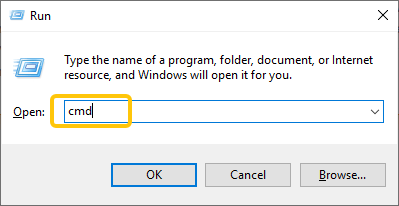
Windows: You can open it by typing “cmd” in the Windows search bar and clicking “Command Prompt”. Alternatively, press “Win + R”, type “cmd”, and press Enter.
Mac: Open “Terminal” from “Spotlight or Applications” → Utilities.
Step 2: Run the ipconfig /all command
Windows: In the command prompt window, type the following command and press Enter: ipconfig /all
Mac: Type the following command and press Enter: ifconfig
Step 3: Find Physical Address
After entering the command, Windows will display a list of all network adapters. Scroll through the results and look for: Wireless LAN adapter, Wi-Fi, and Ethernet adapters.
Windows: Below each adapter, find the “Physical Address” line. This is your MAC address. It looks like this: 00-1A-2B-3C-4D-5E
Mac: Look for the line starting with ether under the corresponding network interface. The MAC address is formatted like 00:1a:2b:3c:4d:5e.
Step 4: Determine the correct MAC address
If your device has both Wi-Fi and Ethernet adapters, you may see multiple MAC addresses. Choose the one for the network you are currently using.
A VPN can help protect your online privacy and prevent others from tracking your MAC address or IP address.
LightningX VPN is an excellent choice. It provides over 2000 nodes and uses encryption protocols such as AES-256-GCM and ChaCha20-Poly1305 to protect your connection. With it, you can securely connect to public Wi-Fi, browse the web, and manage your network.
How to Find MAC Address on PC Without Command Prompt?
Besides using the command prompt, Windows provides several ways to easily check your MAC address. Here are 2 methods:
Method 1: Find your MAC address in Windows Settings
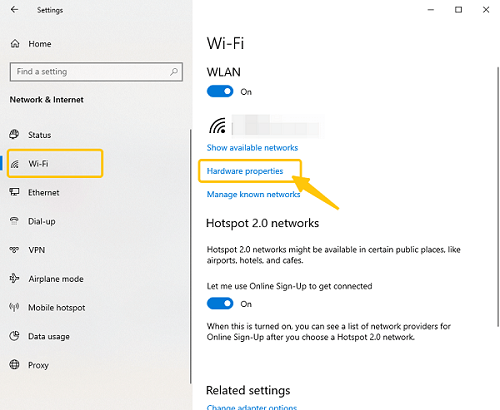
Step 1: Open “Settings” from the Start menu.
Step 2: Go to “Network & Internet”.
Step 3: Select your current network connection: Wi-Fi or Ethernet.
Step 4: Click “Hardware Properties”. You will see your MAC address listed as “Physical Address (MAC)”.
Method 2: Find your MAC address through Control Panel
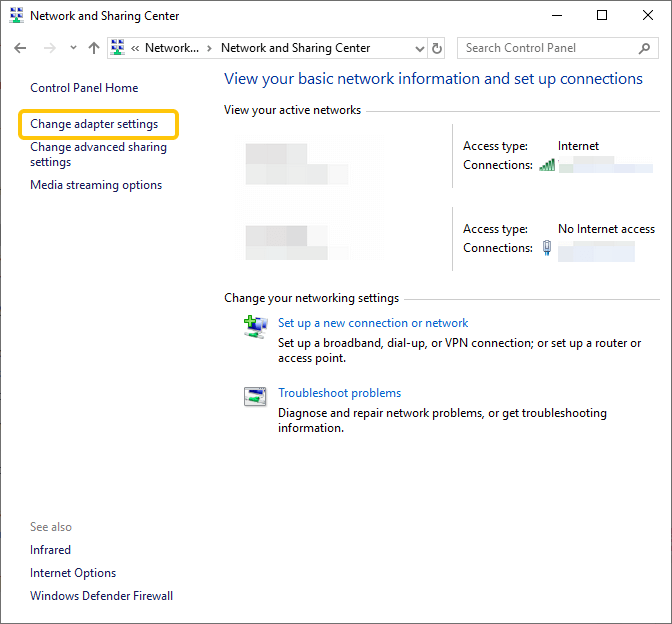
Step 1: Open the “Control Panel” on “Settings” and go to the “Network and Sharing Center”.
Step 2: Click “Change adapter settings” on the left.
Step 3: Right-click your current connection (Wi-Fi or Ethernet) and select Status.
Step 4: Click “Details”. In the pop-up window, find “Physical Address,” which is your MAC address.
Method 3: Find your MAC address using PowerShell
Step 1: Type “PowerShell” in the Start menu and open it.
Step 2: Enter the command: Get-NetAdapter
Step 3: Check the “MacAddress” column for each network adapter.
These methods can help you quickly and easily find the MAC address on your PC without having to type traditional CMD commands.
How to Find the MAC Address on PC When the Network Adapter Is Disabled?
If your network adapter is disabled or your computer is not connected to the network, you can still find your MAC address by following these steps:
Step 1: Press “Win + X”, and then open “Device Manager” from the menu.
Step 2: Expand “Network adapters” and find the adapter you need (Wi-Fi or Ethernet). Even if it is disabled, it will still be displayed here.
Step 3: Right-click the adapter, and then select “Properties” → “Details” → select “Network Address” or “Physical Address” from the drop-down menu.
Step 4: The value displayed here is your MAC address.
How to Find MAC Address on PC Remotely?
If you are not near your computer, you can still find its MAC address remotely.
Method 1: Use the Router
Step 1: Log in to the Router
Open a web browser and enter the router’s IP address in the address bar. Then enter the router’s administrator username and password. Common addresses include:
- 192.168.0.1
- 192.168.1.1
- 10.0.0.1
Step 2: Find the Device List
Look for sections named “Connected Devices,” “Mounted Devices,” “DHCP Client List,” “Network Topology,” or similar names.
Step 3: The MAC addresses of all devices currently connected to the network will be listed.
Method 2: Use Remote Desktop or PowerShell
Connect to your computer remotely using Remote Desktop or PowerShell. Once connected, run the same commands as on your local computer:
- Windows: ipconfig /all
- Mac: ifconfig
Method 3: Enterprise Network Tools
In an enterprise environment, network administrators can use network monitoring tools or device management software to check MAC addresses.
FAQ about Find Mac Address on PC
1. Why do I see multiple MAC addresses on my PC?
Your computer can have multiple network interfaces, such as Wi-Fi, Ethernet, Bluetooth, and virtual network adapters.
Each interface has its own MAC address, so you will see multiple MAC addresses. You usually only need the MAC address of the network you are currently using.
2. Is a MAC address the same as an IP address?
No. A MAC address is a unique hardware identifier for your network adapter, while an IP address is assigned by the network to identify your device within that network.
MAC addresses are fixed for the same device, but IP addresses can change depending on the network.
Read more: MAC Address vs IP Address: A Detailed Comparison
3. Can I change my MAC address?
Yes, you can change your MAC address using software or system settings. However, this is generally unnecessary, and changing your MAC address may cause network problems or violate network rules, so please proceed with caution.





















