Steam is a popular online gaming platform with millions of active users worldwide. Whether you’re an avid gamer, a content creator, or someone who enjoys connecting with friends while playing your favorite games, knowing your Steam ID can be essential.
This article will introduce how to find Steam ID, why it’s important, and how to use it effectively for various purposes.
What Is a Steam ID?
A Steam ID is a unique numeric identifier assigned to each user account on the Steam platform. It is used to identify a Steam account and identify you in the Steam community. The Steam ID is used for various functions such as matchmaking, adding friends, and verifying account authenticity.
In the past, Steam IDs were relatively simple, consisting of a numeric value. However, over the years, they have evolved into longer, more complex strings known as Steam Community IDs. This change was made to accommodate more users and provide more secure identification.
How to Find Steam ID – 4 Methods
There are several ways to find your Steam ID, depending on whether you’re using the Steam client or the Steam website. Let’s explore these methods in detail.
Method 1: Use Steam Client
- Open the Steam Client: Launch the Steam app on your computer and log in to your account. (Related: Download Steam)
- Go to Your Profile: Once logged in, click on your profile name at the top of the window. This will open your personal profile page.
- View Profile Settings: On your profile page, click on the “Edit Profile” button located on the right side of the screen.
- Find Your Custom URL: In the “Edit Profile” section, look for the “Profile URL” field. This is where your Steam Community ID is stored.
- Find Your Steam ID: Your Steam ID will be a long numeric string that looks like 76561198000000000. This number is your unique Steam ID.
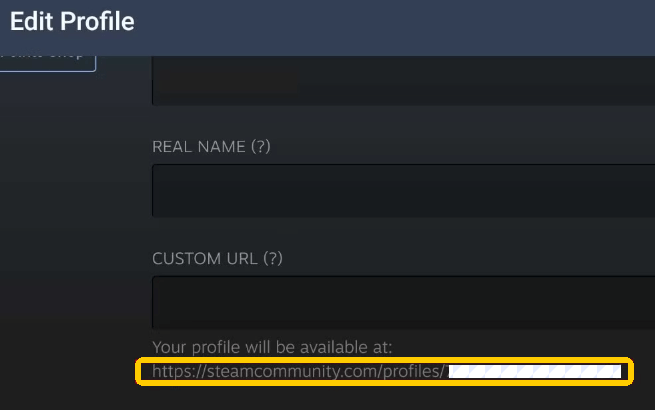
Method 2: Use the Steam Website
- Visit the Steam Website: Go to https://store.steampowered.com/ in your browser, click the “Login” button in the upper-right corner, and log in to your account.
- Navigate to Your Profile: Once logged in, click on your username in the top-right corner of the webpage. This will open a dropdown menu, from which you should select “Profile.”
- Check Your Profile URL: Your profile page URL will include your Steam Community ID at the end. For example, if your profile URL looks like https://steamcommunity.com/profiles/76561198000000000/, the number at the end (76561198000000000) is your Steam ID.
Method 3: Using Steam Console (Advanced)
For advanced users, Steam offers a console command to reveal your Steam ID. This method is particularly useful if you need to quickly find your Steam ID for technical purposes.
- Open the Steam Client: Launch Steam and make sure you are logged into your account.
- Enable Steam Console: In the Steam client, click “Steam” in the top-left corner, select “Settings” > “Interface”, and check the “Enable the Steam Console” box.
- Access the Console: Press Ctrl + ~ to open the console.
- Enter the Command: Type steamid in the console and press Enter. Your Steam ID will be displayed in the console.
Method 4: Using Third-Party Websites
Some third-party websites may help you find your Steam ID by entering your Steam username. Some popular options include: SteamID.io, SteamIDFinder, etc.
While third-party tools are convenient, always be cautious about privacy when using them, especially when entering personal information.
Tip:
If you are looking for a VPN to access worldwide games, websites, apps, and services, you can use LightningX VPN . This VPN offers 2000+ servers in 70+ countries, and supports Windows, Mac, Android, iOS, TV, Linux, Chrome, Firefox, Edge, etc. It encrypts all your internet traffic and helps you protect your online privacy. It is fast, stable, secure, and easy to use.
Understand Different Types of Steam IDs
Steam IDs have a few different formats. Here are the main types you might encounter.
- Steam64 ID: This is the most common form of Steam ID today. It’s a long numeric value (like 76561198000000000) and is used across most systems and games.
- Steam Community ID: This is a 17-character alphanumeric identifier that is associated with your Steam profile, often seen in the URL.
- Steam3 ID: A newer format that uses a more human-readable structure, such as [U:1:1234567]. This ID is commonly used in custom servers or modding communities.
- Legacy Steam ID: Older versions of the Steam ID, usually consisting of just the numeric ID, which has been replaced by newer formats in most use cases.
Related: Change Steam Account Name: What You Should Know
Why Do You Need to Know Your Steam ID?
Knowing your Steam ID is essential for several reasons.
Customizing Your Profile: If you’re a content creator or an active player, your Steam ID is often used to customize your profile URL. A personalized profile URL makes it easier for friends and followers to find and follow you.
Modding and Accessing Game Servers: Some multiplayer games and modding communities require players to input their Steam IDs for things like server access or mod installations.
Tech Support and Troubleshooting: Steam support often asks for your Steam ID when you’re dealing with account issues or need help with technical problems. It helps them identify your account more quickly.
Friend Requests and Group Invitations: When adding friends on Steam or joining groups, the platform often requires a Steam ID for identification.
Tracking Gaming Stats: Your Steam ID is crucial for tracking game achievements, leaderboards, and other in-game statistics.
Related: How to Appear Offline on Steam: Step-by-Step Guide
Fix “Can’t Find Steam ID”
If you’re having trouble finding your Steam ID, here are a few troubleshooting tips.
- Check Profile Settings: Sometimes, your profile might be set to private, which could make it harder to find your Steam ID. Make sure your profile is public for easier access.
- Steam Client Issues: If you’re unable to view your Steam ID in the client, try restarting the Steam client or checking for updates. Occasionally, bugs or outdated software may cause issues.
- Use Third-Party Tools: You may use some third-party websites to help you find your Steam ID by entering your Steam username.
Conclusion
Finding your Steam ID is a simple process. It is essential for engaging fully with the Steam community. Whether you’re tracking your gaming stats, adding friends, or participating in modding and multiplayer games, your Steam ID plays a vital role in identifying you across the platform. By following the steps above, you can easily locate your Steam ID and use it to enhance your Steam experience.





















