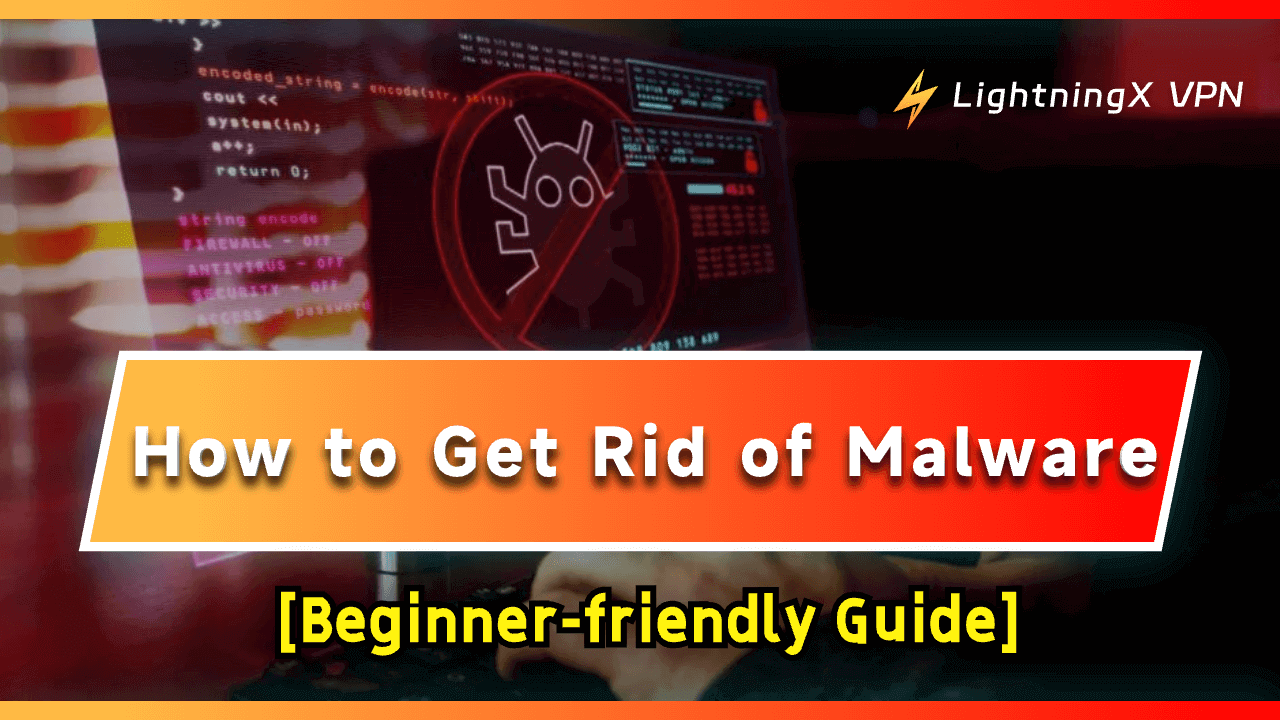With the Internet, almost everyone uses a computer, smartphone, or tablet. These devices help us with work, school, and entertainment. But they can also be targets for malware.
Malware is short for malicious software, and it’s designed to harm your device or steal your personal information. If your computer is slow, if you see strange ads popping up, or if your programs keep crashing, your device might be infected with malware.
This guide will help you understand how to get rid of malware and keep your device safe.
What Is Malware?
Malware is a type of software created to damage or gain unauthorized access to your device. There are several types of malware, including:
- Viruses: Programs that attach themselves to other software and spread when that software is shared.
- Trojan Horses: Malware disguised as legitimate software. They trick you into installing them.
- Spyware: Software that secretly records what you do on your device, such as your passwords and other personal information.
- Ransomware: Malware that locks your files and demands payment to unlock them.
- Adware: Software that shows unwanted ads on your device. Sometimes, these ads can be harmful or annoying.
Understanding what type of malware has infected your device is the first step in getting rid of it.
Signs of Your Device Might Be Infected
Before you can remove malware, you need to recognize that your device might be infected. Here are some common signs:
- Slow performance: If your device is suddenly slow, malware might be using your resources.
- Pop-up ads: Unwanted ads appearing on your screen, even when you’re not browsing the internet, can indicate an infection.
- Unfamiliar programs: If you see programs you didn’t install, they might be malware.
- Frequent crashes: If your device keeps crashing or freezing, malware could be the cause.
- High data usage: If your internet data usage has increased without a reason, malware might be using your connection.
If you notice any of these signs, it’s time to take action.
How to Get Rid of Malware: Step-by-step Guide
Once you suspect that your device is infected with malware, it’s important to remove it as soon as possible. Follow these steps to clean your device.
1. Disconnect from the Internet
The first thing is to disconnect your device from the internet. This will prevent the malware from spreading or sending your data to a hacker.
Why disconnect?
- It stops the malware from downloading more harmful files.
- It prevents the theft of your personal information.
- It keeps the malware from spreading to other devices on your network.
Simply turn off your Wi-Fi or unplug your Ethernet cable. Once you’ve removed the malware, you can reconnect safely.
2. Boot into Safe Mode
Safe Mode is a special mode that starts your device with only the basic programs and drivers. This can prevent malware from running, making it easier to remove.
For Windows users:
- Restart your computer: Press “Windows+I”, go to Settings> Update and security> Recovery> Advanced startup> Restart now.
- Boot into Safe Mode: After restarting, your computer will show “Choose an option”; go to Troubleshoot> Startup Settings> Restart, and then, press the F4 key to enable safe mode.
For Mac users:
- Restart your Mac: select Apple Menu> Shut down.
- Press and hold the power button to appear “Loading startup options”.
- Select a volume, and hold the Shift key, then click Continue in Safe Mode.
- Release the Shift key when you see the Apple logo.
In Safe Mode, most malware won’t be able to start, which makes it easier to find and remove.
3. Use a Trusted Malware Scanner
A malware scanner is a tool that checks your device for malware and helps you remove it. There are many free and paid options available.
Popular malware scanners:
- Malwarebytes: Known for its strong malware detection and removal capabilities.
- Avast: Offers protection against both viruses and malware.
- Bitdefender: A reliable option for scanning and removing malware.
Running a malware scanner is a crucial step in getting rid of malware. However, one scan might not catch everything, so it’s a good idea to run multiple scans with different programs.
4. Manually Remove Suspicious Programs
Sometimes, malware scanners might miss certain types of malware, or the scanner might not be able to remove everything. In these cases, you might need to manually remove suspicious programs.
On Windows:
- Go to the Control Panel.
- Select “Uninstall a program.”
- Look for any programs that you don’t recognize or that were installed recently.
- Select the suspicious program and click “Uninstall.”
On Mac:
- Open Finder.
- Go to the Applications folder.
- Drag any suspicious applications to the Trash.
- Empty the Trash to permanently remove them.
When removing programs manually, be careful not to delete essential system files. If you’re unsure about a program, look it up online to see if others have identified it as malware.
5. Restore Your System
If the malware has caused significant damage, it might be best to restore your system to an earlier point when it was working correctly. This step is useful if the malware has changed system files or settings.
For Windows:
- Go to “System Restore” from the Control Panel.
- Choose a restore point before you notice the malware infection.
- Follow the prompts to restore your system.
For Mac:
- Use Time Machine if you have backups set up.
- Restore your system to a date before the malware infection.
Restoring your system can help you undo the changes made by malware. However, this should be a last resort since it may remove recent files or programs.
How to Preventing Future Infections
After you’ve removed the malware, it’s important to take steps to prevent future infections. Here are some tips to keep your device safe:
1. Update Your Software
Always keep your operating system, antivirus software, driver software, and all other programs updated. Updates often include security patches that protect against new threats.
2. Use Strong Passwords
Protect your accounts with strong, unique passwords. Avoid using the same password for multiple accounts.
3. Be Careful What You Click
Don’t click on links in emails or messages from unknown sources. These could lead to malicious websites.
4. Download from Trusted Sources
Only download software from official websites or trusted platforms like the Apple App Store or Google Play Store.
5. Enable a Firewall
A firewall monitors and controls incoming and outgoing network traffic. This can prevent unauthorized access to your device.
6. Subscribe Extra VPN Service
VPN service can provide optimal security. For instance, a VPN like LightningX VPN replaces your real IP address with a virtual one. It also prevents your online activity from being tracked by DNS leak protection.
Conclusion
Malware can be a serious threat. However, with the right ways, you can protect your device and personal information. Remember to stay cautious and foster a safe browsing habit. This post tells you how to get rid of malware. With these precautions, you can keep your online life secure.