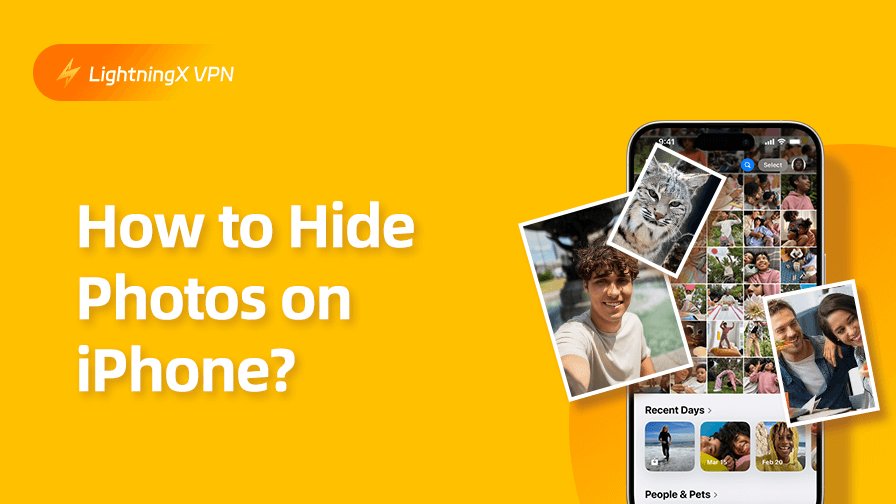When you lend your iPhone to others, someone might take a peek at your photos or other private information. It must be very annoying when people intrude on your privacy. Don’t worry. To keep your privacy away from stalking, you can lock your private photos easily.
In this blog, we will explain how to hide photos on an iPhone and make them more private. Get started with this comprehensive guide now.
How to Hide Photos on iPhone?
Your iPhone has a built-in Hidden album. The easiest way to secure your privacy is to add photos to the Hidden Album. These photos won’t be visible in your Library, other albums, or even the Photos widget on your Home Screen.
- Open your iPhone and go to the Photos app.
- Select the photo you want to hide.
- Press and hold this photo.
- Tap “Hide” and then a message will appear. Press “Hide Photo” to confirm it.
If you want to hide multiple photos simultaneously, just launch the Photos app. Press and hold one of the photos you want to lock. Then toggle on all the photos, tap the three-dot icon, and select “Hide”.
How to Hide the Hidden Album on iPhone?
In iOS 14 and later, you can hide the photos on the iPhone completely. Your iPhone can make the Hidden Album disappear from the albums.
- Go to “Settings”. Scroll down to locate the Photos app.
- Tap the “Show Hidden Album” option to turn it off.
- In iOS 16, iPadOS 16.1, macOS Ventura, and later, the Hidden album will be locked by default.
Without your Face ID, no one can access your photos.
Alternatively, you can also open the Photos app. On the top-right corner of your screen, tap your Apple account. Press “Hidden Album” to disable it.
Note:
To better secure your privacy, you can hide apps on your iPhone. However, please be aware that the built-in apps like Camara or Settings can’t be hidden. On the other hand, restricting access to the Photos app is also a good option.
On the iPhone Home Screen, press and hold the Photos app. A quick menu will automatically appear, select “Require Face ID (or Touch ID or Passcode)”. Tap the same button again, and then verify your identity with Face ID, Touch ID, or Passcode.
How to Hide Photos without the Hidden Album?
If you still feel your private photos are not safe enough, you can also save them on the Notes app. Make sure you have updated your iOS system to the latest version. To back up iPhone data, don’t forget to enable Notes in your iCloud settings.
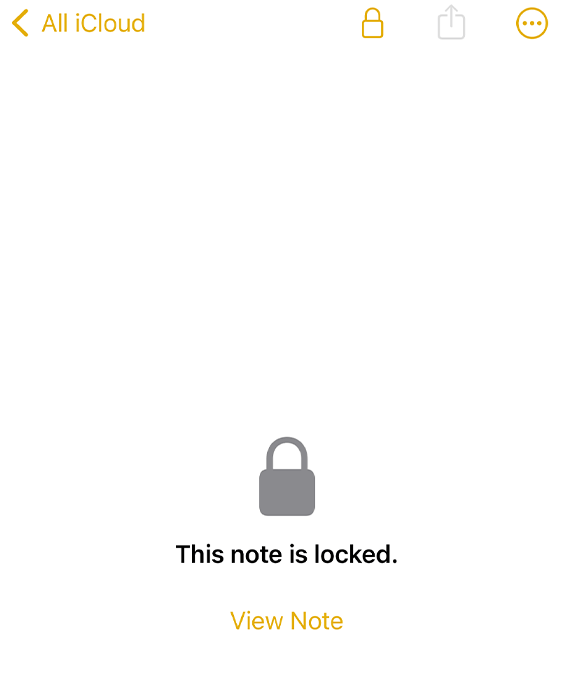
- Back to your iPhone Home Screen and tap the Notes App.
- Create a new note to keep your photos.
- Tap the photo icon on the bottom navigation bar and press “Choose Photo or Video”.
- Now select the photo you want to hide among your image library.
- After storing all the sensitive photos, just click the three-dot icon on your top right corner.
- Tap the “Lock Note” button to protect all the content in this note.
To avoid someone accessing your phone and invading your privacy, you can set a password for this note. Just go to Settings > Apps, and scroll down to tap Notes. Press “Password” and select your account.
You can use an iPhone Passcode or create a new one. Just follow the prompts and set a password hint. Apart from that, you can also enable Face ID or Touch ID to make your photos more private.
How to See Hidden Photos on iPhone?
Want to find hidden photos on your iPhone? You can go to check the Hidden Album. Just open the Photos app again. Scroll down to the “Utilities” section and select “Hidden”. It will be a lock icon next to the “Hidden” option. Now you can view your private photos securely.
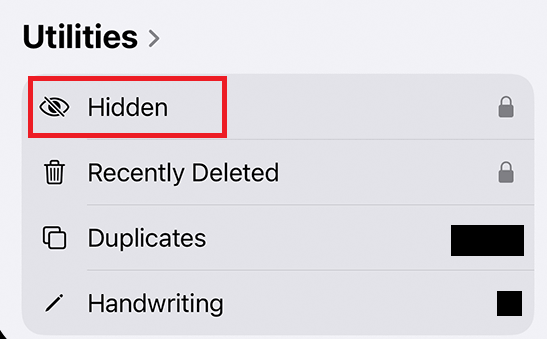
How to Unhide Photos on iPhone?
If you have changed your mind, you can restore the photos anytime. Back to the Photos app and swipe up to select “Hidden”. Among all the hidden photos, find the one you want to unhide and tap “Unhide”. You will find it in the normal albums again.
Tip:
To add an extra layer of your online privacy, you can connect to LightningX VPN. It can conceal your real IP address and keep you anonymous. With the zero-logging policy, all your online activities are only accessible to yourself.
Besides, LightningX VPN can secure your data with strong encrypted protocols. Covering 50+ countries all over the world, it can also easily bypass IP restrictions. Offering a free trial now, enjoy fast and safe browsing with LightningX VPN.
Additional Tips: How to Keep Photos Safe on Mac?
To Hide Photos on Mac: Go to the Photos app and click the photos you want to lock. Select “Hide Photo” to make it private. Alternatively, just press Command-L to hide a photo. Then confirm the request to hide the photo or video.
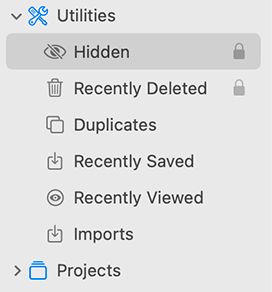
To Unhide Photos on Mac: Launch the Photos app and go to the Menu Bar. Tap “View” and click “Show Hidden Photo Album”. Select Hidden > View Album, it might require you to verify your identity via Touch ID or your login password. Then tap the photo or video you want to hide and control-click the photo. Click “Unhide Photo” to make photos visible.
Conclusion
After reading these instructions, you might have mastered how to hide photos on iPhone and Mac. Follow the steps to enhance your privacy now.