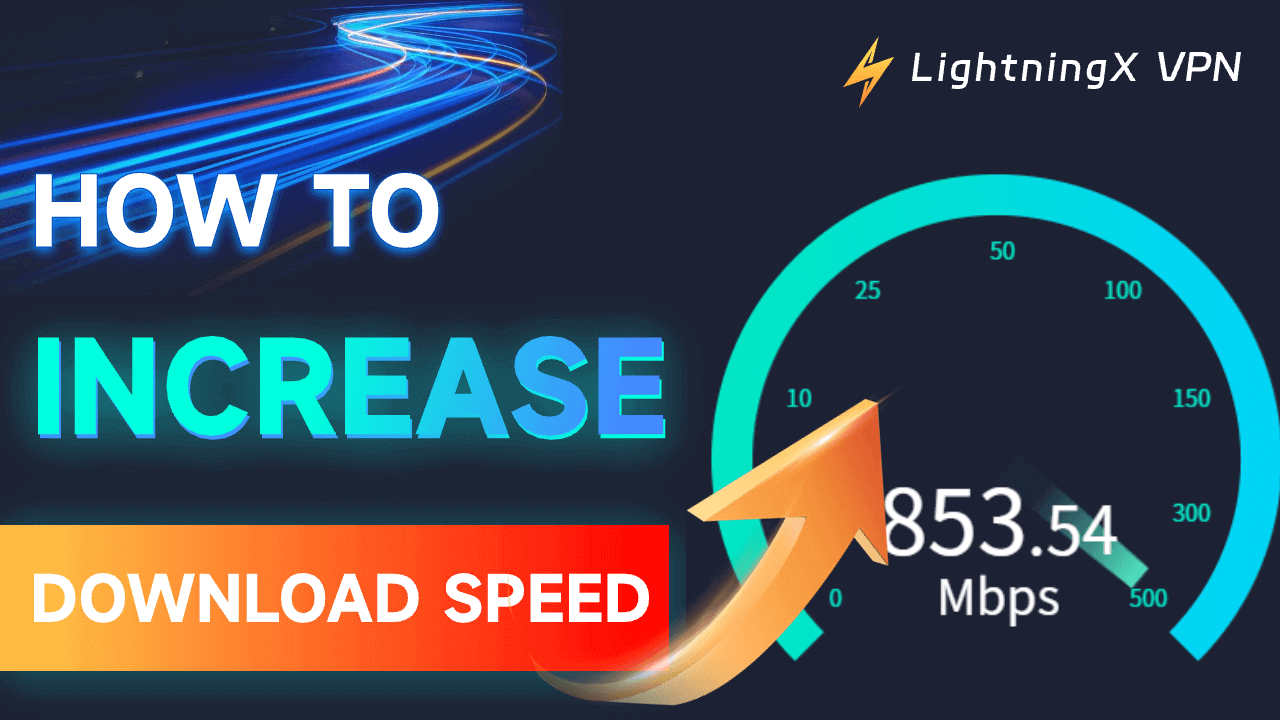It would be frustrating if the download speed is slow when you try to download a document or video. How to increase download speed? This post offers some practical ways for your reference.
Why Is My Download Speed So Slow?
Firstly, let’s figure out what factors may cause a slow download speed on your PC. We’ve listed several main factors below:
- Network issues: An unstable network connection or a limited bandwidth could be the reason for a slow download speed. A sudden increase in network traffic can also cause some degree of network congestion, which can cause a slow download speed as well.
- Server issues: An overloaded or distant server may also affect the download speed.
- Computer performance issues: If your computer runs too many apps at once or has limited processing capability, then your download speed may be affected.
- Disk space: If there isn’t enough space on your hard drive, it may result in a slow download speed.
- Firewalls or anti-virus software: Firewalls or anti-virus software may interfere with the download process, which could slow down your download speed.
- The Wi-Fi issue: The quality of the Wi-Fi you are using can also slow down the download speed on your PC. Download speed may decrease if there is a weak Wi-Fi signal or an interference.
Don’t worry, we’re here to help you solve these issues. Check the content below and see what can increase your download speed.
How to Increase Download Speed on Windows 11/10 PC
1. Restart Your PC
Sometimes your computer may suddenly get stuck or the network gets crowded, which could slow down the download speed. Therefore, you can try to shut down and restart the computer when meeting a slow download speed.
2. Check Network Connection
Some network connection issues may affect the download speed on your Windows 10/11 PC. Below are some main aspects.
Bandwidth Limits:
Bandwidth is the maximum rate at which an internet connection can transfer data. The download speed will be limited if your internet connection has a low bandwidth, for example only a few Mbps.
An Internet speed test tool (such as Speedtest.net) can measure your bandwidth. You can contact your Internet Service Provider (ISP) to upgrade your bandwidth if it is insufficient.
Network Stability:
The download process may be interrupted if the network connection is unstable or disconnects frequently, then your download speed may slow down. You can check and restart the router.
Network congestion:
When many users access the network at the same time, it may result in an uneven distribution of bandwidth, then reducing your download speed. Try to download your important files during low peak hours.
Network type:
Compared to wireless connections (such as Wi-Fi), wired connections (such as Ethernet) typically offer greater stability and faster speed. An appropriate network type can improve your download speed. If using Wi-Fi, you need to check the Wi-Fi signal and select the right band (e.g., 5GHz is faster than 2.4GHz).
3. Use a Reliable VPN
Using a VPN on your PC is another good method to increase the download speed. A VPN sends your data through an encrypted tunnel that nobody can see – including your ISP (Internet Service Provider). Therefore, your ISP won’t be able to throttle the traffic to preserve bandwidth because it doesn’t know you’re downloading when you use a VPN.
There are so many VPN options on the market, which one can meet your needs? Here, we know a perfect one.
LightningX VPN is a good method to fix the problem with the download speed on your PC.
What can LightningX VPN bring you?
- It offers a stable and fast network connection. You can enjoy a great online experience and then increase the download speed on your PC.
- Its broad range of servers and lightning-fast speed lets you bypass geo-restrictions and view any content you’re interested in from all over the world.
- It can be used on other devices besides Windows, such as macOS, iOS, and Android.
- It will encrypt all your accessed data to keep your network connection secure. Your online activities won’t be traced and monitored by a third party.
- The multi-device login function allows you and your whole family to enjoy the VPN service under the same account. Don’t worry, all of you can enjoy a high-speed and secure network connection.

4. Use a Download Accelerator
You can install dedicated download accelerator software like Internet Download Manager (IDM) or Free Download Manager (FDM) to increase download speed on your PC.
5. Don’t Download too Much at Once
Try to download one thing at a time. Because your download speed may be affected if you download multiple files simultaneously.
6. Close Other Programs Running in the Background
Check if many programs are running in the background when downloading things online. Try to close them, or they will interfere with your download speed.
7. Scan for Viruses
Some viruses might consume bandwidth in the background by downloading data without your knowledge, then reducing your available bandwidth.
You can install trusted security software on your computer, and scan your computer regularly to remove virus software in time.
How to Increase Download Speed – FAQs
Q: How to increase download speed in Chrome?
You can try these ways below:
- Restart Chrome and your computer.
- Ensure you are using the latest version of Chrome.
- Install a reliable download manager from the Chrome Web Store, such as “Internet Download Manager (IDM) Integration Module” or “Download Accelerator Plus”.
Q: How to increase Steam download speed?
- Restart Steam or your computer.
- Choose the right download server: Steam allows you to select the download region, so you can choose a server closer to your location to increase your download speed.
- Close unnecessary programs: Other programs running on your computer may consume bandwidth and affect your Steam download speed.
Q: Why is my download speed so slow even though I have fast Internet?
- There could be network congestion if many people in your region are using the internet at the same time. Unfortunately, the congestion can reduce the available bandwidth and result in slow download speed.
- Internet speeds can vary depending on the time of day. During peak times, such as evenings, many people are streaming videos or playing online games, it may slow down the download speed as well.
Conclusion
In this post, we’ve explained some factors that may affect your download speed and walked you through some methods to increase download speed on your Windows/Chrome. Hope it helps.