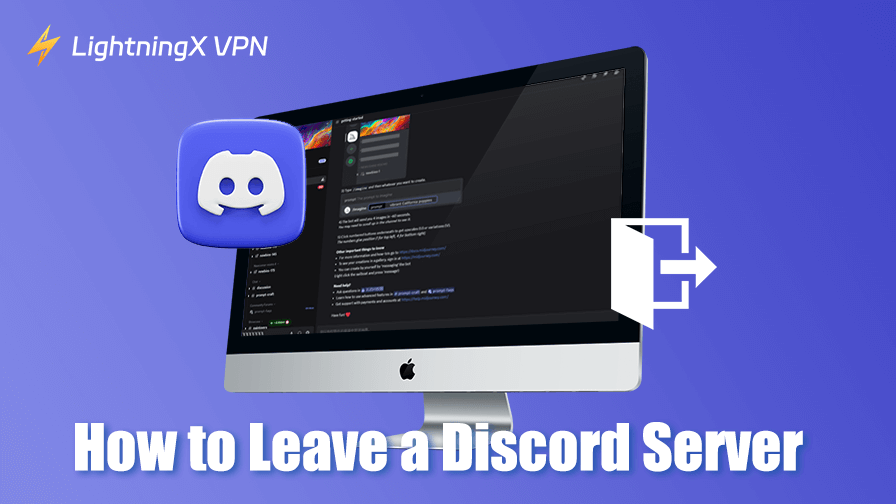There might come a time when you want to leave a Discord server, whether it’s because you no longer find the server relevant, want to declutter your server list, or want to cut ties with a group.
In this post, we’ll introduce how to leave a Discord server, how to remove yourself from unwanted notifications, and explain any potential consequences of leaving a server.
How to Leave a Discord Server: Step-by-Step
Leaving a Discord server is a simple process, but it can be slightly different depending on whether you’re using the desktop app, mobile app, or web version. Here’s a step-by-step guide to leaving a Discord server:
1. How to Leave a Server on Desktop or Web
If you’re using Discord on your computer or through the web version, the process is quite simple.
- Open Discord: Launch the Discord desktop app or open the Discord website in your browser.
- Navigate to the Server: On the left sidebar, you’ll see a list of all the servers you’re currently in. Click on the server you want to leave.
- Open the Server Settings: Once inside the server, click the down arrow next to the server’s name at the top of the screen.
- Leave Server: A drop-down menu will appear. Scroll down and select “Leave Server”.
- Confirm: A pop-up window will appear asking you to confirm that you want to leave the server. Click “Leave Server” again to confirm.
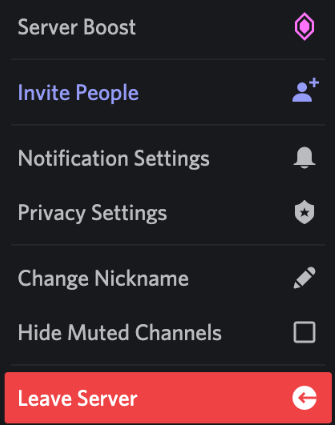
That’s it! You’ll no longer be a part of that server, and it will be removed from your server list.
2. How to Leave a Discord Server on Mobile
Leaving a Discord server on the mobile app is just as easy as on the desktop version. Here’s how to do it:
- Open Discord: Launch the Discord app on your smartphone (available for iOS and Android).
- Navigate to the Server: On the left side, you’ll see your server list. Tap on the server you want to leave.
- Open the Server Menu: Tap on the three vertical dots next to the server’s name at the top of the screen.
- Leave Server: Scroll down and tap “Leave Server”.
- Confirm: A confirmation dialog will pop up. Tap “Leave Server” again to confirm. Once confirmed, you will no longer be part of the server.
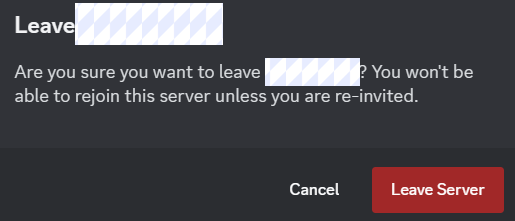
Also Read: How to Delete a Discord Server on Desktop or Mobile
What Happens When You Leave a Server?
After you leave a server on Discord, there are a few important things to know:
- You Can’t Access It Anymore: Once you leave a server, you lose access to all its channels, messages, and any exclusive content it may have. You will also be removed from all voice channels.
- Your Messages Stay: Although you won’t be able to participate in the server anymore, your past messages will remain. Discord doesn’t delete the messages of users who leave a server, so the conversations you’ve had will still be visible to other members.
- You Can Rejoin: If you change your mind, you can always rejoin a server as long as you have an invite link. Some Discord servers may also allow you to rejoin if you’re invited by an existing member.
- Notifications Stop: Once you leave a server, you will stop receiving notifications from that server, including mentions and direct messages.
Why Would You Want to Leave a Discord Server?
There are several reasons you might want to exit a server:
- Too Many Notifications: Some servers are active 24/7, and if you’re in too many, you may get overwhelmed by constant notifications.
- Server is No Longer Relevant: You may have joined a server that no longer aligns with your interests or purpose.
- Too Much Spam or Toxicity: Sometimes, servers can become toxic or filled with spam, making the environment uncomfortable.
- Simplifying Your Server List: If you’re part of multiple servers, your Discord list may get cluttered. Leaving inactive or unnecessary ones can help declutter your view.
Also Read: How to Make a Discord Server: Step-by-Step Guide for Beginners
Alternative Ways to Leave a Discord Server
Mute a Server/Channel Without Leaving It
In some cases, you might not want to leave a server completely but simply stop receiving notifications. Discord allows you to mute a server or even specific channels within a server.
Muting a Server:
- Right-click on the server icon (desktop) or tap and hold the server icon (mobile).
- Select “Mute Server” from the drop-down menu.
- Choose the duration for which you’d like to mute the server (e.g., for 1 hour, until you turn it back on, etc.).
Muting Specific Channels:
- Open the server and navigate to the channel you want to mute.
- Right-click on the channel (desktop) or tap and hold the channel name (mobile).
- Select “Mute Channel” and choose how long you want to mute the notifications for that channel.
This method allows you to stay in the server or channel without being disturbed by notifications.
Disable Mentions
If you’re being tagged too often, you can disable @mentions so that you only get notified for mentions that directly include your username.
Leave the Voice Channel
If you’re in a voice channel and don’t want to hear the ongoing conversation, you can leave the voice channel without leaving the entire server.
These solutions allow you to stay in the Discord server without being disturbed by notifications.
What to Do If You Can’t Leave a Discord Server
There might be instances where you encounter difficulty leaving a server, such as:
- You don’t see the “Leave Server” option: This could be because you’re the server owner, admin, or have a special role with higher permissions. To leave the server, you might need to transfer ownership of the Discord server or ask another admin to remove you.
- You don’t have permission: If you’re part of a server but don’t have the necessary permissions to leave, it could be a server setting issue. In this case, contacting an admin of the server is recommended.
Bottom Line
Knowing how to leave a Discord server is essential, whether you’re looking to simplify your server list, stop receiving notifications, or just want to step away from a particular Discord community. Hope the guide in this post is helpful.