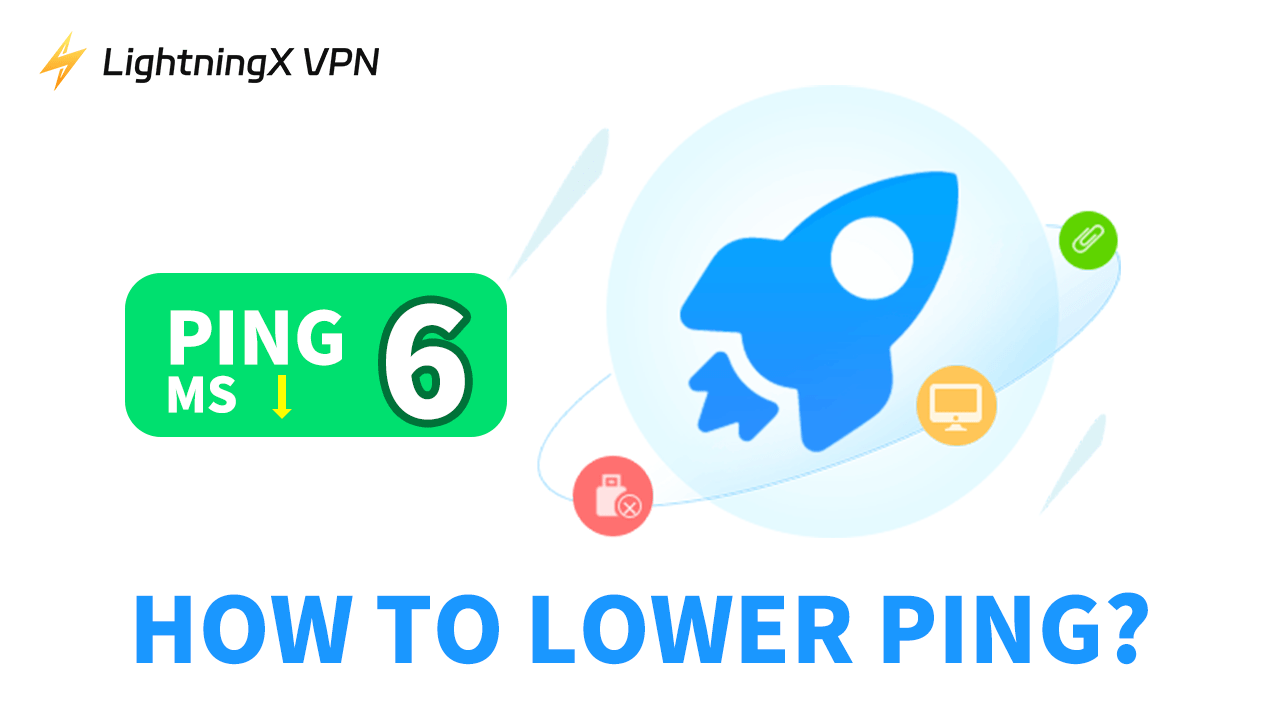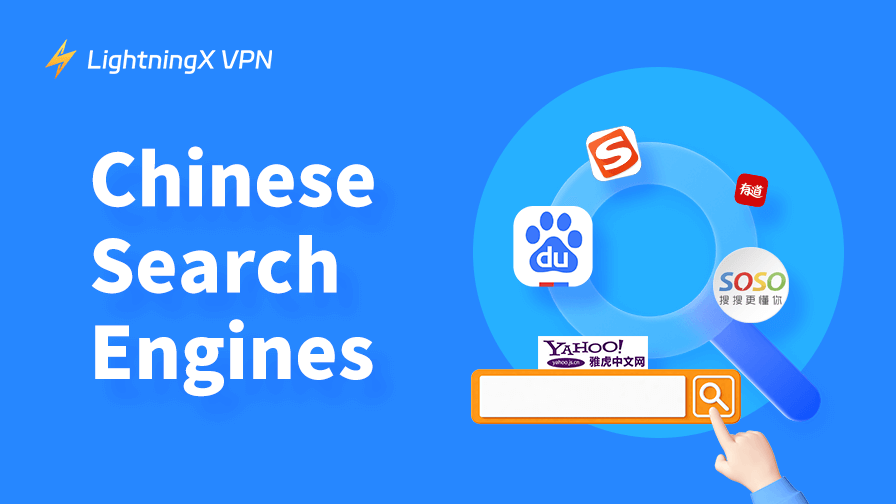Are you bothered by high ping when playing CS:GO? High ping will delay your actions and reduce your gaming experience. So, how to lower ping?
In this guide, we’ll show you practical tips for reducing latency. From adjusting network settings to optimizing devices and even trying the best VPN, these methods can help you enjoy a smoother and faster gaming experience.
What is Ping?
Ping measures the time it takes for data to travel from your device to the server and back, also known as latency. It’s most commonly seen in online gaming, where it means the delay between your action (such as shooting) and the game server’s response (showing the shot on the screen).
Ping is measured in milliseconds (ms). A lower ping means a faster, smoother gaming experience, while a higher ping (over 200ms) can cause lags that delay your actions.
The speed of your internet connection has an intuitive effect on ping, but that doesn’t necessarily mean a faster connection will have a lower ping, so lowering ping is worth exploring.
How to Lower Ping? 6 Ways!
Fix 1: Check your Internet connection, speed, and router
One of the main causes of high ping is an unstable or slow internet connection. So first check if your internet connection and router is working and what the speed is.
1. Check your internet connection and router
Make sure your cable is plugged in properly and your router is working properly and not flashing red lights.
2. Test your internet speed
Use a tool like Speedtest or Fast to measure your connection’s ping, download speed, and upload speed.
- Ping: Under 50 milliseconds is ideal for gaming.
- Download speed: At least 10 Mbps for gaming or HD streaming.
- Upload speed: At least 3 Mbps for a stable contection.
Fix 2: Restart your PC/network connection/router
If you’ve checked your network connection, restarting is an effective way to resolve high ping and connection issues, regardless of whether there are any anomalies.
- Restart your PC
Refresh your system by restarting your PC and kill processes that may be interfering with network performance.
- On Windows: Click the Start menu and select Power > Restart.
- On macOS: Click the Apple logo in the upper-left corner. Select Restart and confirm.
- Restart your network connection
Reconnecting to WiFi or reinserting your network cable can resolve temporary issues such as IP conflicts or DNS errors.
- Disconnect a wired connection: Unplug the Ethernet cable from your PC or laptop. Wait 10 seconds and then firmly plug the cable back in.
- Turn off Wi-Fi connection: On Windows: Go to Settings > Network & Internet > Turn Wi-Fi Off. On macOS: Click the Wi-Fi icon in the menu bar > Turn Wi-Fi Off.
- Wait 10-15 seconds, then turn Wi-Fi back on.
- Restart your router
Routers can accumulate errors and caches over time. Restarting allows them to update their systems and run efficiently.
Unplug your router and wait 5-10 minutes to ensure all internal caches are cleared. Plug your router back in and wait for it to fully restart.
Once all your devices have restarted using the above method, you will have resolved the high ping issue.
Fix 3: Remove unused apps/software/devices from Wi-Fi network
Sometimes, unused apps and devices can overuse Wi-Fi bandwidth, causing higher ping values. You can lower your ping by turning them off.
- Remove useless devices from your router
Log in to your router’s management page to check for invalid devices: visit 192.168.1.1 or 192.168.0.1 via a web browser, or use a network scanning app to scan out connected devices.
Disconnect devices that are not useless or do not need to stay connected: such as smart TVs, old phones, etc. If your router supports Quality of Service (QoS), you can set bandwidth priority for specific devices.
- Remove background apps and software
Some apps and software on your PC or mobile device can also consume bandwidth. If you are not using them, please close them.
- On Windows: Press Ctrl + Shift + Esc to open Task Manager. Go to the “Processes” tab. Find apps that consume a lot of network resources. Right-click the app and select End Task.
- On macOS: Open Activity Monitor from Applications > Utilities. Click the Network tab. Identify apps with high data usage and close them.
- On Android: Go to Settings > Apps > Data Usage and disable background data for specific apps.
- On iOS: Go to Settings > Cellular and turn off data usage for apps you don’t need.
By managing and removing unused apps, software, and devices, you can significantly improve Wi-Fi performance and reduce ping.
Fix 4: Use a VPN/Game booster
Using a VPN or a game booster is an effective way to reduce ping.
VPN and game boosters can reroute your data through faster and more stable servers to reduce the distance or number of hops between you and the game server. And some ISPs will throttle gaming traffic during peak hours. VPNs encrypt your traffic to prevent ISPs from detecting and slowing down your connection.
Recommended tool: LightningX VPN
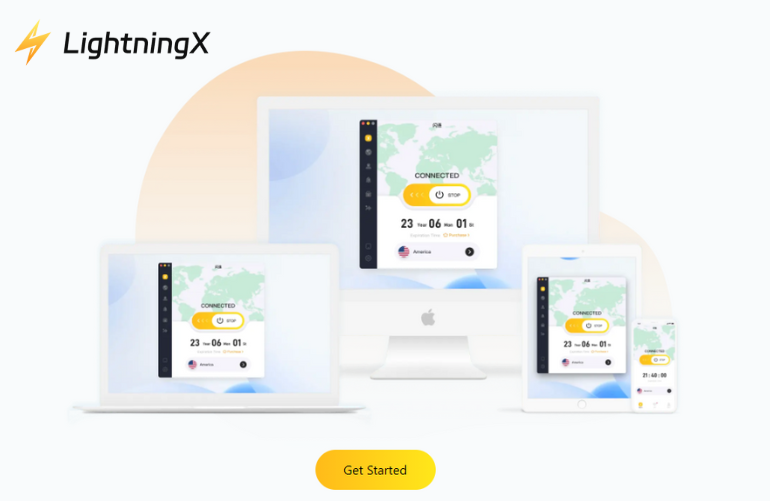
LightningX VPN is a great choice because it provides dedicated nodes to help users bypass ISP restrictions and get a more stable and fast network connection. It provides 2000+ nodes for users to choose from, and you can access any website you want to go to and get the fastest response. In addition, it has advanced encryption protocols to protect your device from foreign virus attacks.
Support Android/iOS/macOS/Windows/tvOS/Android TV devices.
By using a VPN or a game booster, you can enjoy a smoother gaming experience, lower ping, and a more stable connection.
Fix 5: Change VPN server/Wi-Fi network
If you are using a VPN, switching to a closer server is an effective way to reduce ping.
Launch your VPN app (such as LightningX VPN). Click the node selection area and select the node in the country closest to you, or choose to automatically match the fastest node. At this time, you will get faster network speed.
If the WiF speed you are currently using is not good, switching to a better network may help.
Click the Wi-Fi icon in the taskbar. Find your current Wi-Fi network and select “Disconnect”. Look for a WiFi with a stronger signal and better network speed.
By regularly optimizing your VPN server or Wi-Fi network, you can get a smoother network experience.
Fix 6: Update your device/apps
Making sure your devices and apps are up to date can help reduce ping and improve device performance. Outdated software can have unfixed bugs that can affect network connectivity.
1. Update your operating system
- Windows: Press Windows + I to open Settings. Go to Update & Security > Windows Update. Click Check for updates and install available updates.
- macOS: Open the Apple menu and select System Preferences. Click Software Update and install updates.
- Android/iOS: Go to Settings > System (or General). Select Software Update and download any pending updates.
2. Update apps
Use app stores like Steam, Google play, etc. to check for app updates. And update your games and basic programs to the latest versions.
3. Update drivers and firmware
- Graphics drivers: Use GeForce Experience (NVIDIA) or Radeon Software (AMD) to make sure your GPU drivers are up to date.
- Router firmware: Log in to your router’s management page and look for firmware updates.
Why is My Ping So High?
There are many reasons why your ping value is too high. Here are some common reasons:
- Slow internet speed: A slow internet plan causes data transfer delays, which in turn causes high ping values. A 10MB internet plan is not enough to play Call of Duty.
- Too many devices on Wi-Fi: When too many devices are connected to Wi-Fi, they all share the same bandwidth. This causes data transfer delays, which can cause high ping values.
- Far away server location: The farther away the server you connect to, the longer it will take for data to transfer. For example, if you are in the United States and connect to a server in Australia, your ping value will be much higher than if you connect to a server in your area, such as New York.
- Background apps taking up bandwidth: Background apps or downloads always take up bandwidth, even if you are not actively using them.
- Old devices: If you have an old router, such as one from 2010, it may be unable to keep up with the speeds you need for modern games or HD streaming. This will cause delays and high ping values.
- ISP throttling: Some ISPs will deliberately slow down your connection during peak times, especially if you use a lot of data.
- Outdated software/drivers: Running old operating systems, game versions, or network drivers can cause performance issues.
FAQ about How to Lower Ping
1. Is 100 ping bad?
A ping of 100 milliseconds isn’t too bad, but if you need to play online games or watch 4K videos, 100 ping may not give you a good experience.
Ideal ping:
- Below 20 ms: Great for online gaming and watching 4K videos.
- 20-50 ms: Very good, barely noticeable for most activities.
- 50-100 ms: Good, with a slight delay in fast-paced tasks.
- Over 100 ms: Noticeable delay, especially in games or video calls.
2. Can a VPN reduce ping?
Yes, VPNs can help lower your ping. If your Internet Service Provider (ISP) is throttling your connection, you may be able to lower your ping by using a VPN to connect to a faster server. However, if your connection is working fine, a VPN will not significantly affect your ping.
Conclusion
By following the tips in this article, you’ll be able to reduce your ping and boost your gaming performance. Try these methods and stop letting high ping hold you back from playing at your best and dragging down your teammates!