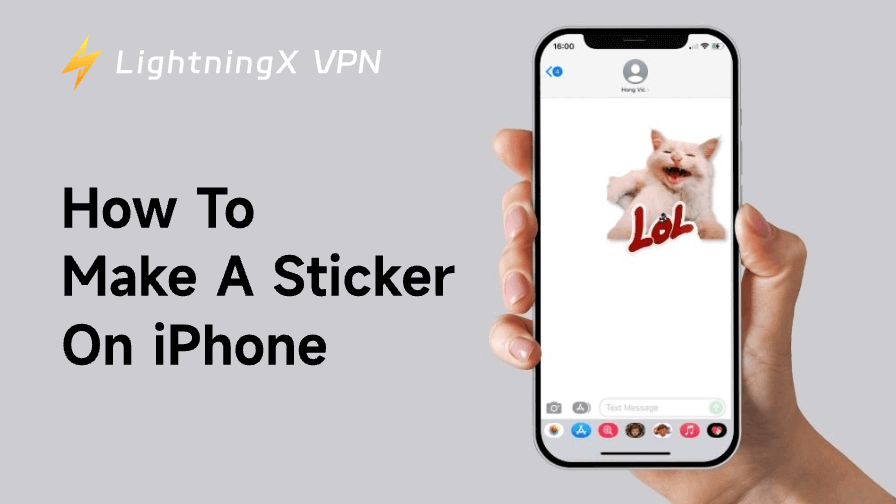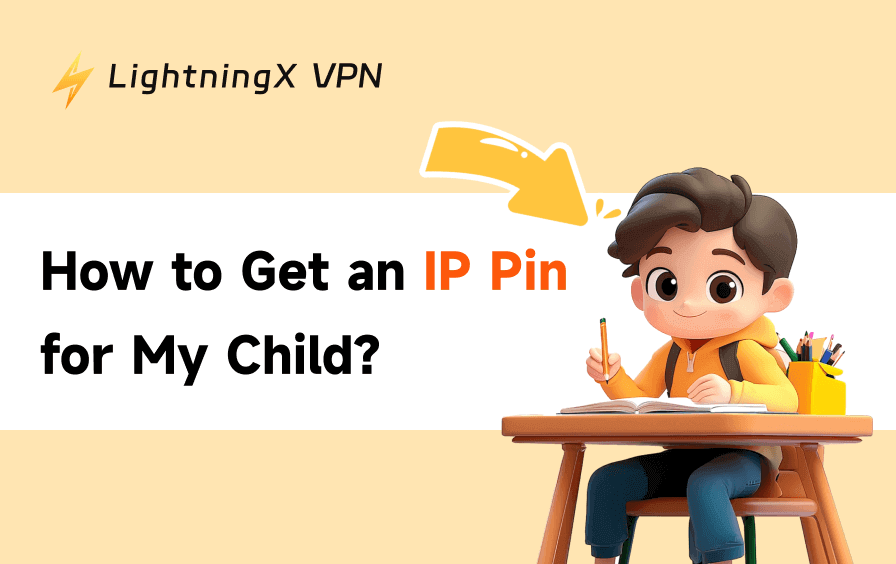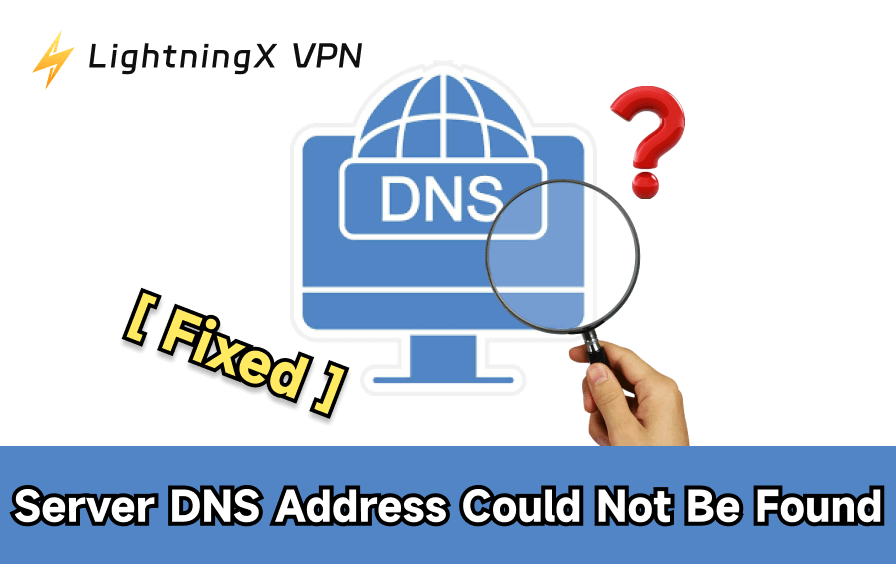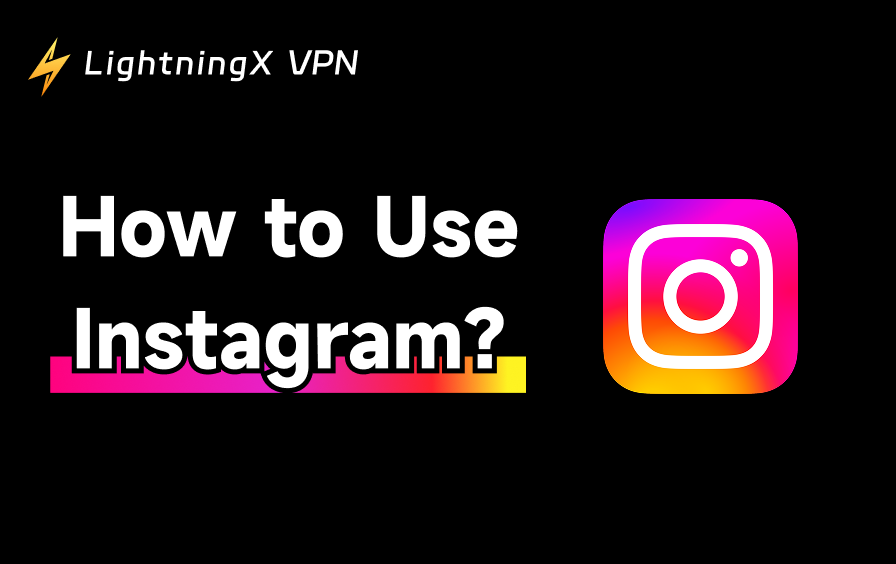Stickers are a fun way to bring you closer to others. They let you express your feelings in a playful and personal way. Unlike making stickers on Android, creating stickers on an iPhone is often more creative and straightforward. If you’re not yet familiar with the iPhone’s sticker feature, you might search for “how to make a sticker on iPhone”. Then, you’ve come to the right place.
In this guide, we’ll guide you through making a sticker on your iPhone to add more fun to your chats.
How to Make a Sticker on iPhone: 4 Easy Ways
Here are four ways to help you add a static, live, or GIF sticker to your iPhone.
Way 1. Make a Sticker Using the Photos App on iPhone
The simplest way to make a sticker on your iPhone is by using the Photos app. You can turn a regular photo into a static sticker, or a Live Photo into an animated sticker. However, this method doesn’t work well for photos without a clear subject, such as screenshots.
Here’s how to create a sticker from the Photos app:
1. Open the Photos app on your iPhone.
2. Select the static picture or Live Photo you want to use.
3. Long-press the subject, then release it to lift it and turn it into a sticker. If it’s a Live Photo, it can become an animated sticker.
4. Tap Add Sticker, and the edited photo will be saved to your sticker library. You can also choose Add Effect to apply a style, such as an outline or Comic effect.

5. Tap Done. You can now use the sticker in apps that support stickers, such as Messages.
Further reading: How to Use Genmoji on iPhone/iPad and Mac: A Detailed Guide
Way 2. How to Make a Sticker on iPhone: Use Shortcuts
The Shortcuts app on iPhone is a free tool that lets you create GIFs from videos in your Photos app. It’s available on devices running iOS 12 or later, so make sure your iPhone is updated if you’re using an older version. With Shortcuts, you can turn a video, a screenshot, or a photo into a sticker.
Here’s how to make a GIF sticker on iPhone using the Shortcuts app. The steps for making other types of stickers in Shortcuts are pretty much the same.
1. Open the Shortcuts app on your iPhone.
2. Tap on “Gallery” from the bottom right corner.
3. Search for “GIF” from the top.
4. Tap on the “+” icon on the “Make GIF” Shortcut to add it to “All Shortcuts”.

5. Tap on “Shortcuts” in the bottom left corner.
6. Choose the “Make GIF” shortcut. Your Photos app will open.

7. Choose a video or live photo and edit its length.
8. Tap on “Save” and then “Done”. The GIF will be saved in your Photos app.
9. To send the GIF to others, tap the share button on the bottom left and choose a platform you want to send it to.
Way 3. How to Make a Sticker on iPhone: Use a Third-Party App
Besides the Photos app, you can also use a third-party app to create stickers on your iPhone. These apps often offer more features, like adding text, emojis, or custom effects. However, some will charge a fee.
Here’s how to make a sticker on an iPhone using a third-party app:
- Download and open a sticker-making app from the App Store, such as Sticker Maker, Sticker.ly, or MojiPop.
- Choose a picture or screenshot from your library or take a new one.
- Use the app’s tools to cut out the subject, add text, emojis, or effects as you like.
- Save the edited image as a sticker within the app.
- You can now send your sticker in messaging apps that support custom stickers, such as Messages, WhatsApp, or Telegram.
Related: 15 Best Meme Generators for Image, GIF & Video (Free/Paid)
Way 4. How to Make a Sticker on iPhone: Use a Drawing or Design App
You can also create fully custom stickers using a drawing or design app. Apps like Procreate, Canva, or PicsArt allow you to draw or design stickers from scratch. If you just want to make simple stickers, you can start with Canva Free or PicsArt Free. If you want to draw professionally and fully customize your designs, choose Procreate.
Here’s how to make a sticker on your iPhone using a drawing or design app:
- Download and open a drawing or design app from the App Store, such as Procreate, Canva, or PicsArt.
- Create a new canvas and choose a transparent background if the app supports it.
- Draw or design your sticker using the app’s tools. You can add text, shapes, effects, or import images.
- Export your design as a PNG (for static stickers) or GIF (for animated stickers).
- Import the exported file into a messaging app that supports stickers, like iMessage, WhatsApp, or Telegram.
Tip: When you download a third-party app from online, stay cautious of unknown resources like links and malware. To prevent these malicious activities from bothering you, try using a robust VPN to protect your data and privacy. LightningX VPN is one of the best VPNs for securing your sensitive information, such as your IP address and browsing history. It offers top-tier security thanks to its protocols, algorithms, and no-logs policy.
It has 2,000+ servers in 70+ countries, allowing you to access content from around the world. You can install it on all popular platforms, including Windows, macOS, Android, iOS, Android TV, Apple TV, and Linux. You can also add its extension to Chrome, Edge, and Firefox.
How to Use Stickers on iPhone
After you make your own stickers on your iPhone, you can easily use them in chats. Stickers work in apps that support the “Sticker” feature, such as iMessage, WhatsApp, and LINE. Here’s how:
- Open a chat in iMessage or another messaging app that supports stickers.
- Tap the “Stickers” button (in iMessage, it’s inside the app drawer at the bottom of the keyboard).
- Find your saved sticker in the sticker library.
- Tap to send the sticker, or drag and drop it onto a message bubble to decorate it.
Now you can make your conversations more fun and personal with your own stickers.
What If You Can’t Make a Sticker on iPhone?
Sometimes you might run into issues when trying to make a sticker on your iPhone. Don’t worry. Here are a few things you can check:
Restart your iPhone: If tapping the “Add Sticker” button in the Photos app doesn’t bring up the editing page, it might be due to a temporary system glitch. Simply restarting your iPhone often fixes the issue.
Restart the Photos or Messages app: If the option to “Add Sticker” doesn’t show up, try closing and reopening the app.
Update iOS: Sticker features like dragging subjects from photos or using Live Photos as animated stickers require iOS 17 or later. Go to “Settings” > “General” > “Software Update” to make sure your iPhone is up to date.
Check your iPhone model: Older iPhones may not support all the sticker features. For example, subject lift is only available on iPhone XS and newer models.
Use Shortcuts or third-party apps: If the built-in Photos app doesn’t work for your needs (like turning a screenshot into a sticker), you can still rely on the Shortcuts app or apps like Canva and PicsArt.
Conclusion
Making stickers on an iPhone is simple and flexible. With the Photos app, you can turn a photo into a static sticker or a Live Photo into an animated one. The Shortcuts app lets you create stickers from videos, screenshots, or photos. And with third-party apps, you get even more creative options, like adding text or custom designs. With these methods, you’ll be ready to create stickers that make your chats more fun.