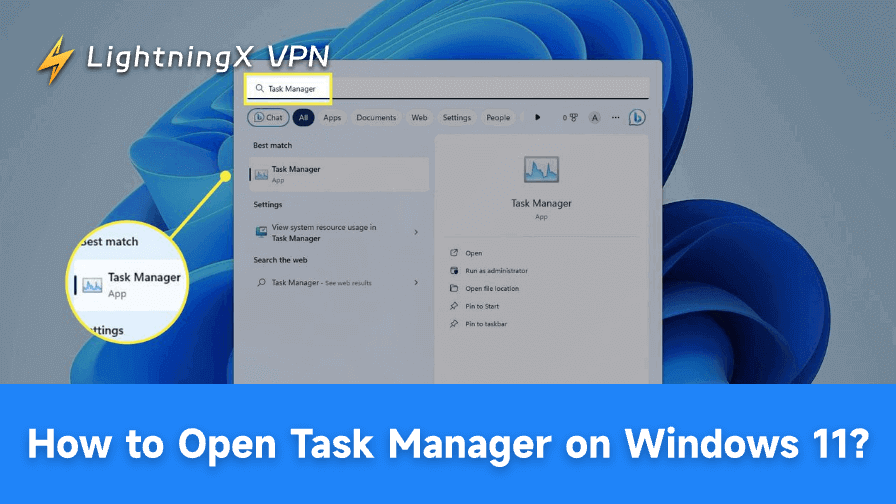Task Manager allows you to monitor your system, terminate unresponsive applications, and manage startup programs. In this guide, you will learn how to open Task Manager on Windows 11 using various shortcuts and menus.
What Can Task Manager Do?
One of Windows 11’s most helpful built-in features is Task Manager. It’s not just about shutting down apps. It allows you to have command over the operation of your computer.
What you can do is as follows:
- Check CPU, RAM, and disk usage
- Track GPU performance
- Terminate non-responsive programs
- Turn off apps that cause lag
- Examine background services and processes
To ensure your computer runs smoothly, it’s essential to know how to use the Task Manager. The first thing is learning how to open it.
Also Read: How to Free Up RAM on Mac, Windows and Mobile: 13 Easy Ways
How to Open Task Manager on Windows 11
There are multiple ways to launch Task Manager. Among these are quick keyboard shortcuts. Some are menus or commands. You can pick up one or two of them that suit you most.
1. Use Keyboard Shortcut: Ctrl + Shift + Esc
This can be the fastest try. Although your PC may be slow, this shortcut can work at once.
- Press Ctrl + Shift + Esc on your keyboard.
- Then Task Manager opens right away.
2. Use Keyboard Shortcut: Ctrl + Alt + Delete
This is another shortcut, which can be helpful when the running apps freeze completely.
- Press Ctrl + Alt + Delete.
- Select Task Manager from the options.
3. Right-Click on Taskbar
With Windows 11’s built-in features, you can quickly open Task Manager from the taskbar.
- Right-click the taskbar
- Choose Task Manager
If you can’t see this option, just update your system to the latest version.
4. Search It from the Start Menu
This is a beginner-friendly method.
- Click the Start button
- Type Task Manager
- Select it from the list
5. Run Command
To open quickly via command. And this works in all versions of Windows, not just Windows 11.
- Press Win + R on the Keyboard
- Type taskmgr
- Press Enter to open it
6. Power User Menu
- Press Win + X
- Select Task Manager
7. Path in File Explorer
You can open the file directly if none of the other ways work.
- Launch File Explorer
- Open C:\Windows\System32\
- Click Taskmgr.exe twice
What You Can Do with Task Manager
Opening Task Manager is just step one. Let’s explore the features that make it powerful.
Monitor Performance
The Performance tab provides live graphs where you can track CPU usage, RAM usage, disk read and write speeds, network activity, and even GPU performance. This makes it easy to monitor the overall health and workload of your system in real time.
Manage Startup Apps
Too many apps starting with Windows can slow down boot times. Task Manager allows you to manage them efficiently. By opening the Startup apps tab, you can right-click an application and select “Disable.” This simple step helps reduce startup delays and improve overall system performance.
Tip: If you frequently monitor network activity in Task Manager, especially while working remotely, a VPN can add an extra layer of protection. LightningX VPN is easy to install on Windows and works smoothly alongside built-in system tools, making it a practical choice for everyday use.
End Unresponsive Programs
When an application freezes, Task Manager provides a quick way to close it without restarting your PC. All you
need to do is go to the Processes tab, right-click the problematic app, and choose “End task.” This saves both time and frustration.
App History Tracking
The App history tab gives you an overview of how much CPU and network resources each application has consumed over time.
With this data, you can identify which apps consistently use the most resources and manage them accordingly.
Manage Background Processes
In addition to visible apps, Task Manager also displays hidden background processes. While some are necessary, others can drain performance.
By identifying and ending unnecessary ones, you can free up system resources and keep your PC running smoothly.
Related: Why Is My Computer So Slow? All Effective Solutions
Advanced Features for Power Users
For advanced troubleshooting, Task Manager offers more control.
- Details tab: Adjust process priority or affinity.
- Services tab: Start, stop, or restart system services.
- Resource values: Show CPU and memory in percentages or numbers.
- Startup impact: See how much each app affects boot time.
These features make it more than just a simple process killer.
FAQs – How to Open Task Manager on Windows 11
1. Why can’t I find Task Manager on my taskbar?
Update Windows 11. Or use Ctrl + Shift + Esc, which works everywhere.
2. Can Task Manager be customized?
Yes. You can expand sections, sort by usage, and switch to dark mode.
3. Is Task Manager safe to use?
Yes. But don’t end essential system processes, as this may crash Windows.
4. Does Task Manager show live data?
Yes. CPU, memory, GPU, and network graphs update in real time.
Bottom Line
Knowing how to open Task Manager on Windows 11 is important for managing your PC. You can open it at any time using simple shortcuts or menu options.
In Task Manager, you can monitor performance, turn off startup apps, and address frozen programs. For more control, check out advanced features like services and process priorities.