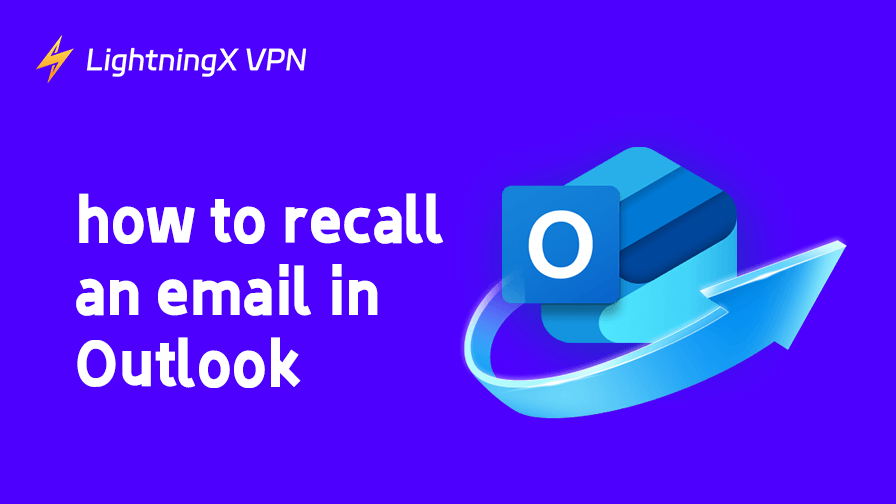What should I do if I accidentally send the wrong email or send an unedited email using Outlook in my work or personal life? These situations may make you feel embarrassed. If you are in a workplace, it may make people question your professionalism.
Luckily, Outlook has a feature to recall emails. While it can help you recall an email that was sent in error, it is not something that can be used successfully in every situation. In this guide, we will provide you with details on how to recall Outlook emails and the remedy after a failed recall.
How to Recall an Email in Outlook?
Outlook’s recall feature allows you to cancel an email immediately after sending it in error. However, it is important to note that this feature only works if both parties are using the same organization’s Outlook mailbox. And the other party has not yet opened the email you sent in error.
Step 1: In Outlook, click the “Sent Mail” folder on the left side.
Step 2: Find the email you want to recall in the sent emails and click Open. Click on “File” and “Messages” at the top of the email.
Step 3: In the pop-up window, click the “Actions” button and select “Recall this email”.
Step 4: Click “Delete unread copies of emails”, agree to the official agreement, and click “Confirm” to recall.
How Do I Avoid Sending the Wrong Email?
There is a time limit on how long you can recall an email, and you can’t verify the other party’s email settings. If the other party is set up to read emails automatically, it will not be possible to recall the mistakenly sent emails.
To minimize this kind of embarrassing situation, you can use Outlook’s delayed sending feature. It will give you a delay time of a few minutes for each email, during which you can check your emails and cancel the wrong ones in time.
Simply click on “Manage Rules and Notifications” in Outlook, create a new rule, set the delay time after the email is sent, and save it.
What Is the “Recall” Feature in Outlook and How Does It Work?
Outlook’s “Recall This Message” feature is a new feature provided by Microsoft for Outlook users.
This feature not only allows the user to withdraw a message that has been sent (without the recipient viewing it) but also to replace the sent message.
When you use this feature, the recipient receives a “Recall Request” in their mailbox, and the unread copy of the message in their mailbox is deleted. If you just want to replace the wrong email, Outlook will automatically send a new email to the recipient’s mailbox.
However, it is important to note that recalling an email does not mean that you have completely deleted the wrong email. It is just a remedial measure, and the email record is not completely deleted from the mail server.
There are four requirements before you can use this feature:
- Both the sender and recipient are using Microsoft Exchange or the same internal mailbox.
- Both the sender and recipient are using Outlook mailboxes.
- The sent email has not been read.
- The recipient allows the request to be recalled.
Do All Outlook Versions Support the Recall Feature?
Outlook’s recall feature is version-limited, and it is not available in all versions of Outlook. We will list the compatibility of the Recall feature in different versions of Outlook for you.
The Windows desktop version is the only version that supports the Recall feature. The web and mobile versions do not have the option to withdraw. The Mac desktop version has the feature, but system limitations prevent it from being used.
Why Do You Recall an Email Failed?
We mentioned before that if you want to use the Recall feature, you need to fulfill some conditions to complete it. So when you fail to use this feature, it may be that these conditions are not met.
But apart from these conditions, your device may also fail to use the Recall feature due to the following reasons:
Outlook Plugin Settings: Sometimes, some Outlook automatic archiving or sorting plug-ins change the default path of emails or trigger automatic actions, which then cause the execution process of the email withdrawal mechanism not to be carried out correctly.
Time difference: We mentioned that to use this feature correctly, both the sender and receiver need to use the same mailbox or system at the same time. However, the synchronization rate of both parties may not be synchronized due to internet speed and other reasons.
Privacy and security settings: Some organizations implement strict confidentiality measures or information protection mechanisms that automatically lock copies in the recipient’s mailbox. Even if it looks like you have successfully recalled the wrong email, it will not be valid in the recipient’s mailbox.
How to Fix the Recall Failure Issue?
Even if you fail to withdraw the email, don’t be too discouraged. We have other remedies to recommend to you.
Send a correction email: Whether you have successfully withdrawn the wrong email or not, sending a corrected email is the best thing to do. In the email, you can apologize to the recipient and explain your mistake. Then include your correct attachment and message.
Double-check the draft: To avoid sending the wrong email, you can minimize the error rate by putting it in the draft box and double-checking the information before sending.
Stabilizing the network using VPN tools: Unstable network connections can cause network transmission delays. Using a VPN can improve the connection speed between servers and reduce the failure rate of email recall.
Tools like LightningX VPN can make your Outlook emails smoother. It encrypts your Internet traffic, allowing you to both increase your productivity and keep your email address safe.

Installation of plug-ins: Install plug-ins on your device that can display a pop-up window when you click the “Send” button and ask you to confirm the delivery. They can also automatically check for sensitive words in your posts, etc.
Conclusion
Outlook’s Recall feature can effectively undo your mistakes, but it also requires you to fulfill some conditions to use it successfully. We hope this post can help you manage your emails better and reduce some errors.