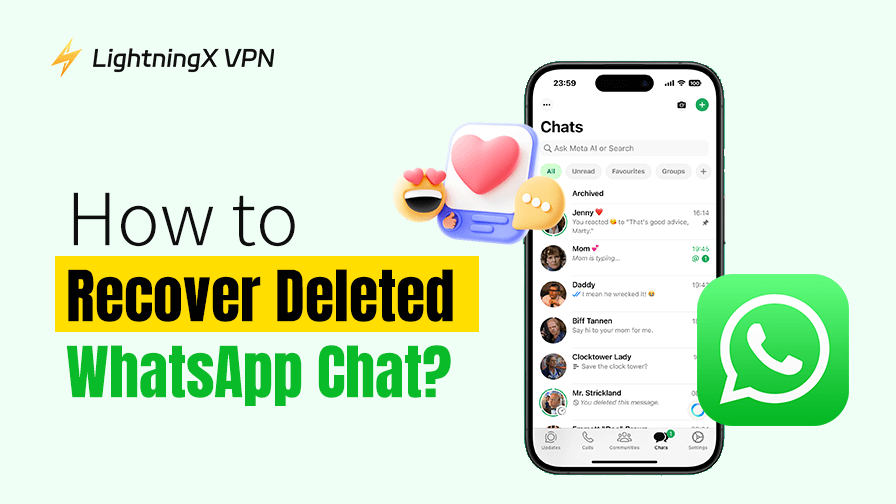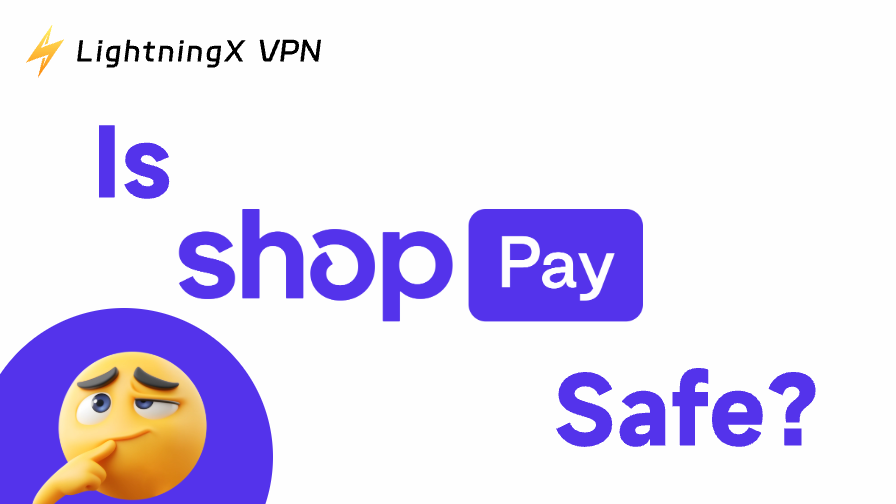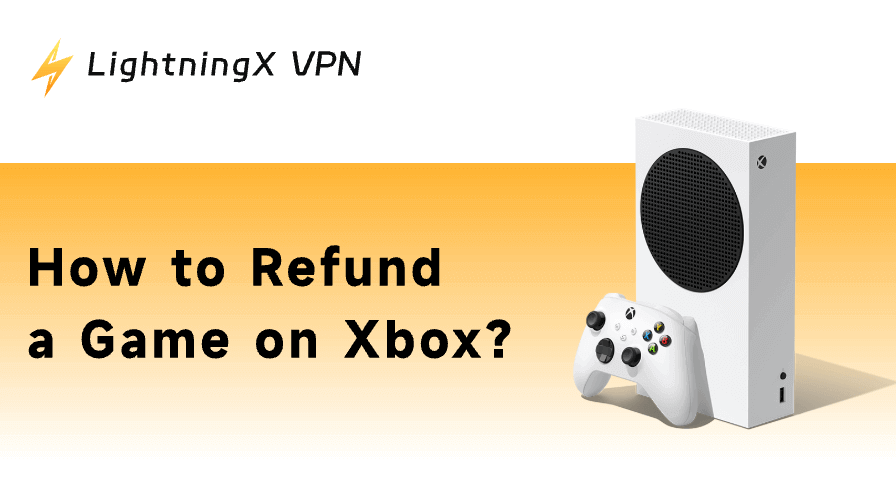Did you accidentally delete an important WhatsApp message? Whether you have a backup or not, there are multiple ways to recover deleted WhatsApp chats.
This guide will explain in detail how to recover deleted WhatsApp messages, including using Google Drive and iCloud backups. By following these methods, you can protect your data, recover deleted chats, and ensure your conversations remain safe for the future.
How to Check if You Have a WhatsApp Backup?
Before attempting to recover deleted WhatsApp chats, the first step is to check if a backup exists. WhatsApp allows you to check this in two ways: inside the app and through your cloud storage service (Google Drive or iCloud).
1. Checking in the WhatsApp
- Open the WhatsApp app.
- On Android, tap the three-dot More options menu. On iPhone, tap the Settings gear icon at the bottom.
- Select “Chats” > “Chat backup”.
Here, you will see when your chats were last backed up, which account is connected (Google or iCloud), and whether videos are included in the backup.
2. Checking in Cloud Storage
For Android (Google Drive):
- On your computer, go to drive.google.com, or open the Google Drive on your phone.
- Open the menu and select “Backups”.
- Look for “WhatsApp Backup”, you’ll see the date it was last updated.
For iPhone (iCloud):
- Open the “Settings” on your iPhone.
- Tap your name at the top to open “Apple ID settings”.
- Choose “iCloud”.
- Make sure iCloud Drive is turned on.
- Scroll down through the list of apps, find WhatsApp, and confirm that the switch next to it is on (green).
It’s important to check your WhatsApp backups to determine if your deleted messages can be recovered. If you can’t find a backup, you’ll need to try the other recovery methods in this article (paragraph 3).
How to Recover Deleted WhatsApp Messages with Backup?
If you accidentally deleted a WhatsApp message, the easiest way to bring it back is by restoring from a backup. WhatsApp automatically saves your chat history to Google Drive or iCloud if you have turned on the backup option.
1. Use Google Drive Backup to recover WhatsApp messages
First, confirm that a backup exists: open “WhatsApp” > “Settings” > “Chats” > “Chat backup” to see the last backup date.
Step 1: If the backup includes your deleted messages, uninstall WhatsApp from your phone.
Step 2: Reinstall WhatsApp from the Google Play Store.
Step 3: Log in with the same phone number and Google account used for the backup.
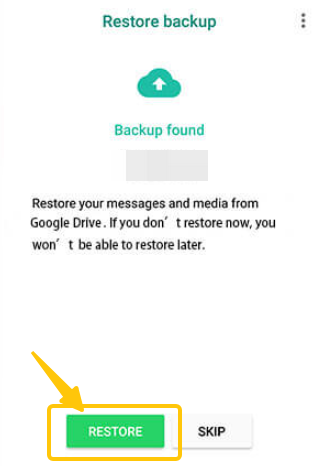
Step 4: When WhatsApp detects a backup in Google Drive, tap “Restore”.
Step 5: Wait until the restoration is complete, and you’ll see your old chats, including the deleted ones.
Read more: OneDrive vs Google Drive: Which Is Better for You?
2. Use iCloud Backup to recover WhatsApp messages
Step 1: Open “WhatsApp” > “Settings” > “Chats” > “Chat Backup” to check when your last backup was made.
Step 2: If the backup covers the deleted messages, delete WhatsApp from your iPhone.
Step 3: Reinstall WhatsApp from the App Store and verify your phone number.
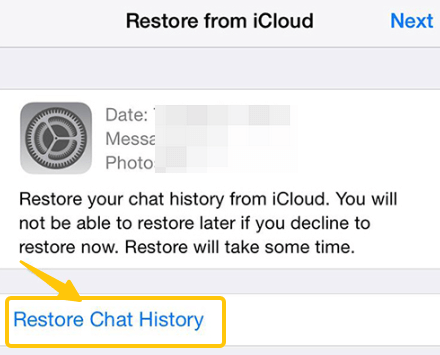
Step 4: When prompted, choose “Restore Chat History” from iCloud and wait for your chat history to load.
Tip: You must use the same Apple ID and phone number that were used when the backup was created.
3. Recover WhatsApp chat via iTunes Backup (iPhone Only)
If you backed up your iPhone using iTunes before deleting your chats, you can restore the whole phone, including WhatsApp:
Step 1: Connect your iPhone to the computer and open iTunes.
Step 2: Select your iPhone and click “Restore Backup”.
Step 3: Choose the backup that contains your WhatsApp messages.
Step 4: Once the process finishes, open WhatsApp to check if the deleted messages are back.
How to Restore WhatsApp Messages without Backup?
Losing WhatsApp messages can be a cause for anxiety if you don’t have a backup, but there are still several ways to recover deleted WhatsApp chats.
1. Use Android local copies to restore WhatsApp chat without a backup
Most Android devices automatically create local copies of your WhatsApp chat history. By searching the WhatsApp folder, you may be able to find a WhatsApp backup file that you can reload.
Step 1: Open your phone’s file manager and locate the WhatsApp folder.
Step 2: Go to the “Databases” folder and check if there’s a backup file named in the format “msgstore-YYYY-MM-DD.1.db.crypt12.”
Step 3: If you find this backup file, you’ll need to uninstall WhatsApp and reinstall it.
Step 4: During the reinstallation process, WhatsApp will prompt you to restore your chat history; simply choose to restore from a local backup.
2. Use the third-party recovery tool
Unlike Android devices, iPhones don’t store hidden backup files on the device. To recover deleted WhatsApp messages without an iCloud or iTunes backup, you’ll need a third-party recovery tool.
Reliable WhatsApp data recovery software can directly scan your iPhone and recover lost chats, photos, voice memos, and even videos. Here are some recommendations:
- Dr.Fone – Data Recovery: Works on both Android and iOS, lets you preview chats before restoring.
- iMyFone D-Back: Simple to use, can recover deleted WhatsApp messages without a backup.
- EaseUS MobiSaver: Supports recovery of messages, media, and contacts.
While recovering lost WhatsApp data is important, protecting the privacy and security of ongoing chats is equally crucial.
LightningX VPN provides advanced encryption protocols to help you protect your messages from being tracked, ensuring encrypted communications and maintaining a connection to WhatsApp even in areas with restricted access.
How to Back Up WhatsApp Messages before Deleting?
Before deleting WhatsApp messages, it’s crucial to back up your chats to ensure you can easily recover them later.
Step 1: Open WhatsApp and go to “Settings” > “Chats” > “Chat Backup”.
Step 2: Tap “Backup” to save all your messages, photos, videos, and voice memos.
Step 3: Select your backup frequency: Daily, Weekly, or Monthly.
Step 4: Before deleting any messages, ensure the backup has completed successfully.
How Does WhatsApp Store and Back Up Your Data?
WhatsApp stores your data in both local storage and cloud backups, ensuring your messages and media are secure and easily recoverable.
On Android, WhatsApp saves chats and media on your phone’s internal storage, while iPhones store them in a secure sandbox. This is where local WhatsApp backups are created, allowing for quick restores.
In addition, Android users can set up WhatsApp backups to Google Drive, while iPhone users use WhatsApp backups to protect chats, photos, and videos.
To ensure the security of your messages, WhatsApp utilizes end-to-end encryption, allowing only you and your contacts to read them. Even backups can be locked with a password or encryption key.
This system not only makes it easy to recover deleted WhatsApp messages but also ensures your data remains private and secure across devices.
Read more: Is WhatsApp Safe? WhatsApp Review
FAQs about Recovering WhatsApp Messages
1. Does Uninstalling and Reinstalling WhatsApp Recover Messages?
Uninstalling and reinstalling WhatsApp can help you recover deleted WhatsApp chats, but only if you have a backup available.
On Android, this means a Google Drive backup or a local backup file; on iPhone, it requires an iCloud backup. Without a backup, uninstalling the app will not restore deleted messages.
2. Can I get back deleted messages on WhatsApp?
Yes, you can recover deleted WhatsApp messages if you have previously backed up your chats. Use your WhatsApp, Google Drive backup, or iCloud backup to restore messages.
If no backup exists, Android users may try local backup files, and iPhone users can use trusted third-party recovery tools.
3. Can I restore an old WhatsApp chat that I have skipped restoring?
If you skipped restoring a backup during WhatsApp setup, you might still be able to recover it, provided the backup hasn’t been overwritten.
Check your Google Drive or iCloud for previous backups and reinstall WhatsApp to restore from the selected backup. Keep in mind that skipped backups can be lost if new backups have already replaced older ones.