Steam codes are unique codes used on the Steam platform. They come in various types, including game activation keys, wallet codes, and gift cards. Redeeming a Steam code lets you unlock games, add wallet funds, or access exclusive content.
Keep reading, this article explains how to redeem Steam codes and provides other tips and solutions.
What Are Steam Codes?
A Steam code is a mix of letters and numbers that lets you unlock games or add value to your Steam account.
There are different types of Steam codes, each with its own purpose:
1. Steam Game Code (CD Key / Product Key)
- What it does: Unlocks a specific game or software.
- Example: ABCDE-FGHIJ-KLMNO
2. Steam Wallet Code
- What it does: Adds a specific amount of money to your Steam Wallet.
- Example: 1A2B3-C4D5E-6F7G8
3. Steam Gift Card Code
- What it is: A physical or digital card with a Steam Wallet Code on it.
- Used for: Works the same as a wallet code (they’re basically the same thing).
4. Steam Beta Key / Promo Code (Less common)
- What it does: Gives access to a beta test or promotional content.
- Usually distributed by: Developers or during events.
- Example: AAAAA-BBBBB-CCCCC
Important Notes:
- Codes are usually for one-time use and are tied to your Steam account after redemption.
- Be cautious of scams, fake code generators, and unauthorized sellers.
- Codes may have regional restrictions or expiration dates depending on their type.
How to Redeem Steam Game Key on Desktop
Here’s how to activate your Steam game key on the Steam desktop. You can also visit this site to redeem the code: https://store.steampowered.com/account/registerkey
Step 1. Launch the Steam desktop app and sign in to your account.
Step 2. Click on “Games” in the top left of the Steam app.
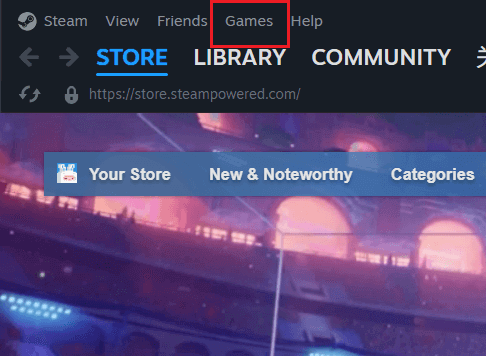
Step 3. Select “Activate a Product on Steam…” from the drop-down menu.
Step 4. Scroll down the policy page and click “Agree”.
Step 5. Enter your Steam game key in the field provided and click “Confirm” to activate your game. Now the game should be added to your Steam library. Launch the game and enjoy it!
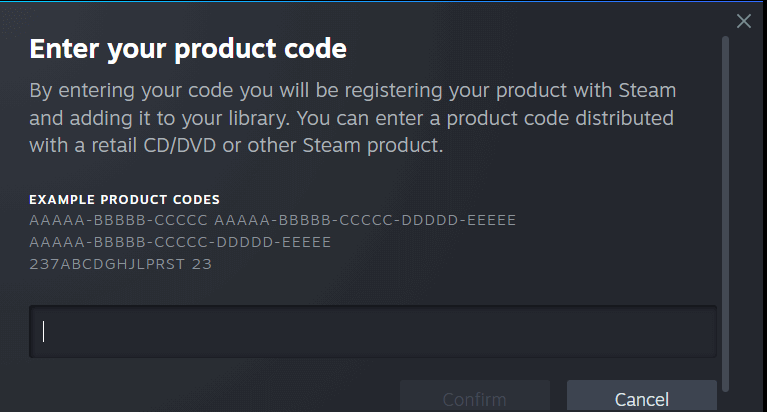
Tip: You can use a VPN to change the country of your Steam account. LightningX VPN is a robust VPN with great unblocking ability and fast connection speed. It offers 2,000+ servers in 70+ countries. You can set it up on all popular devices. It allows 3 simultaneous connections. You can download it to get a free trial.
How to Redeem Steam Gift Card or Wallet Code on Desktop
Here’s how to redeem your Steam wallet code or gift card via the desktop client. You can also redeem it on this site: https://store.steampowered.com/account/redeemwalletcode
Step 1. On the Steam desktop app, log in to your account.
Step 2. Click on “Games” in the top left of the Steam page.
Step 3. Choose “Redeem a Steam Wallet Code…” from the drop-down menu.
Step 4. Enter your wallet code in the “Steam Wallet Code” field and click “Continue”.
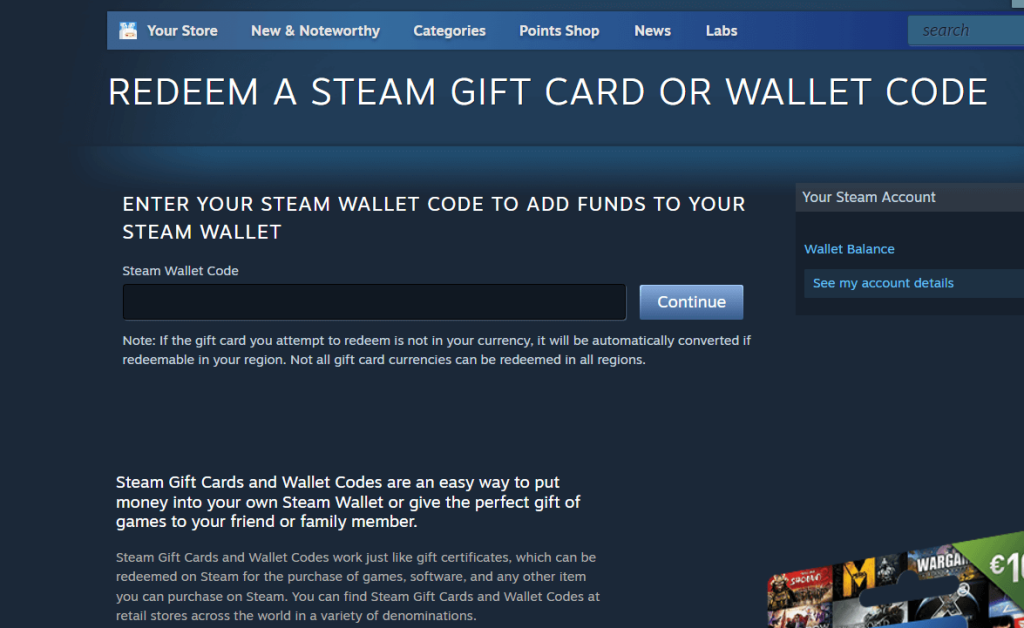
Step 5. Enter your billing address if prompted. This may appear if it’s your first purchase on Steam.
Now your Steam wallet code or gift card should be successfully redeemed. You can check if the added amount is correct.
How to Redeem Steam Codes on Mobile
You can redeem Steam Wallet codes directly in the Steam mobile app. However, game product keys cannot be redeemed in the app; they must be redeemed through a browser or the desktop client.
Here’s how to redeem a wallet code in the Steam mobile app:
Step 1. Open the Steam mobile app on your phone or tablet.
Step 2. Log in to your account.
Step 3. Tap “WALLET” at the top of the Steam store.
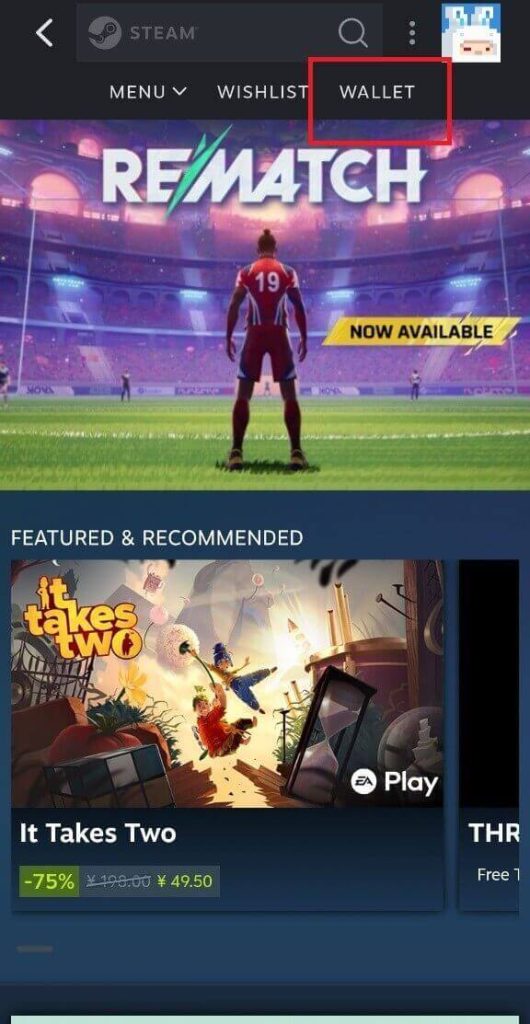
Step 4. Under “Current Wallet balance”, tap “Redeem a Steam Gift Card or Wallet Code”.
Step 5. Enter a Steam gift card code or wallet code into the “Steam Wallet Code” field and tap “Continue”. Now, the game or funds should be added to your Steam account.
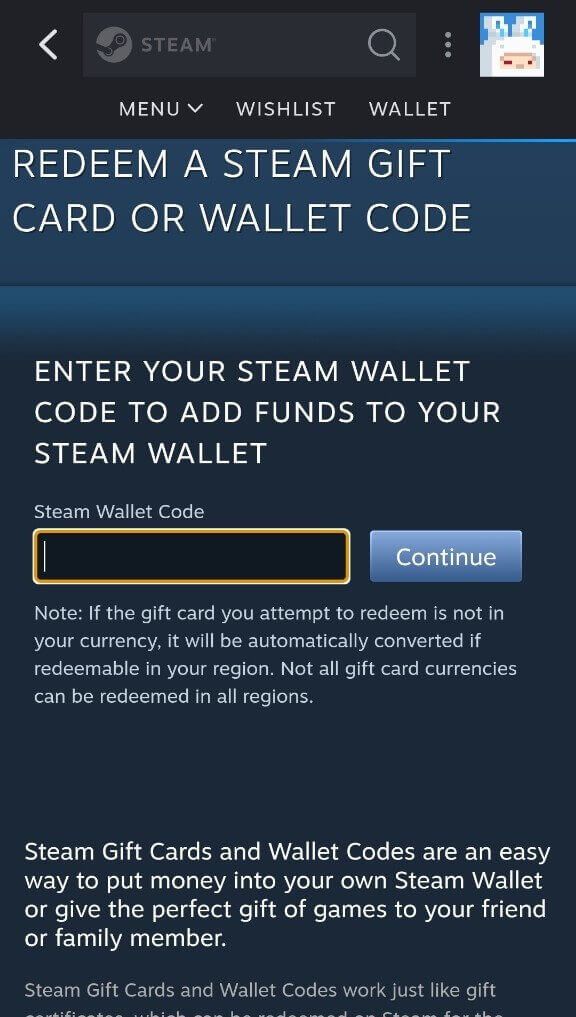
To redeem a game product key on mobile, use a browser:
- Product key: https://store.steampowered.com/account/registerkey
- Wallet code (alternative): https://store.steampowered.com/account/redeemwalletcode
How to Redeem a Steam Beta Key
Some games offer exclusive beta branches that require a beta access code. You can only enter this code through the Steam desktop client. Here’s how:
- Open Steam on your computer.
- Click “Library” at the top of the Steam screen.
- Right-click on the game you want to use a beta key on. A drop-down menu will open.
- Choose “Properties”.
- Go to the “Betas” tab in the “Properties” tab.
- Enter the beta key into the field under “Private Betas”.
- Click “Check Code”.
- Follow the on-screen instructions to download the beta version of the game.
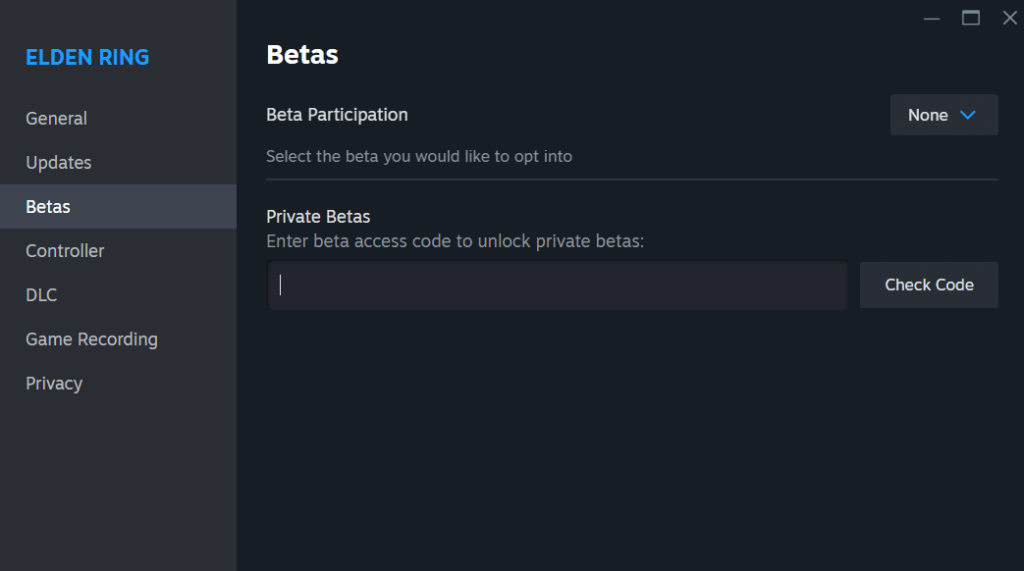
Tips and Warnings for Redeeming Steam Codes
Tip 1. Only buy codes from trusted sources (official retailers). Nowadays, there are many websites selling Steam codes, which is a convenient way. However, some sellers claim that their Steam keys are very cheap or free, attracting you to bite the bait and fall into the trap, meaning even if you pay the bill but you still can’t get a real Steam code.
Here is the link to the list of official retailers for Steam wallet code or gift card: https://help.steampowered.com/en/faqs/view/5BB2-E986-A733-CF0E
Tip 2. Beware of fake key generators. Some tools that claim to “generate Steam game activation codes for free” are basically malware or scams. As soon as you click on these websites, viruses and Trojan horses may invade your device, hacking your Steam account or even stealing your property.
Tip 3. Codes cannot usually be transferred once redeemed. If you activate a Steam game (such as Elden Ring) using a CD key, that code will be bound to your account, and no one else will be able to use it. Even if you want to change accounts, give the game to someone else, or request a refund, you will not be able to transfer the code that has already been redeemed.
“Can’t Redeem Steam Codes” – Common Causes and Fixes
If you are unable to redeem a Steam key, it’s usually caused by one of the following issues:
“Code already used” error: This means the product key has already been activated, either by you or someone else. You cannot transfer an already-used key to another account. If you bought the code from a retailer, request a refund from the seller.
“Invalid code” or typos: A mistyped or non-existent key will trigger an “Invalid code” message. Try copying and pasting the key instead of typing it manually.
Region-locked codes: Some Steam product codes or wallet codes can only be redeemed in specific regions. Check the key description for any regional restrictions.
Issues not caused by the above: If the problem persists, contact Steam Support for verification or further assistance.
How to Redeem Steam Codes – FAQs
Q: How to Receive a Steam Gift via Link?
Here’s how to receive a game via link.
- Open the gift link sent to you.
- Log in to your Steam account.
- Click “Accept Gift” to add the game to your library.
Q: How to redeem a Steam game code on the Steam Deck?
Redeeming a game key on the Steam Deck works much like on a PC. Here’s how.
- Press the Steam button on your Steam Deck.
- Select “Settings” from the left side menu.
- Scroll down and select “Library”.
- Click “Add Game” in the “Add to Library” square.
- Enter your product code into the field and select “Confirm”. Now the game should be added to your Steam library.





















