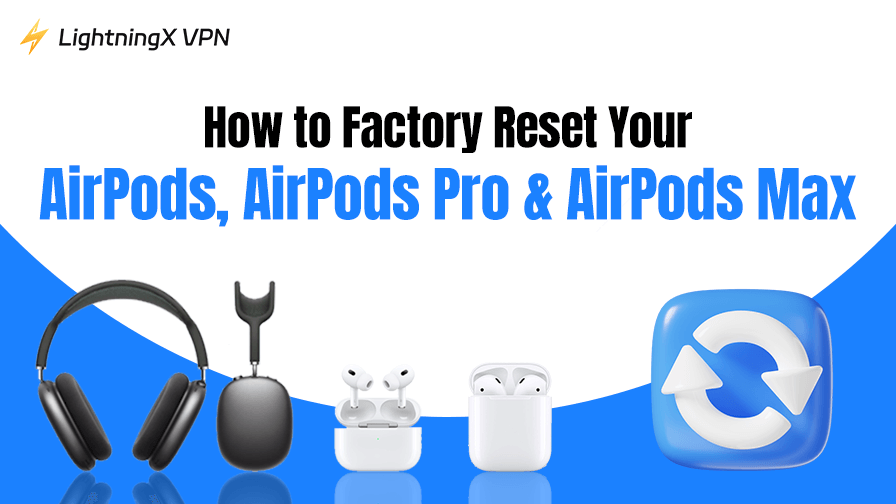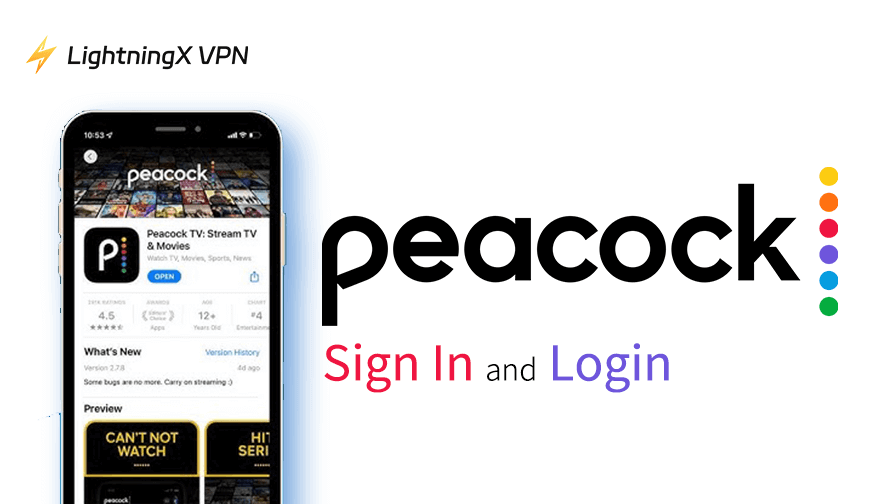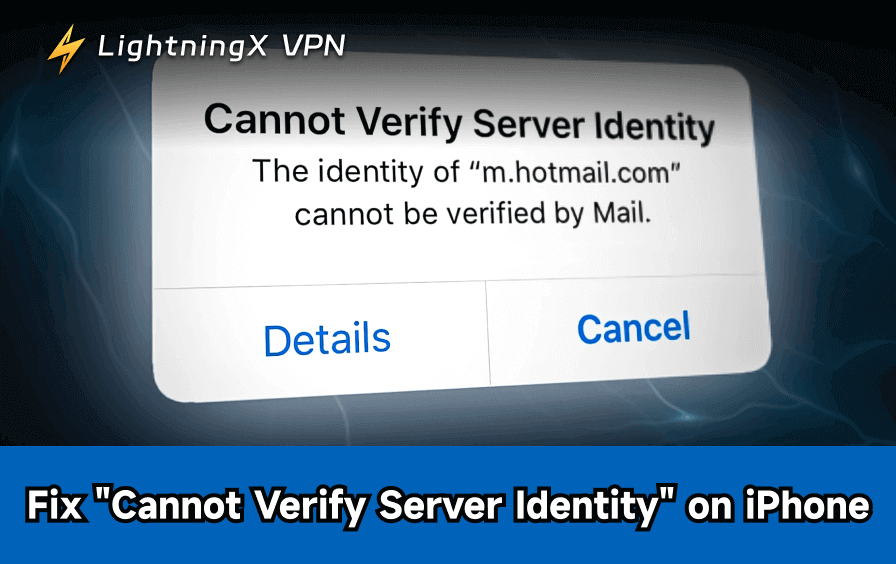Sometimes headphones just don’t behave the way they should. At some point, almost every AirPods owner stumbles into this situation. And when the usual tricks don’t help (like turning Bluetooth off and on, or forgetting the device in settings), there’s one powerful fix: a factory reset of your AirPods.
Why Would You Need to Reset Your AirPods?
Apple makes these things sturdy and reliable, but no device is immune to hiccups. A reset usually comes in handy when:
- Your AirPods keep disconnecting mid-song or refuse to connect.
- The audio sounds fine on one side, but one AirPod is not working.
- The automatic ear detection is inconsistent, pausing when you’re clearly still wearing them.
- The battery percentage isn’t showing correctly.
- You’re selling or giving them away and don’t want your info tied to the device.
Sometimes, even without a “problem,” a reset just clears up small annoyances you might not even realize were software-related.
How to Reset AirPods (1st, 2nd, and 3rd Generation)
The classic AirPods (the ones that come with the charging case) have the simplest reset process. Here’s how it works:
- Put your AirPods in the case and close the lid. Wait about 30 seconds.
- Open the lid and keep it open.
- On your iPhone or iPad, head into Settings > Bluetooth, tap the little “i” next to your AirPods, and choose Forget This Device. Confirm.
- Now, with the lid still open, press and hold the button on the back of the case.
- Keep holding until the light flashes amber, then white. That’s your reset.
After that, your AirPods are wiped clean, ready to be paired again. Just bring them close to your iPhone, and the familiar setup animation should appear.
How to Reset AirPods 4
Just got your shiny new AirPods 4, and suddenly one earbud won’t connect? Or maybe they’ve decided to take a mini vacation from your phone? Don’t panic, resetting them is easier than you think. Here’s how to get them behaving like new again:
- Put both AirPods back inside their charging case and make sure the lid is shut.
- Leave them untouched for about 30 seconds so they can fully disconnect.
- Open the case again, then go to your phone’s Bluetooth settings and remove the AirPods from the paired devices list.
- With the lid still open, press and hold the setup button on the case’s back until the indicator light flashes amber, followed by white. That means the reset has worked, and you can now pair your AirPods 4 like new.
(And if the real problem is that you can’t even find where they are, you might want to check out our guide on How to Find AirPods before hitting reset.)
Resetting AirPods Pro
The steps for AirPods Pro are almost identical, but it’s worth pointing out because many people get nervous about the “Pro” label, assuming it’s trickier. It isn’t.
- Place both AirPods Pro in their case and close the lid.
- Wait about half a minute.
- Open the lid. On your phone, forget the device under Bluetooth settings.
- Press and hold the setup button on the case’s back until the status light blinks amber and then white.
That’s it. They’re reset. The only slight difference is that AirPods Pro cases are chunkier, and the button feels a little different. But the process is the same.
Resetting AirPods Max
Now, AirPods Max are the odd ones out. They don’t come with a case that works like the earbuds do, and they don’t have the same little setup button. Apple designed them with a different control layout, so here’s how you reset them:
- First, make sure your AirPods Max are charged. A low battery can interrupt the reset.
- Find the Noise Control button (the oval one near the digital crown) and the Digital Crown itself.
- Press and hold both the Noise Control button and the Digital Crown at the same time.
- Keep holding until the LED light at the bottom flashes amber, then white.
That’s the reset. If you only see amber and it never switches to white, it means you did a simple restart, not a factory reset, so hold the buttons longer.
After the Reset & Safety Tips
Once your AirPods are reset, they won’t be tied to any Apple ID. That’s important if you’re handing them off to someone else. To use them again, bring them near your iPhone, open the lid (or, in the case of AirPods Max, press the power), and you’ll see the usual pairing screen.
If, for some reason, the pairing screen doesn’t pop up, you can always go into Bluetooth settings and connect manually.
Keep Your Connection Safe While Pairing
Although AirPods don’t connect to Wi-Fi on their own, they rely on the device you’ve paired them with.
So, if you’re streaming music or taking calls while your iPhone or iPad is connected to a public Wi-Fi hotspot (say, at a café or airport lounge), your data still travels through that unsecured network. That means your listening activity or even call details could be more exposed than you think.
This is where a VPN like LightningX VPN makes a difference. Encrypting your connection ensures that even when you’re casually enjoying your new AirPods 4 in a coffee shop, your traffic stays private.

LightningX VPN uses advanced AES-256 encryption, which is the same standard trusted by banks and government agencies.
Another layer of protection comes from its secure tunneling protocols, which shield your connection end-to-end. There’s a certain relief in knowing that even your VPN provider has nothing to spill. It’s one of those rare tech tools where the less it remembers about you, the better.
Troubleshooting If Reset Doesn’t Work
Occasionally, even after a reset, issues can linger. If that happens, try these steps:
- Update your device: Make sure your iPhone or iPad is running the latest iOS version.
- Clean the AirPods: Dust or dirt on the charging contacts can cause weird behavior.
- Check battery health: Especially with older AirPods, battery wear can mimic software problems.
- Turn to the official support: If you tried all the fixes above and your AirPods still won’t behave, it’s time to get help directly from Apple. Head over to the Apple Support Page.
In rare cases, you might need to contact Apple Support. Hardware issues, like failing microphones or batteries, can’t be solved with resets.
Related: How Long Do AirPods Last and How to Extend Their Lifespan
FAQ – How to Reset AirPods
Q1: Will resetting AirPods delete my settings permanently?
Yes. A full reset removes all saved connections and custom settings, like double-tap shortcuts or noise control preferences. You’ll need to set them up again as if they were brand new.
Q2: How often should I reset my AirPods?
You don’t need to reset them regularly. Only reset when you face problems such as pairing failures, audio glitches, or if you’re handing them over to a new owner.
Q3: Can I connect AirPods to non-Apple devices like an Xbox?
Yes, but not through the standard Xbox wireless system. You’ll need a workaround since Xbox doesn’t natively support Bluetooth audio. If that’s your case, check out this step-by-step guide on how to connect AirPods to Xbox.
Final Thoughts
This is a guide on how to reset AirPods, from classic AirPods 1 and 2, to AirPods 3, 4, Pro, and even Max. Think of it as wiping away the software cobwebs. For the majority of users, this single action resolves the issues without further troubleshooting.