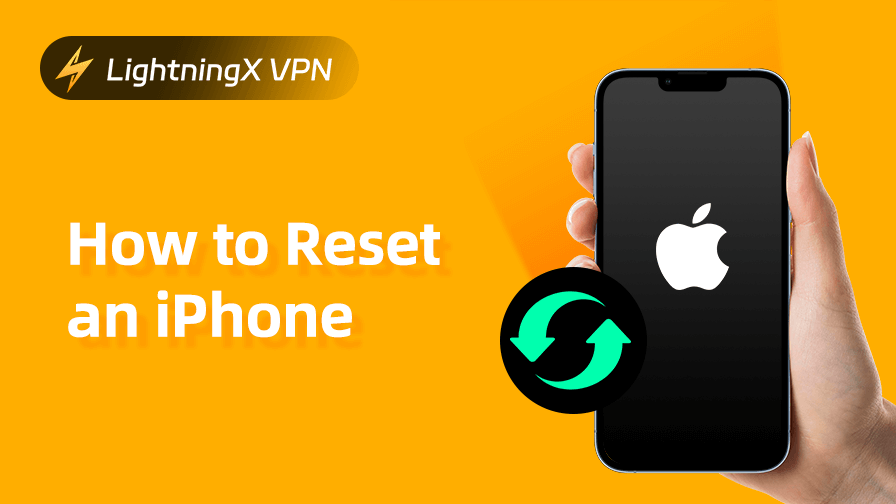Is my iPhone stuck? Why isn’t my phone software working? What is my lock code? Do you often encounter these problems when using your iPhone? Don’t worry, just reset your iPhone to get a new phone-like experience.
Resetting your iPhone is not a simple task either; there are several different ways to do it, and you should use different responses for different phone situations. This post will teach you to choose the right method and the right remedy.
Resetting Your iPhone Can Fix Those Problems
There’s more than one way to reset your iPhone these days. It’s not a one-size-fits-all operation, and you’ll need to switch between different reset methods depending on your usage scenario.
We’ve compiled a list of common scenarios where you need to reset your iPhone and what kind of solution you should use for these situations.
Soft Reboot works for the situations that you can solved, while the hard reboot is for the situations that you can’t solved.
These are just a few scenarios where we think you may need to reset your iPhone. You can choose the appropriate method according to your situation. We will explain the steps in detail for you.
How to Reset an iPhone?
Read the following specific operations of different iPhone reset methods for you to solve the encountered iPhone usage problems more safely and quickly.
Soft Reboot
This method applies to all series of iPhones.
If your iPhone is just running slower and slower and apps are not responding, press and hold the power button and volume + button, and when the “Slide to power off” prompt appears on the screen, slide it to turn it off.
Wait for a few seconds, and then press and hold the power button to turn it back on.
Hard Reboot
Quickly press the Volume + and – buttons respectively, then press and hold the Power button until your iPhone shows the Apple logo.
Restore Factory Settings
There are two ways to deal with this method: one is to use iTunes or Finder, and the other is to use the “Find My iPhone” function in iCloud.
First, connect your iPhone to your computer and enter “Recovery Mode”. Open iTunes on Windows and Finder on Mac, and click on “Recovery” to erase and reset the device.
Secondly, log in to your iCloud account, click “Find iPhone”, select your device, and then “Wipe iPhone”. The last step requires you to enter your Apple ID and password to confirm the operation.
It is important to note that both methods will erase all data on your device. If you want to keep your data, we recommend that you use the next method.
Reset Settings Only
This method is suitable for network connection failures, such as Wi-Fi or Bluetooth. Open your “Settings” and click “Transfer or Restore iPhone” in “General”. Select “Reset” and “Restore all settings” from the options on the new page.
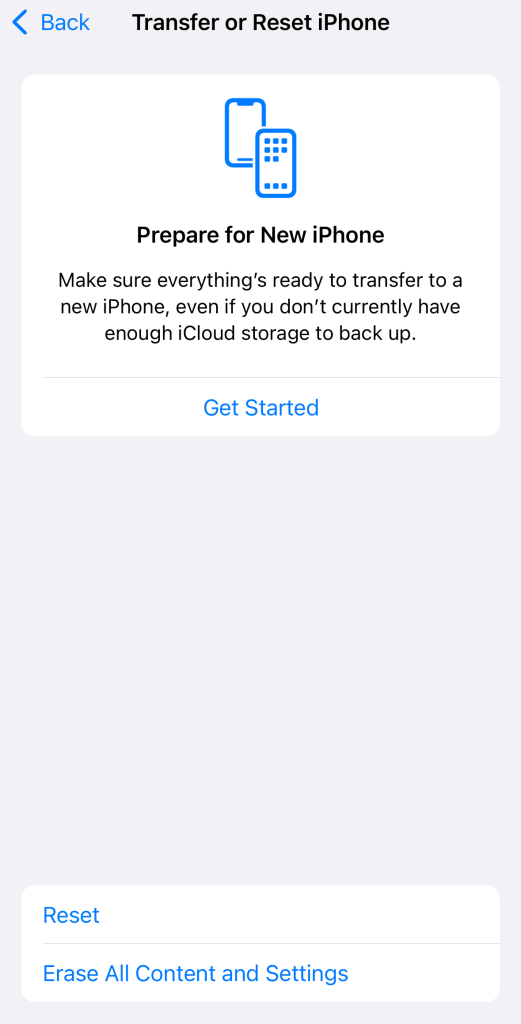
How to Reset an iPhone without a Passcode?
What if you want to reset a cell phone that has not been used for a long time, and you happen to forget the password? Don’t worry, we have a solution for you in this case, too.
Use iTunes or Finder to Enter Recovery Mode
This is applicable when you have a computer and have already backed up the data in your phone.
Connect your iPhone to your computer and click on “Recovery Mode” to put your phone into recovery mode. Then open iTunes on Windows and Finder on Mac, you will be prompted to “Recover” or “Update” the device. Click “Recover” to start resetting. Click “Recover” to start resetting.
Use Third-Party Tools
Sometimes you don’t want to use iTunes, you can download and use some third-party tools to assist you. However, it should be noted that third-party tools have certain risks, and your data may be leaked.
We recommend that you use a third-party tool along with a VPN tool that encrypts your data and information, such as LightningX VPN, which uses advanced encryption algorithms and protocols, including AES-256, WireGuard, Vless, and Shadowsocks.
Extra Tips to Prevent Your iPhone from Resetting by Others
How can we avoid resetting our phone when using an iPhone? Here are some suggestions:
Set a strong passcode: Instead of a simple numeric passcode combination, you can set a long numeric plus letters or symbols to enhance security.
Turn on Find My iPhone: This feature protects your iPhone from unauthorized resetting. Even if your iPhone is illegally reset, as long as there is an activation lock, your device cannot be activated.
Enable two-factor authentication: Enable the two-factor Authentication setting between Apple ID and your account.
Back up your data regularly: This scenario also prevents the situation where your data can’t be retrieved after getting your iPhone reset by mistake.
Don’t click on anonymous emails: When you receive anonymous or unfamiliar emails/links, don’t click on them and directly pull the plug to avoid being remotely manipulated to swipe the phone.
What Should You Do Before Resetting?
While resetting your iPhone is a simple task, many people overlook some of the must-do preliminaries.
Backup your data: We present you with several ways to reset your iPhone, both those that will delete your data and those that won’t. But backing up your data beforehand is also a very important thing that will allow you to recover 100% of your data. Tap Apple ID in Settings and then go to iCloud for cloud backup.
Related: How to Backup iPhone Data on Your Mac or iCloud?
Sign out of Apple ID: Apple ID is usually associated with most of your social platform subscriptions. Signing out of your Apple ID keeps your information more secure. After you sign out of Apple ID, turn off Find My iPhone to prevent your device from being incorrectly identified as a lost or stolen device.
Disconnect from other devices: Disconnecting from other devices before resetting your iPhone prevents your other devices from being affected by the reset.
Conclusion
Resetting an iPhone seems to be a simple thing, but it also involves a lot of operational details and security risks. At the same time, it has different solutions and involves different usage scenarios. Before you decide to reset your iPhone, you need to understand exactly which method you need.