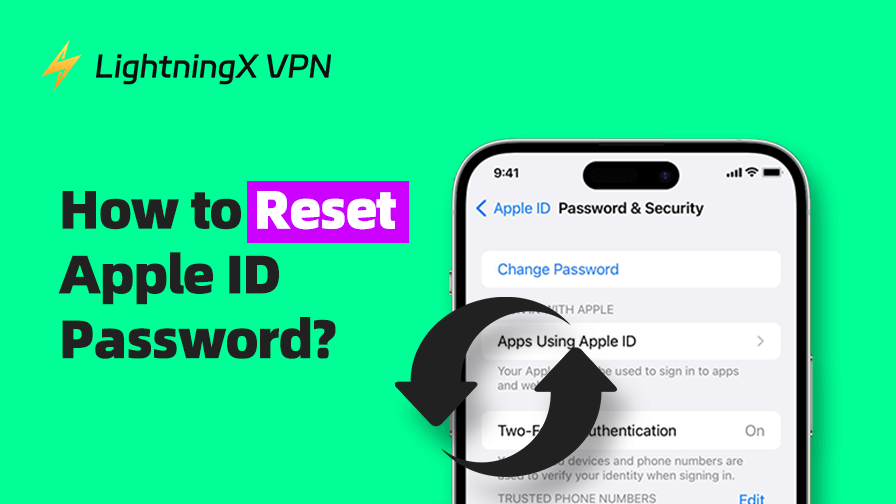Apple ID is very essential to your Apple Store, iCloud, or FaceTime. It can confirm your identity. Without it, you can enjoy these Apple services. What to do if I forget my Apple ID password and email?
Don’t picnic yet. Whether you have trusted devices, here we offer a complete guide on how to reset your Apple ID password. Let’s regain access to your digital identity effortlessly.
How to Recover Apple ID Password on Different Devices?
How to Reset Apple ID Password on iPhone or iPad?
- Launch the Settings app on your iPhone or iPad.
- Tap your username at the top if you have logged in.
- Press “Sign-In & Security” and click “Change Password”.
- It might require you to confirm your identity via Face ID, Touch ID, or your device’s passcode.
- After that, enter a new password. Make sure it has at least eight characters, including an uppercase letter, a lowercase letter, and one number.
- Now you can regain access to your Apple ID password. You can also decide whether to log out of other devices with the same ID. If you want to change your Apple ID, it’s crucial to log out.
How to Recover Apple ID Password on the Web?
- To reset your Apple ID password online, go to iforgot.apple.com.
- Press “Reset password”, and you will be redirected to a new page.
- Follow the prompt to enter your email or phone number. Tap the character in the image to prove you’re a real person. After that, tap “Continue”.
- Enter the phone number related to your Apple account.
- Check your iPhone, Mac, or other Apple devices to see if you get a notification. When a message pops up, just tap “Allow” to confirm the changes.
- Then enter your device passcode or macOS admin password to verify your identity.
- Enter your new password twice and tap “change”.
How to Reset Apple ID Password on Mac?
- Tap the Apple Menu on the top left corner of your Mac and select “System Settings”.
- Press your username on the left sidebar.
- Click “Sign-In & Security” and tap “Change Password”.
- A new window will show up and say “Apple Account wants to make changes”. Enter your old password and click “Allow” to continue.
- Type your new password and enter it again to verify. When you’re ready, press “Change” to update your Apple account password.
How to Recover Apple ID Password on a New Device?
The following solution is available when you have logged into your Apple account before. If you want to sign in to a new device, you should create an Apple ID account first. Press “Don’t have an Apple Account?” to set it up. After that, you can follow the instructions to complete the Apple ID password reset.
iPhone/iPad: Go to Settings > Apple Account, and select “Sign in manually”. Then press “Forgot password?”, and follow the instructions to reset your Apple account password.
Mac: Go to Apple Menu > System Settings. Then tap Sign in > Forgot password, enter a verification code from another trusted device, and follow the prompt.
Also read: Face ID Not Working on Your iPhone? Try These 10 Easy Fixes!
How to Reset Apple ID Password with Apple Support?
We also cover the emergent situation. If you forgot your Apple ID password and don’t have your device with you right now, you could borrow one from someone you trust.
- Open the Apple Support app on the borrowed device.
- Tap “Support Tools” and select “Reset Password”.
- Press “Help Someone Else”.
- Then enter your Apple Account email address or phone number. After that, click “Continue” and follow the reset instructions.
Tip:
To change your Apple ID’s region, connect to LightningX VPN. It covers 2000+ servers in over 70 countries, allowing you to change IP addresses in Japan, France, Finland, Brazil, or Germany.
You can unblock restricted websites or a full catalog of streaming libraries. Compatible with phones, computers, tablets, smart TVs, and Chrome, you can use LightningX VPN on three devices at the same time. Download now to get a free trial.
What If I Can’t Reset My Apple ID Password?
Via Recovery Contact
Those who have set up an account recovery contact can still call for a friend’s or family’s help.
For iPhone/iPad: Go to Settings > [Your Name], and select “Sign in manually”. Tap Account Recovery > [your contact’s name], and press “Get Recovery Code”.
For Mac: Go to Apple Menu > System Settings, and tap your name. Click Sign in manually > Account Recovery, and tap your contact’s name in the “Account Recovery For” section. Then tap “Get Recovery Code”.
Send the recovery code to your friends. After entering it the their devices, they can get access to their Apple accounts again.
Use Account Recovery
If the following solution is not working, you can still try account recovery. It will take longer to complete the Apple ID account recovery.
- Before we start, don’t forget to log out of all the Apple devices using the Apple ID you are currently recovering.
- Go to Settings or System settings. If you fail to verify the account, you will get a request for account recovery within 72 hours. It will be an email, listing the date and time you can get your Apple ID.
- You can go to iforgot.apple.com to check the progress at any time.
- Wait patiently, Apple will give you a call or send a text to help you regain access to your account. To verify your identity, it might require a six-digit verification code or credit card details.
Also read: How to Delete Apple ID (Apple Account): Step-by-Step Guide
FAQs about Reset Apple ID Password
Q: How to find an Apple ID password without resetting it?
Go to Settings > Passwords. Once confirm your identity, you can find your Apple account passwords here.
Q: What to do if I can’t sign into my Apple ID?
Use Account Recovery or change, or send an Activation Lock support request. Apart from that, you can also check out this guide: Your Account Has Been Disabled in the App Store and iTunes?
Conclusion
Now you have learned how to reset your Apple ID password. Select a solution and get your Apple ID back easily.