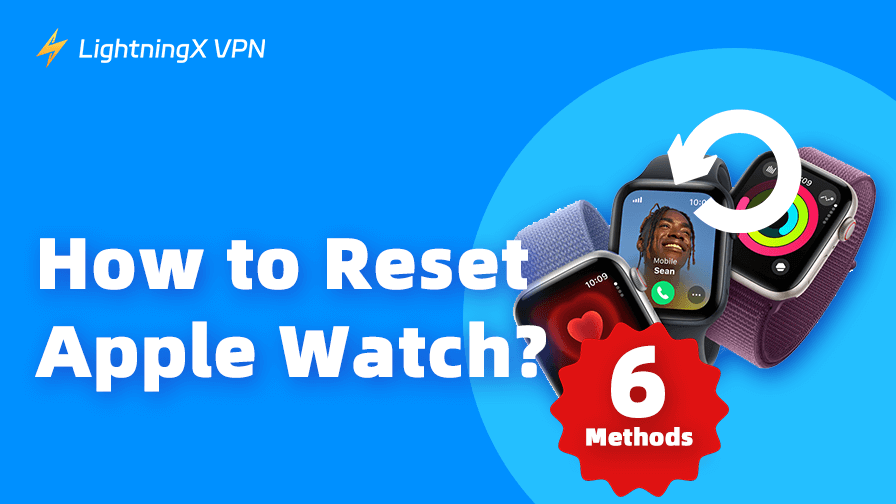Are you finding a way to reset your Apple Watch? You may encounter specific challenges like a forgotten passcode, a missing paired iPhone, or a device that’s frozen.
Whether you’re preparing to sell your watch, troubleshooting an issue, or simply starting fresh, knowing how to reset Apple Watch is essential for getting back on track.
In this article, we’ll guide you on the various methods to set your Apple Watch, covering everything from soft reset to factory reset. Also, we’ll provide you with some solutions for some common issues.
[Must-See] Different Types of Resets for Apple Watch
There are several ways to reset an Apple Watch, each suited to different needs. According to your situation, be careful to choose which way you need.
- Soft Reset for Apple Watch: A soft reset is like restarting your watch. It’s a quick fix for minor glitches, such as when your watch is frozen. This doesn’t erase data but can refresh the system.
- Hard Reset for Apple Watch: A hard reset forces the device to restart, useful when the watch is unresponsive.
- Factory Reset: A factory reset of your Apple Watch wipes all data and settings, returning it to its original state. This is ideal for selling, gifting, or solving persistent issues.
- Unpairing: Learning how to unpair Apple Watch from your iPhone is often part of the reset process, as it ensures all data is backed up and the watch is ready for a new user.
Next, let’s explore the ways to reset your Apple Watch in various situations, ensuring you have the right approach for your specific needs.
How to Reset Apple Watch: Step-by-Step Methods
Method 1. Soft Reset (Restart) for Minor Issues
If your Apple Watch, such as Series 3, is sluggish or frozen, a soft reset can often fix the problem. Here’s how to restart Apple Watch to pair or refresh the system:
- Press and hold the side button until the power-off slider appears.
- Drag the slider to turn off the watch.
- Once off, press and hold the side button again until the Apple logo appears.
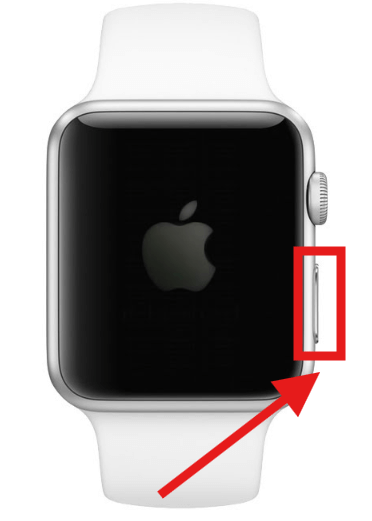
This method, also known as a soft reset for Apple Watch, is quick and doesn’t affect your data. It’s a great first step for minor issues.
Note: Don’t restart your Apple Watch when charging.
Method 2. Hard Reset for Unresponsive Watches
If your watch won’t respond, you might need to force reset an Apple Watch. This is slightly more aggressive but still doesn’t erase data:
- Press and hold both the side button and the Digital Crown together for about 10 seconds.
- Release when the Apple logo appears.
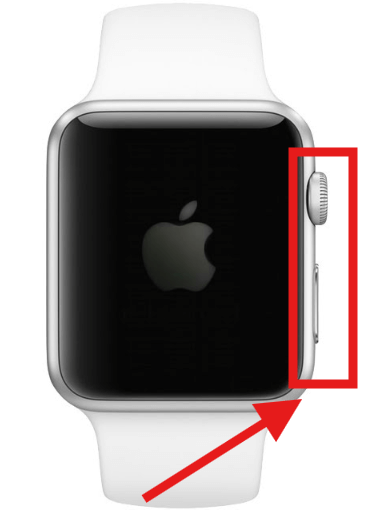
This way, a hard reset Apple Watch is perfect for situations where the watch is completely unresponsive.
Method 3. Factory Reset Using the Paired iPhone
For a full reset, you’ll want to factory reset your Apple Watch without settings lingering from the previous setup. If you have access to the paired iPhone, this is the easiest way to reset an Apple Watch:
- Open the Watch app on your iPhone.
- Go to “All Watches” and select your Apple Watch.
- Tap the info (i) button, then choose “Unpair Apple Watch.”
- Confirm the action and enter your Apple ID password if prompted to disable Activation Lock.
If you forget your Apple ID password, check our guide blog: How to Reset Apple ID Password on iPhone, iPad, and Mac?

This process will remove the previous owner of the Apple Watch and prepare it for a new user. It also backs up your data to your iPhone, making it easy to restore later if you reset your Apple Watch and pair it again.
Method 4. Factory Reset Without a Paired iPhone
What if you need to reset Apple Watch without the paired iPhone? Perhaps you’ve inherited a watch or bought a used one, like an Apple Watch WPT variant. You can still perform a factory reset directly on the watch:
- On the Apple Watch, go to Settings > General > Reset.
- Tap “Erase All Content and Settings.”
- Enter your passcode if prompted, and confirm the reset.
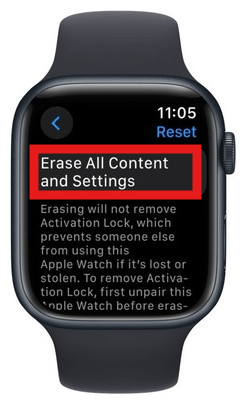
This method is ideal for how to reset an Apple Watch when you don’t have the original iPhone or if you’re preparing the watch for a new owner. Because it will erase your personal data and restore the watch to factory settings. However, it does not remove Activation Lock, which ties the Apple Watch to the previous owner’s Apple ID.
Note: Apple Watch comes with an Activation Lock feature, which works similarly to the iPhone’s Stolen Device Protection. Even if someone steals your watch, they won’t be able to use or pair it again without entering the original Apple ID password. If Activation Lock remains enabled, the watch cannot be set up or used by a new owner, even after a factory reset.
Related Read: How to Turn Off Stolen Device Protection on iPhone Devices?
Method 5. Reset Apple Watch Without Passcode
If you’re locked out due to too many passcode attempts or don’t know the passcode, you can still reset your Apple Watch without it:
- Place your Apple Watch on its charger.
- Press and hold the “side button” until the power-off screen appears.
- Press and hold the “Digital Crown” until you see “Erase all content and settings.”
- Tap to confirm and follow the onscreen instructions.
This method erases all data on the Apple Watch and also does not remove Activation Lock. After the reset, you’ll still need the original Apple ID and password to set up the device again. Use this method only as a last resort, especially if you don’t have access to the paired iPhone or the passcode.
Method 6. Dealing with Apple Watch Owner Lock
An Apple Watch can become locked to its original owner’s Apple ID through Activation Lock, mentioned before. This prevents anyone else from using the device if it’s lost or stolen.
To remove Activation Lock, you need the original owner to:
- Sign in to iCloud.com, go to Find My, select the Apple Watch, and click “Remove from Account.”
- Or unpair the Apple Watch from their iPhone, which will automatically disable Activation Lock.
If you can’t contact the previous owner, there’s no official way to remove Activation Lock. Apple does not support bypassing this feature without proof of ownership, as it’s designed to protect against theft.
Protect More Than Just Your Watch
Apple’s Activation Lock is great for protecting your watch. But what about your iPhone, iPad, or online privacy? The better way is to use a VPN tool. LightningX VPN is highly recommended.
LightningX VPN can encrypt your internet connection, hide your IP address, and stay secure on any public Wi-Fi, whether you’re resetting devices or shopping online. In addition, LightningX VPN offers 2000+ servers in over 70 countries/regions, helping you unlock global resources such as TikTok, YouTube, Netflix, ChatGPT, etc.
Stay one step ahead of hackers and trackers with LightningX VPN, a simple, fast, and the best VPN for iPad (Apple users).

Tips for a Smooth Reset Experience
Now, you’ve learned how to reset Apple Watch. For a smoother resetting process, keep these tips in mind:
- Back up first: Always back up your watch via the Watch app before a factory reset to avoid losing data.
- Charge the device: Ensure your Apple Watch is charged or on its charger, as resets can fail if the battery is low. (Related: What to Do If Apple Watch Not Charging [Easy & Quick Fixes])
- Check Activation Lock: Verify that Activation Lock is disabled before selling or gifting your watch to avoid Apple Watch owner lock issues.
- Update software: If you’re troubleshooting, ensure your watch is running the latest watchOS, as updates can fix bugs causing freezes or glitches.
FAQs – How to Reset Apple Watch
Q1. How do I reset my Apple Watch to pair with another phone?
Unpair the watch from the original iPhone using the Watch app, which will reset your Apple Watch to a new user and allow pairing with a new device.
Q2. What if my Apple Watch is frozen and won’t reset?
Try a hard reset Apple Watch by holding the side button and Digital Crown. If that fails, contact Apple Support for further assistance.