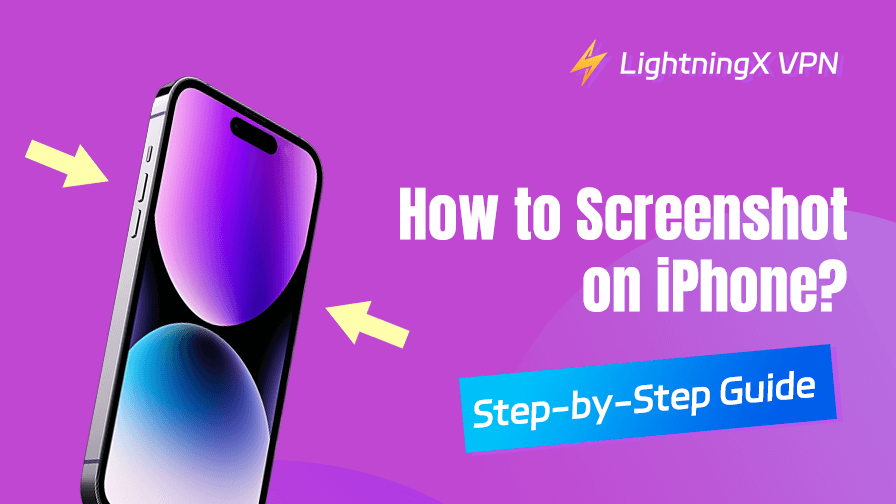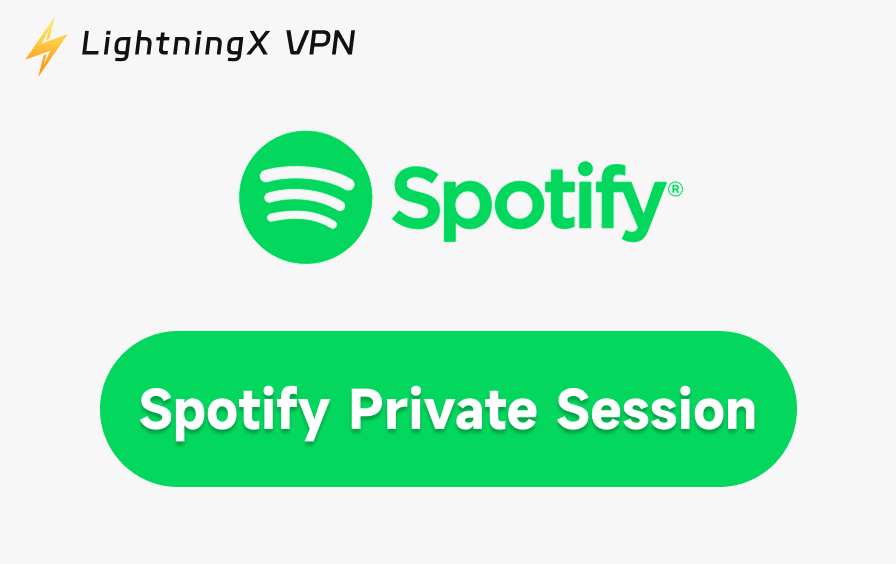If you want to capture a memorable text conversation, save a recipe from a website, or share a funny meme with a friend, screenshotting it is of great convenience. This guide will show you how to screenshot on an iPhone in multiple ways.
How to Screenshot on iPhone? (Multiple Ways)
Taking a screenshot on your iPhone is easy. There are different ways to do it.
How to Screenshot on iPhone with Buttons
The most common way to take a screenshot on an iPhone is to use the physical buttons on the device. There’s a slight difference, whether your iPhone has a Home button or not.
For iPhones with a Home Button
Step 1. Find the Side button (on the right side of the phone) and the Home button (the circular button below the screen).
Step 2. Press the Side button and the Home button at the same time. You don’t need to hold them. Just a quick press will do.
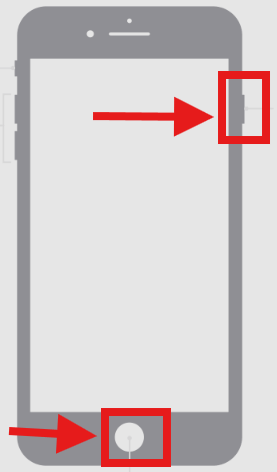
Step 3. The screen will flash briefly, and you’ll hear a camera shutter sound (if your sound is on). A thumbnail of the screenshot will appear in the bottom-left corner of the screen.
For iPhones Without a Home Button
Step 1. Find the Side button (on the right side) and the Volume Up button (on the left side).
Step 2. Press the Side button and the Volume Up button together quickly.
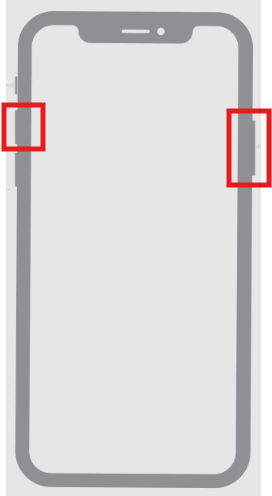
Step 3. As with older models, the screen will flash, and a shutter sound will play. The screenshot thumbnail will appear in the bottom-left corner.
Note: Timing is key. If you hold the buttons too long, you might trigger other actions, like activating Siri or locking the phone.
How to Screenshot on iPhone Without Buttons
If you want to capture a screenshot without buttons, you can enable AssistiveTouch, a built-in accessibility feature of iOS.
How to Set Up AssistiveTouch
Step 1. Go to the Settings app on your iPhone.
Step 2. Tap Accessibility>Touch>AssistiveTouch.
Step 3. Toggle the AssistiveTouch switch to the “On” position. A small, movable button will appear on your screen.
Step 4. Tap “Customize Top Level Menu” to add a screenshot option.
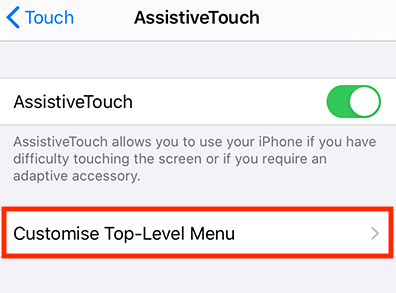
Step 5. You can assign “Screenshot” to one of the menu icons or create a custom action.
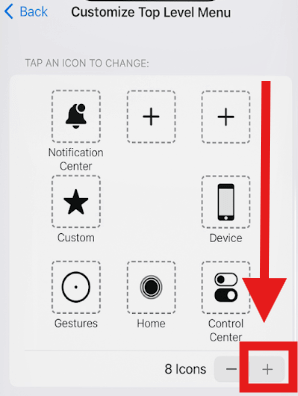
Step 6. Alternatively, set a Double-Tap or Long Press action to take a screenshot directly.
Taking a Screenshot with AssistiveTouch
- Tap the AssistiveTouch button on your Screen.
- Select “Screenshot” from the menu (or use your custom double-tap/long-press action).
- The screen will flash, and the screenshot thumbnail will appear, just like with the button method.
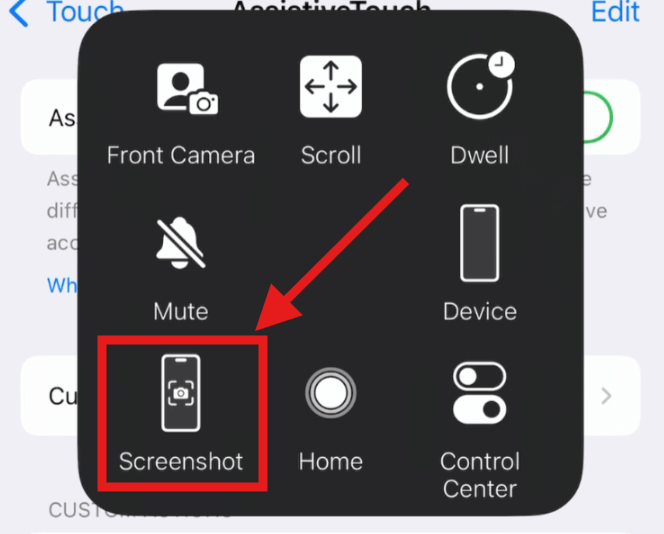
What Can You Do After Taking a Screenshot?
Once you’ve captured a screenshot, a thumbnail appears in the bottom-left corner of your screen for a few seconds. Here’s what you can do with it:
1. Edit Screenshots Immediately
- Tap the thumbnail to open the Markup tool.
- Use tools like pens, highlighters, or text to annotate the screenshot.
- Crop the image by dragging the edges to focus on specific areas.
- Tap Done to save your changes or Share to send the screenshot via Messages, Mail, or social media.
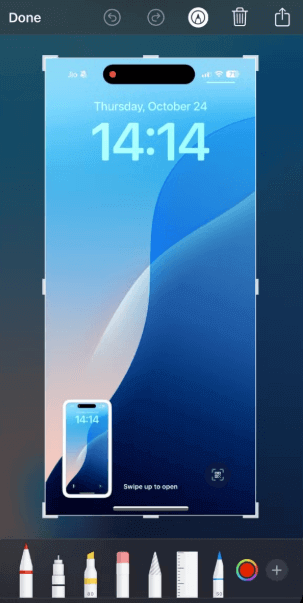
2. Save Without Editing. You can swipe the thumbnail off the screen to save it directly to your Photos app (in the “Screenshots” album).
3. Share Without Saving. If you want to share a screenshot with your friends, you can tap and hold the thumbnail to bring up the Share menu. You can send the screenshot without saving it to your Photos app, which is great for quick shares.
Advanced Screenshot Features
iOS offers some lesser-known features to enhance your screenshot experience.
Related: Top iOS 18 Features You Should Know (Practical, Interesting)
Feature 1. Full-Page (Scrolling) Screenshots
When taking a screenshot in Safari or certain apps (like Notes or Mail), you may see a Full-Page option next to Screen when editing the thumbnail. Select Full Page to capture the entire webpage or document as a PDF. Save it to the Files or share it directly.
Related: Top 6 Free PDF Editors to Edit PDF Documents
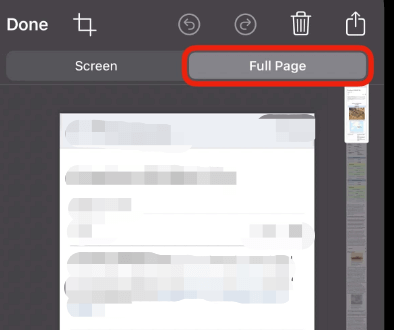
Feature 2. Siri Shortcut
Use Siri to take a screenshot by saying, “Hey Siri, take a screenshot.” This works on all Siri-enabled iPhones. Combine with Shortcuts to automate tasks, like sending a screenshot to a specific contact.
Related: “Hey Siri” Not Working? Fix It with 10 Ways Easily
Feature 3. Screen Recording
If a static screenshot isn’t enough, record your screen by adding the Screen Recording button to your Control Center (Settings>Control Center>Add Screen Recording). You can tap the screen Recording button to start capturing video, which is saved to the Photos app.
Troubleshooting Common Screenshot Issues
Sometimes, things don’t go as planned. Here are solutions to common problems.
Issue 1. Buttons Not Working? If your Side or Home button is unresponsive, use AssistiveTouch instead. If buttons are physically damaged, contact Apple Support for repair options.
Issue 2. No Flash or Shutter Sound? Ensure your iPhone isn’t in silent mode (toggle the mute switch on the side). Check if the screenshot thumbnail appears, as the flash/sound might be disabled.
Issue 3. Screenshot Not Saving? Ensure your iPhone isn’t in silent mode (toggle the mute switch on the side). Check if the screenshot thumbnail appears, as the flash/sound might be disabled.
If you’re sharing screenshots online, especially those containing personal details like order confirmations or addresses, it’s wise to protect your connection. LightningX VPN encrypts your data with industry-leading AES-256 protocols, ensuring your screenshots and online activities remain private.
Tip: For sure, if you want to screenshot some scenes in wonderful movies, LightningX VPN helps you unblock global movie resources, with 2000+ servers in over 50+countries. Download LightningX VPN for your online privacy and to have fun.

Final Words
This article mainly guides you on how to screenshot on an iPhone with or without button, and use AssistiveTouch features. If it strikes you, share it with your friends!