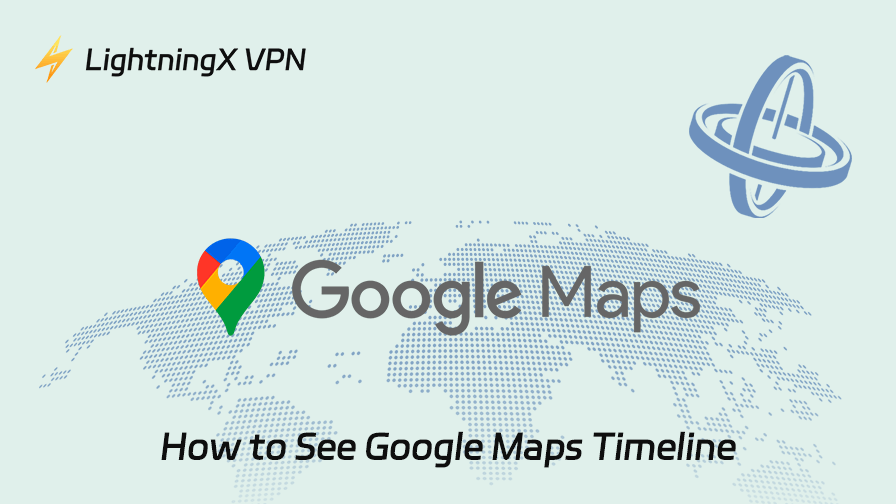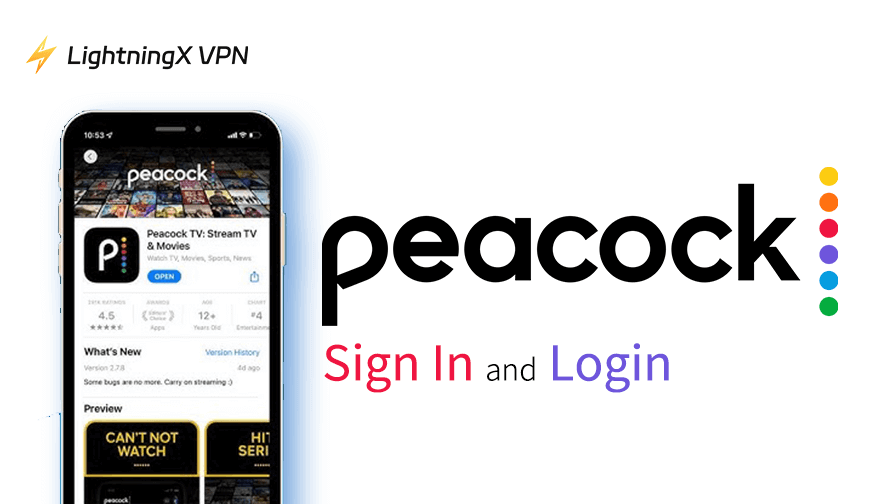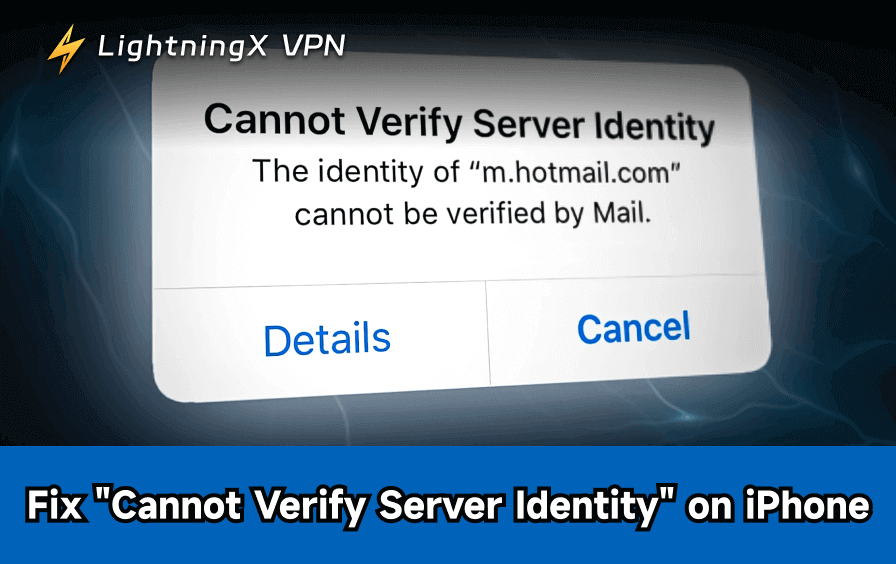Google Maps has changed the way it handles Timeline, not a big change, but enough that some users have started to notice. The feature is still available, but it’s no longer as visible as it used to be. That’s led to some confusion, especially among those who’ve relied on it to keep track of where they’ve been. If you’ve used Google Maps Timeline before and are now wondering where everything went, this should help clear things up.
What Is Google Maps Timeline?
In case you’re not totally sure what it is (or just need a refresher), Timeline is that feature in Google Maps that shows you the places you’ve been when you went there, and sometimes even what you did along the way.
It works only if Location History is enabled on your account, but for many people, it’s a handy tool. Whether you want to recall the name of that café you found last summer or verify where you were at a specific time, Google Maps Timeline history can provide that information.
That said, the recent interface changes have made accessing Timeline less straightforward than before.
A Reddit user captured some of the frustration well:
“I’ve been using Google Maps and Timeline for the past 5 years. I’ve visited 3 countries, 47 US states, and nearly 800 cities. Since the update, it shows 1 country, 17 cities, and the last few states I’ve been to.”
This isn’t just about missing data, it’s more like part of a digital diary suddenly feeling incomplete.
If the recent changes have you looking around for other options, here’s a quick look at a few solid Google Maps alternatives that still offer timeline-like features or better privacy.
How to Find Your Timeline on Google Maps (Updated Steps)
Let’s keep it simple. Here’s how you can still see your Timeline:
On Android:
- Open Google Maps on your phone.
- Tap your profile picture (top right corner).
- Select “Your Timeline” from the list.
- Boom. You should now see your day-by-day location history; with dates and places you’ve visited.
On iPhone (iOS):
- Open Google Maps.
- Tap your profile icon in the top right.
- Tap “Your Timeline”.
- If it’s not showing up, make sure you’re signed into the correct Google account, the one that actually has Location History turned on.
On Desktop:
- Go to Google Maps.
- Make sure you’re signed in.
- In the top left corner, click the menu.
- Choose “Your Timeline.”
You can also just go directly to https://timeline.google.com/maps/timeline.
Fixing Missing Location History in Google Maps Timeline
If you’re doing all the right things, and still, Google Maps Timeline is not working. There might be a few things going on.
1. Location History Might Be Off
Google doesn’t record your location history unless you explicitly allow it. To check:
- Go to your Google Account settings.
- Under “Data & Privacy”, look for “Location History.”
- Make sure it’s enabled.
If it’s off, Timeline will show a blank page, even if you’ve visited a thousand places.
2. Your Device Settings
Sometimes it’s not Google, it’s your phone.
- On Android: Go to Settings > Location > App permissions > Google Maps. Make sure location access is set to “Allow all the time.”
- On iPhone: Settings > Privacy > Location Services > Google Maps > Set to “Always.”
3. Wrong Google Account
This is a common issue that catches many users off guard. If you have more than one Google account, double-check that you’re signed into the one that has your Location History enabled. Otherwise, your Timeline might look empty, as if you never went anywhere.
Why Did Google Change Timeline?
Google hasn’t made a dramatic announcement, but if you read between the lines of their privacy updates and support pages, the shift is pretty clear: they’re moving towards giving users more control (and more responsibility) over their own location data.
Timeline used to be cloud-based by default. Your travel history lived quietly in your Google account, accessible from any device. But with the latest changes, Google has started transitioning this data to local storage.
In fact, Google Maps timeline data is to be stored locally on your device for privacy, rather than being primarily saved on Google’s servers as before. This means your Timeline history will now primarily live on your phone, not the cloud.
From Google’s perspective, this is a win for privacy:
- Your location data no longer lives on Google’s servers by default.
- You’re the one in control – delete it, back it up, or keep it only on your device.
But for long-time users, this change came with a cost:
- Past data can be lost or partially inaccessible if the sync isn’t done correctly.
- No easy cross-device access unless you set up manual backups.
- And perhaps most frustratingly, it felt sudden and poorly communicated.
This move fits a broader trend in big tech: decentralizing sensitive data and limiting default cloud storage. But for users who saw Timeline as a quiet archive of their movements over the years, the update felt less like a privacy win and more like an amputation.
What’s New in the Timeline Experience?
Google’s been trying to “streamline” the Maps interface, but in doing so, they’ve moved a few things around.
- Some Timeline features are now more hidden, like your travel status, visited places, or routes.
- Privacy tools are front and center: you can now auto-delete location history every 3, 18, or 36 months.
- Map interface tweaks made Timeline a little less intuitive to access, especially for people used to the old layout.
There’s a bit more friction now, but the data is still there. You just have to dig a bit.
Google Maps Timeline and Your Privacy, Briefly
People have mixed feelings about being tracked, and that’s fair. If you’re someone who likes having a digital memory of where you’ve been, Timeline can be incredibly helpful. But if you’re uncomfortable with that kind of logging, Google gives you options to pause or delete your location history completely.
Still, if you’re looking for other ways to keep tabs on your own whereabouts or those of family members with consent, there are tools beyond Google Maps. You can learn more about how to track a cell phone location safely and legally.
What’s interesting, though, is how often people turn it off and come back later wishing they hadn’t. It’s always when you really need to remember something.

If you’re serious about privacy, it’s worth thinking beyond just Google’s settings. Using a VPN like LightningX VPN can help limit how much of your activity gets logged elsewhere.
It won’t change what Timeline records, but it adds a layer of anonymity that can be useful if you want a bit more distance between your location and the rest of your digital life.
A Few Fun Uses for Google Maps Timeline
Beyond just solving location-related mysteries, Timeline can actually be pretty cool if you let it:
- Revisit your road trips, complete with routes and stops.
- Track how much time you’ve spent commuting vs. exploring.
- Create little digital travel journals without doing anything manually.
- Figure out where your time actually goes (spoiler: the coffee shop again).
It’s not for everyone, sure. But if you’re the kind of person who forgets what they had for lunch yesterday, Timeline can be weirdly helpful.
Final Thoughts
Google Maps Timeline is simply less prominent in the interface after recent updates. The data is still there: locations, routes, and timestamps are preserved as long as Location History is enabled, and the device has synced correctly.
It’s a small adjustment, but for users who’ve relied on Timeline for years, it’s enough to cause confusion. The good news is that once you know where to look, the core functionality hasn’t changed much.