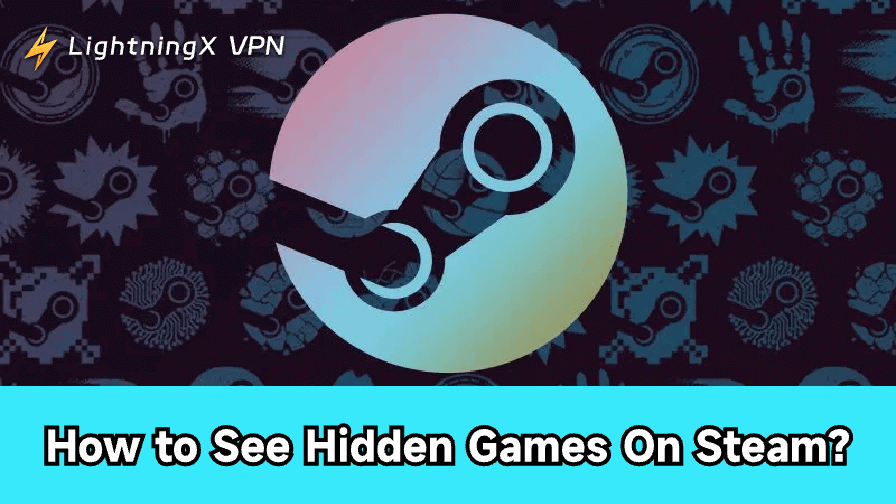Have you ever hidden a game on Steam and can’t find it later? Don’t worry. This guide will show you how to see hidden games on Steam in just a few quick steps. Whether you use a PC or a Steam Deck, you’ll learn how to view, manage, and unhide your favorite games effortlessly.
Why Steam Games Get Hidden
Steam allows users to hide games for better privacy or to clean up their library. Sometimes, you may want to hide a game to keep your library tidy or to prevent others from seeing what you are playing these days. But later, when you want to play again, it can be confusing to find where that game went. That’s when learning how to see your hidden games on Steam becomes essential.
However, hidden games are not deleted – they’re simply moved into a separate Hidden section. You can restore or unhide them at any time. Whether you use a computer or a Steam Deck, finding these games is easy once you know where to check.
How to See Hidden Games on Steam (PC and Mac)
If you’re using Steam on a computer, follow these steps to view your hidden games:
- Open Steam.
- Log in with your account.
- Click on the Library tab at the top of the screen to access your full game list.
- Click the View menu > select Hidden Games.
- Check the Hidden section.
You’ll now see all the games you previously hid. From here, you can install, launch, or manage them. This method works for most users who want to know how to see their hidden games on Steam quickly.
It’s a built-in feature that doesn’t require extra tools. If your list looks empty, double-check that you’re logged in to the correct Steam account. Some players forget that they hid games under a different account.
Read more: How to Move Steam Games to Another Drive: Step-by-Step Guide
How to See Hidden Games on Steam Deck
The procedure is slightly different if you play on a Steam Deck. Here’s how to see hidden games on Steam Deck:
- Press the Steam button on your Deck.
- Select Library.
- Scroll down to Hidden under your collections.
Here you’ll find all the games you’ve hidden. You can launch them directly or unhide them just like on a PC.
Any changes you make on one device will be reflected on the other because Steam Deck maintains your hidden games in sync with your primary Steam account. If you frequently switch between desktop and handheld modes, it’s helpful to learn how to see hidden games on the Steam Deck.
Related: Steam Deck Won’t Turn On: Common Causes and Fixes
How to See Your Hidden Games on Steam Through the Web
You can still view your hidden games in a web browser if you’re not close to your computer or Steam Deck.
- Go to the official Steam website.
- Sign in with your account.
- Click on Library or go to Account > Games and Software.
- Look for the Hidden tab in your library filters.
Now you can see and manage your hidden games directly from your browser. This method is great for quick checks or remote access. You can control your account from any location once you know how to view your Steam hidden games in the browser.
How to Unhide Games on Steam
Once you’ve found your hidden games, you might want to make them visible again. To unhide:
- Go to the Hidden section in your Library.
- Right-click the game you want to unhide.
- Select Manage > Remove from Hidden.
The game will now appear again in your main Library. This process is simple and works on both PC and Mac.
If you want to tidy up your list again later, you can always hide it back using the same menu. Knowing how to unhide games on Steam helps you keep your library flexible and organized.
Common Reasons for Steam Hidden Games Not Showing
Sometimes users report that, even after following these steps, hidden games remain invisible. Here are a few possible reasons:
1. Wrong Steam Account
Hidden games are linked to your specific Steam account. If you can’t find them, make sure you’re logged into the right one.
Fix: Log out and back in with the account you used to buy or hide the games. Check your email for old Steam purchase receipts to confirm the correct account.
2. Active Library Filters
Filters like “Installed,” “Recent,” or “Favorites” may hide games from view.
Fix: In your Library, click Clear All Filters. Then go to View > Hidden Games to see your full list again.
3. Corrupt Cache
A corrupted or outdated cache can cause hidden games to not appear.
Fix:
- Close Steam completely.
- Restart your PC.
- Open Steam, go to Settings > Downloads, and click Clear Download Cache. This refreshes your data and usually restores missing games.
4. Outdated Steam Client
An older version of Steam can cause display bugs or syncing issues.
Fix: Click Steam > Check for Steam Client Updates, install any available updates, and restart the app.
5. Sync Issues Between Devices
If you use both PC and Steam Deck, your hidden games might not sync properly.
Fix: Ensure you’re online and Steam Cloud Sync is enabled in Settings. Restart Steam to resync your library.
If you’ve tried everything and still can’t find them, you can reinstall Steam or contact Steam Support for help. Knowing how to unhide games on Steam prevents future confusion and wasted time.
Bonus Tip: Protect Your Steam Account
If you’ve noticed missing or altered settings in your Steam library, your account may have been accessed by someone else. To stay safe while managing your games online, consider using a secure VPN.
A reliable tool like LightningX VPN can help protect your data and privacy every time you log in to Steam or browse the web. Its strong encryption protocols, such as Vless, WireGuard, and Shadowsocks, ensure that your online information and account remain private, particularly when connecting from shared or public networks.
Once you connect to it, all your records become invisible to anyone, especially to scams or malware from unverified sources that pose a potential threat to your account information.

Additionally, it is compatible with a wide range of platforms and devices, including Linux, Chrome, Firefox, Edge, iOS, Android, iOS, Android TV, and Windows. Three devices can share a single subscription account. It is both necessary and advantageous to use it to protect your Steam account if you have logged in on other devices.
Final Words
You now know how to find hidden games on Steam and how to make them visible again on both PC and Steam Deck. Organizing your library saves you time and makes gaming go more smoothly. Follow these steps today to find your lost titles and enjoy your whole collection again.