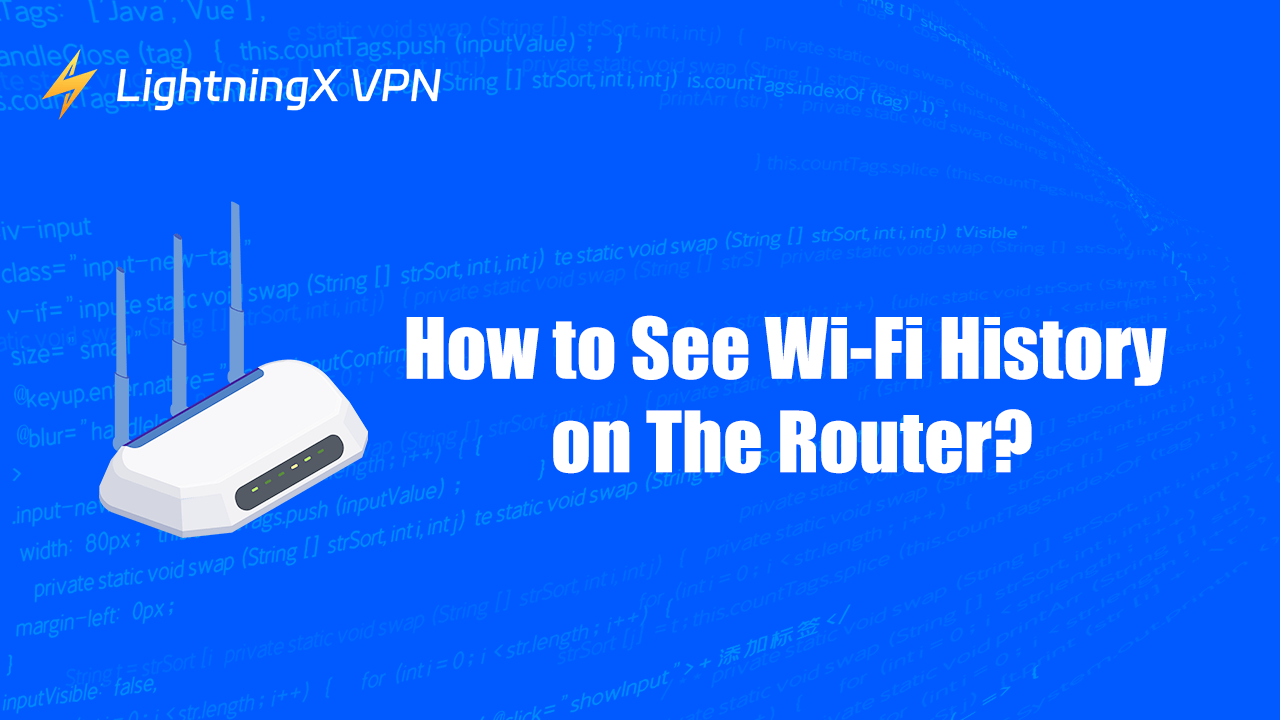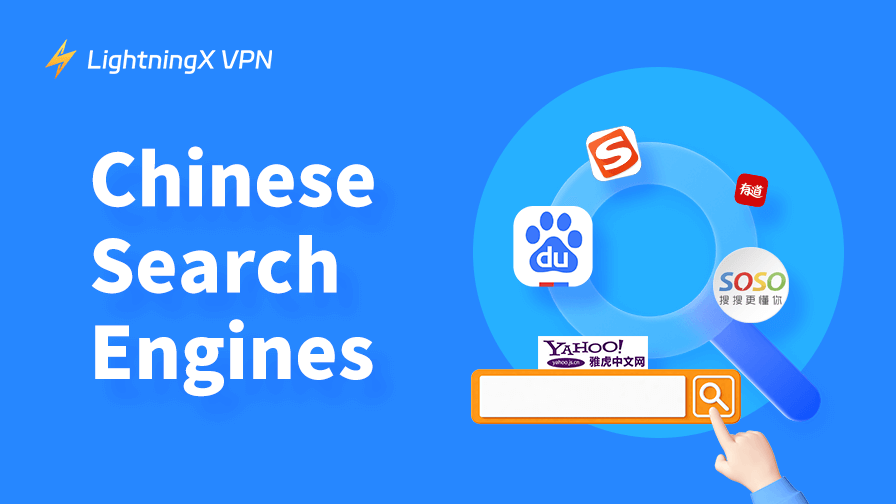Have you ever wondered how to check your Wi-Fi history? Maybe you want to see which networks you’ve connected to recently or check if someone has been using your Wi-Fi without permission. Knowing how to see Wi-Fi history can help you manage your network better and keep track of what’s happening on it. In this text, we will explain how to view your Wi-Fi history on different devices and offer tips to help you understand what you see.
Can I Know the Website Visited by Others on My Wi-Fi?
The answer is yes. There are accesses to look through the website history that has been visited by your Wi-Fi internet. However, if you want to see more details and the duration of these online actions, you might need to consider the model and manufacturer of the router.
Why Should I Care About the Wi-Fi History?
1. Security and Privacy:
- Prevent unauthorized access: Monitoring your Wi-Fi history helps you identify any unauthorized devices that might be using your network. If you notice unfamiliar devices, it could indicate a security breach.
- Protect personal information: If someone unauthorized accesses your network, they might intercept sensitive data or snoop on your online activities. By keeping track of your Wi-Fi history, you can take action to secure your network.
- For families’ safety: If you have children in the teenage phase, it is important to raise awareness of their online security. You can see their browsing history since your family shares the same Wi-Fi. To avoid them viewing inappropriate websites, you can monitor their online activities and stop them in time.
2. Troubleshooting network issues: If you experience slow internet or connectivity issues, reviewing your Wi-Fi history can help you identify patterns or devices that might be causing interference or excessive bandwidth usage.
3. Manage network usage: Understanding which devices are connected and when can help you manage your data usage, especially if you have a limited data plan. You can identify devices that might be using excessive data and take steps to reduce their usage.
4. Optimize network performance: High network traffic from certain devices or applications can degrade performance. By analyzing your Wi-Fi history, you can identify these devices or applications and take steps to optimize your network.
Related post: The Best Wi-Fi Routers You Can Try
How to View Wi-Fi History on a Computer?
It has to be mentioned that lots of routers do not show a detailed history. If you want to see these details, it is recommended to use a computer.
Here are the steps to achieve your goal:
- The first thing you should do is to find your Wi-Fi IP address. Open your settings and click “Network and Internet.” Then choose the “Properties”. Next, scroll down the pages to find your Wi-Fi IP address. It is usually behind the “IPv4 address”.
- Press ‘Win + R’ to open the Run dialog box. Type ‘cmd’ and press Enter. This will open the Command Prompt window.
- In the Command Prompt, type ‘netsh wlan show wlanre ort’ and press Enter. This command generates a detailed report of your Wi-Fi history.
- The report will be saved in an HTML file. It’s usually located in the C:\ProgramData\Microsoft\Windows\WlanReport folder. You can find this folder by navigating to it in File Explorer.
- Open the HTML file with your web browser. The report will show details about your Wi-Fi connections, including connection times and network names.
How to See Wi-Fi History on a Smartphone
For smartphones, the process varies slightly depending on whether you use Android or iOS.
On Android:
- Check Connection History in Settings: Go to Settings and then to Network & Internet. Tap on Wi-Fi and look for a section that says Wi-Fi Preferences or Advanced. Some Android versions might not show a detailed history, but you can see the list of connected networks.
- Use a Third-Party App: If you need a more detailed history, consider using a third-party app from the Google Play Store. Search for apps that monitor Wi-Fi usage or network history.
On iOS:
- View Wi-Fi Network List: iOS does not provide detailed Wi-Fi history directly. However, you can view the list of known networks by going to Settings, then Wi-Fi, and checking the networks saved on your device.
- Check Router Logs: For more detailed history, you may need to check your router’s logs. This can usually be done by logging into your router’s web interface.
Tips for Managing Wi-Fi History
To protect your cyber safety through your Wi-Fi, you can take these references below:
- Regularly check your Wi-Fi history to monitor usage and detect any unusual activity.
- If you notice unauthorized devices, change your Wi-Fi password to secure your network.
- Keep your router’s firmware up to date to ensure you have the latest security features.
Can Someone Spy on My Browsing History Through the Wi-Fi?
Yes, your browsing information can be leaked. As mentioned above, you can check these histories on your computer and phone, and so does others. They also have ways to spy on your browsing history.
You may wonder: how can I hide my privacies?
A VPN product may help you.
It can directly hide your IP address and traces by mixing your network traffic with others. The VPN server will create an encrypted tunnel between you and the VPN product, and the data only can be decrypted by the VPN you use. This makes it very hard to work out your online activities.

You can try LightningX VPN. It cares a lot about the users’ experience and provides amazing services. As new users, you can enjoy the 7-day free trial. After this period, if you still have a second thought, it will return all your money in 30 days.
It can protect your privacy and offer you high-speed yet very solid online quality. Moreover, you can also experience an exotic network due to the abundant nodes spread over 50 countries.
Conclusion
In conclusion, viewing the Wi-Fi history on your router is a valuable practice for managing your network and ensuring its security. Keeping an eye on your Wi-Fi history is a proactive step towards a safer and more efficient home network.