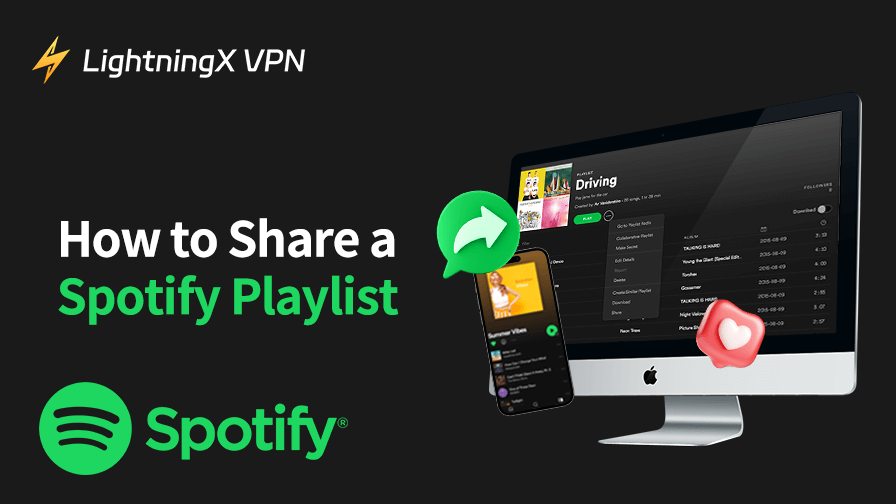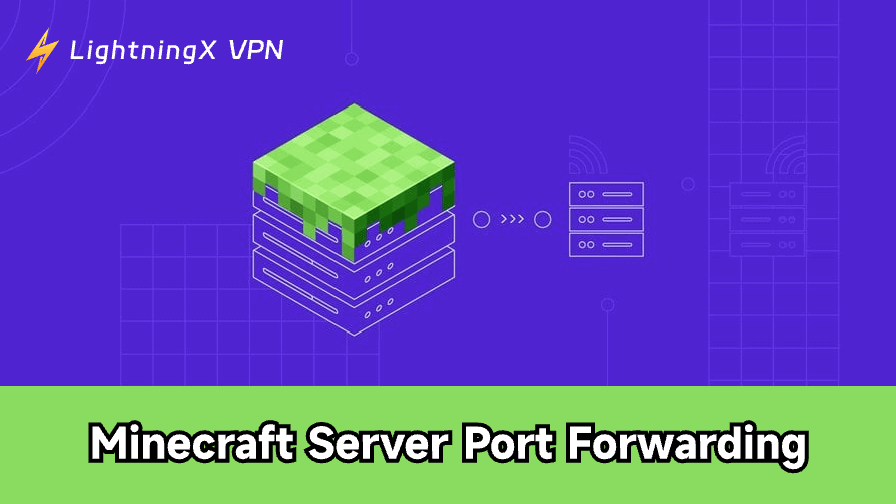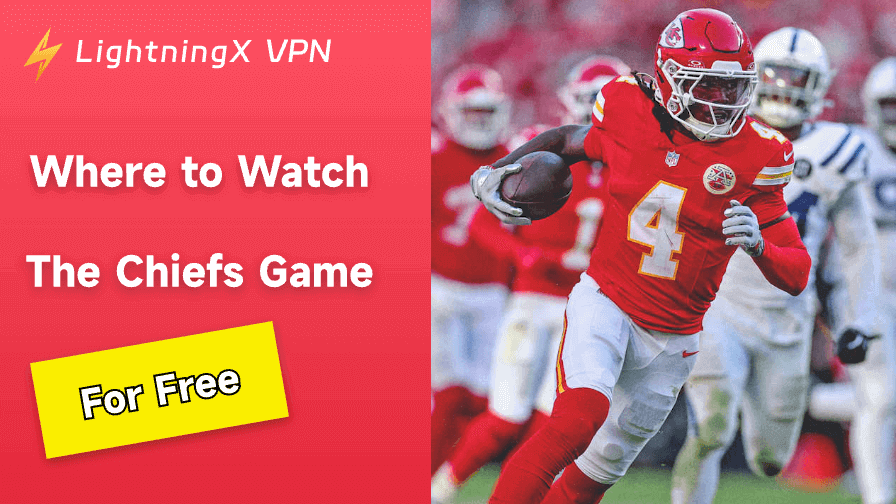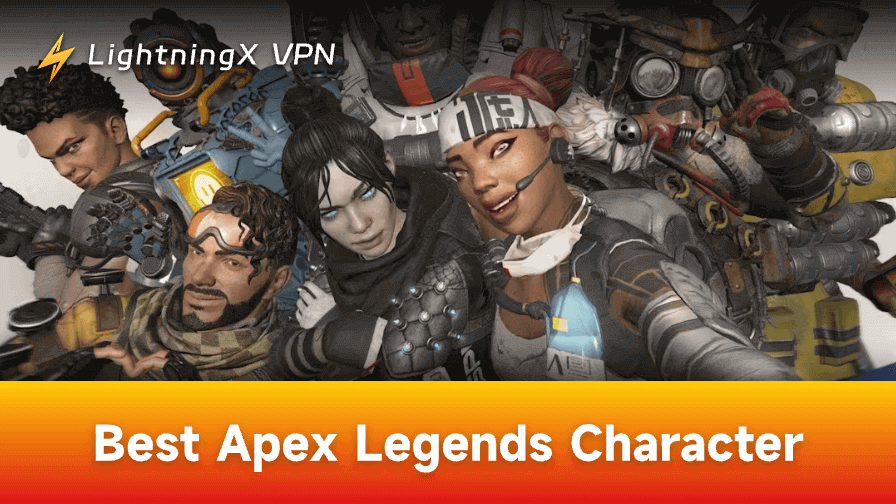Do you hear a great song or song list on Spotify that you want to share with a friend right away? Sharing a song list on Spotify is very easy, but you may also encounter some minor problems.
Don’t worry, this post will teach you how to share your Spotify song list on your device step-by-step, and how to avoid and solve the problems you encounter when sharing. Whether you have used Spotify before or not, you will find useful tips in this post.
Most users usually use their cell phones often to listen to Spotify, share Spotify song lists on mobile devices follow the steps below. The steps are almost the same whether you are using an Android device or an iOS device.
If you are sharing a collaborative playlist, the other party can also add or delete songs in the song list after receiving your share.
Step 1: Open your Spotify app and sign in to your account
Step 2: Click “Your Library” at the bottom of the menu and select the song you want to share.
Step 3: Click the three dots across the song list and select “Share” in the pop-up window.
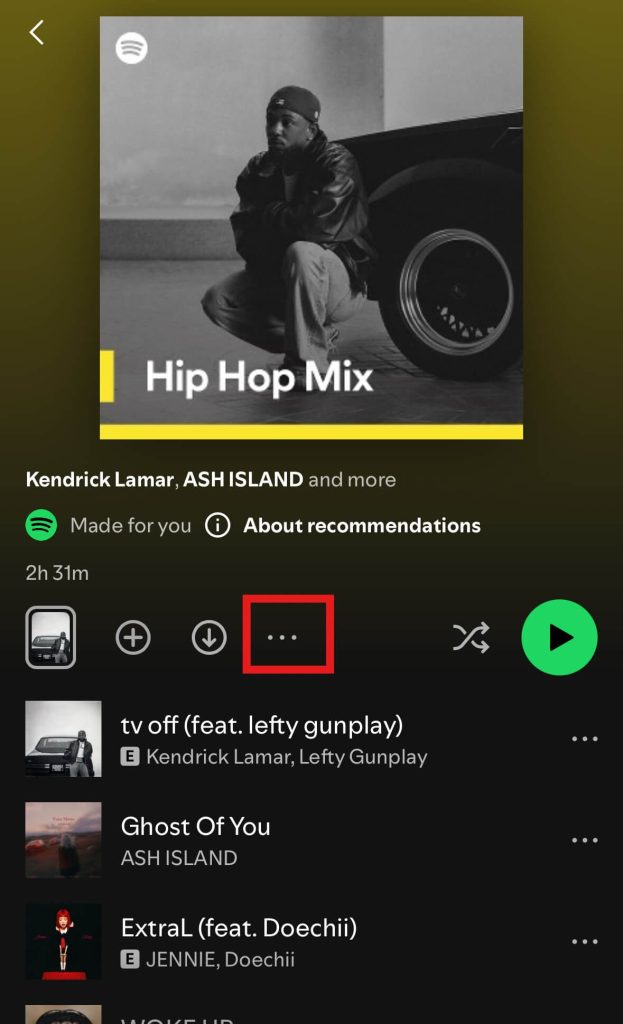
Step 4: Select the format or platform you want to share. You can click “Copy Link” and then use your favorite social media platform to share with your friends. Alternatively, you can share between the allowed social platforms such as Instagram, Facebook, and TikTok.
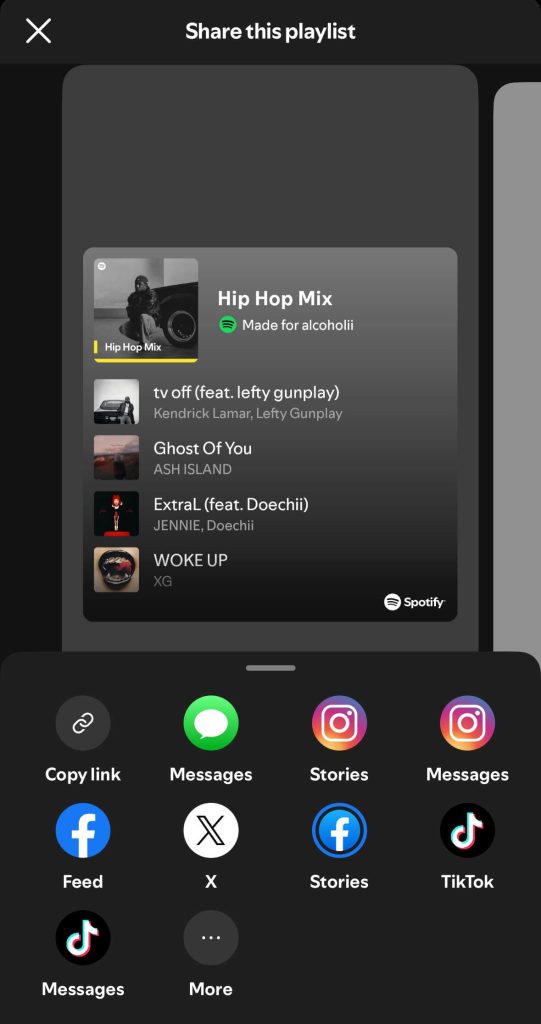
Step 5: After clicking the three-dot feature button in step 3, you can also choose not to click “Share” and share directly using the Spotify code. In the last row of the pop-up window, click “Show Spotify Code” to generate it. Save it and send it to your friends.
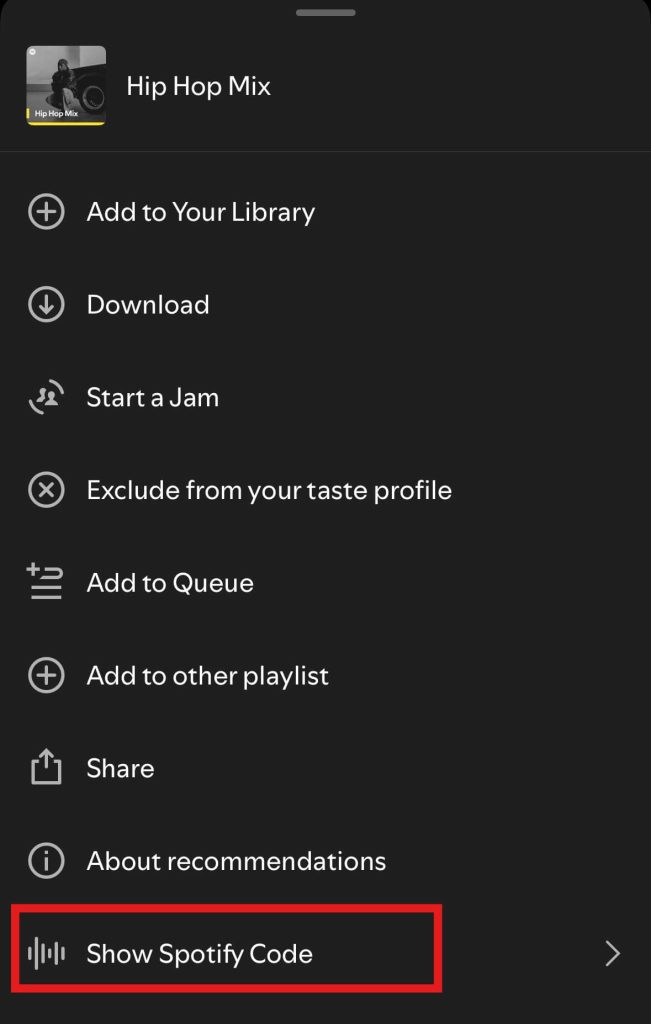
Some people prefer to listen to music or organize song lists on their desktop; those people will be more comfortable sharing Spotify song lists on their desktop. Here are some steps to do so:
Step 1: Open the desktop or web version of Spotify and sign in to your account to find the song list you want to share in your library.
Step 2: Click the three dots next to the name of the song and select “Share” in the pop-up window. Unlike mobile, on desktop, you will see two options: Copy Album Link and Embed album.
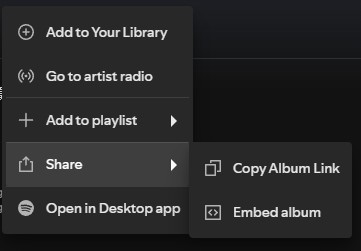
The first option is to copy the link and send it to your social media platforms. The second option is more suitable for bloggers or web article writers, this sharing method will generate a player with a cover.
Secondly, you can also use the Spotify URL, a feature that can be referenced in other Spotify tools.
After learning how to share your songs on mobile and desktop, we’ll talk in detail about the different ways to share Spotify songs and their advantages and disadvantages, to help you choose the most appropriate way to share your songs.
Copy Link
This is the most common and preferred method of sharing, and it’s the first option that appears when you click the “Share” button.
Pros: Simple and easy to use on multiple social media platforms like Xiaohongshu, TikTok, or Instagram, and everyone can see it, with no limitations.
Cons: External links are easily banished by some social platforms. No images to display, easy to be utilized by cybercriminals.
Suggestion: Can’t open Spotify to share song list? Just use a VPN tool to assist you. LightningX VPN is our top recommendation. LightningX VPN is our top recommendation. It allows you to break through the geographical limitations, even in Spotify blocked areas, to receive the shared song list and successfully listen to it. And it creates a secure internet channel for you, using a virtual IP address to mask your real information. This prevents hackers or miscreants from stealing your information online.
Embed Code
This method works best if you’re a TikTok blogger or have your blogging platform, and you usually use a desktop.
Pros: More intuitive presentation and the ability to click and play. Customize the size and layout.
Cons: More complicated operation, can only be used on pages that support embedding.
Scan Spotify QR Code
QR codes are a more intuitive way to scan your songs. The process of generating a QR code is also very quick.
Pros: Suitable for face-to-face sharing or offline store display. Fast and convenient.
Cons: Only suitable for mobile operation.
Use Collaborative Playlist
Collaboration mode lets the users you want to share your songs with participate in editing the song list.
Pros: More interactive, you can edit and delete songs with your friends.
Cons: There is no permission setting for editors; everyone can edit.
Sharing a song list may be something you can do with just a casual post, but do you know the meaning behind it? After knowing this, you may love this act even more in the future.
Demonstrate your taste: The song list is organized and shared as an amalgamation of your taste.
Create exclusive memories: Use a collaborative playlist to organize and create a song list with your friends, so as to create a beautiful memory belonging to you together.
Quickly connect with strangers: Music is one of the easiest ways to connect with people. Sharing a song list with someone you’ve just met, especially if it has a genre you both like, can quickly bring you closer together.
Self-emotional expression: Sharing different styles of songs is also an expression of your emotions at the moment.
Why Your Sharing Doesn’t Work?
Sharing song lists is great, but when you get feedback like, “Why can’t I open it?”. You might be a little less excited. What should you do when the sharing link doesn’t work?
The most common reason for this is that you have the song list set to Private Playlist. In this case, the playlist is visible only to you. All you have to do is select “More” in the playlist, click “Make Public”, and then copy the link again to share it.
The second reason is that Spotify has different permissions for songs in different regions, so some of the songs in the list you shared may not be available in your friend’s region. You can use LightningX VPN to change the IP address.
Spotify caching issues can also affect song lists that don’t bounce properly. You can try updating Spotify to the latest version or clearing the Spotify cache and trying to open it again.

Bottom Line
Sharing a Spotify song list may be a way to pass on your emotions and tastes. No matter which device you’re using, we’ve got the step-by-step instructions for you. When you hear a song that strikes a chord with you, share it with your friends – it might just become an exclusive memory between you.