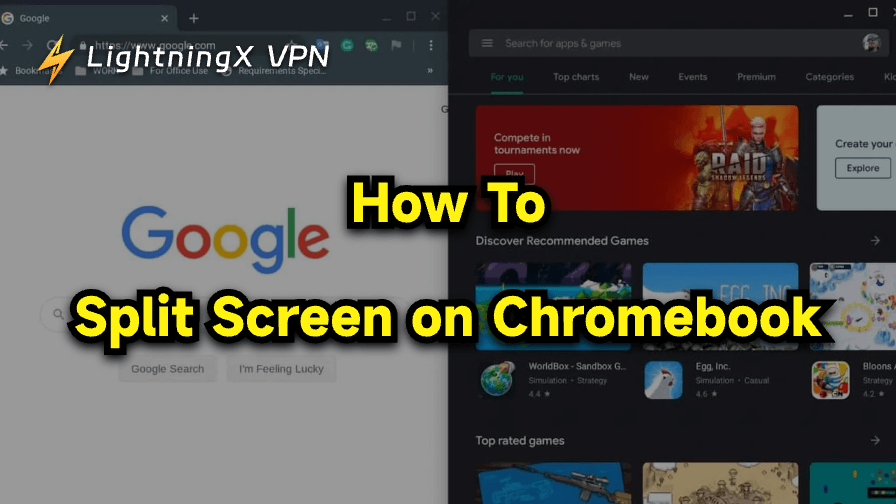Chromebooks are powerful tools for students, teachers, and office workers to efficiently handle tasks. The split-screen feature further highlights this advantage of Chromebooks. If you’d like to enable this feature for added convenience, you’ve come to the right place. Below, we’ll walk you through a step-by-step guide on how to split screen on Chromebook.
How to Split Screen on Chromebook: Three Ways
Here are several ways to use split screen on a Chromebook, whether it’s an app window or a browser window.
How to Use Keyboard Shortcuts to Split Screen on Chromebook
Using Keyboard shortcuts is one of the simplest methods to enable Chromebook split screen. Here’s how.
- Open two windows on your Chromebook.
- Press Alt + [ to place one window on the left side of the screen.
- Press Alt + ] to place another window on the right side of the screen. Now, the two windows on your Chromebook should be successfully displayed in split-screen mode. You can view multiple tasks simultaneously.
How to Split Screen on Chromebook by Dragging and Dropping
A direct way to do a split screen on a Chromebook is to use the mouse to drag and drop the two windows. Here are detailed steps.
- Open browser or app windows on your Chromebook.
- Select and hold the menu bar of one window (usually at the top of the window).
- Drag the window to the right or left edge of the screen.
- After you see a preview highlight, release the mouse to place the window.
- Snap another window into place using the same method. Chromebook split screen should be successfully enabled now.
Tip: To quickly find the windows you want to arrange in split-screen view, swipe up with three fingers on the trackpad to activate Overview mode. Then simply drag and drop the desired windows into place.
How to Split Screen on Chromebook Using the Maximize/Restore Button
For convenience, Chromebook also adds the split-screen feature to the Maximize/Restore button on different window pages. Here’s how to activate split screen using the Maximize/Restore button on a Chromebook.
- Launch windows on your Chromebook.
- Hover your cursor over the Maximize/Restore button on the top right of one window (between the – and X icon).
- A layout menu will appear.
- Select the Split screen layout from the menu.
- Use the same method on another window. Then you can view or do multiple tasks simultaneously.
Tip: For users who often exploit Chromebooks to work, data security should be in the first place. Using a VPN is an effective measure to protect sensitive information when browsing online. LightningX VPN is a reliable VPN tool that offers robust encryption for personal data, such as the IP address and browsing history. It employs top-tier encryption protocols and algorithms, following a strict no-logs policy.
It has over 2,000+ servers in 70+ countries, allowing you to access geo-restricted study or work sources from anywhere. It allows 3 simultaneous devices to connect to it and is compatible with Chromebooks, Windows PCs, Macs, smartphones, smart TVs, etc.

How to Fix Split Screen on Chromebook
If you no longer want a split-screen view on your Chromebook, you can still turn the mode off. Here’s how to do so.
Way 1. Reopen the windows. The most straightforward way to exit split-screen mode is to restart the current window. Simply click the X button in the top-right corner to close it, then reopen the window. The split-screen view will disappear.
Way 2. Click the Maximize button on the windows. Simply click the maximize button in the upper-right corner of the window to exit split-screen mode, and the window will return to its normal size.
Way 3. Drag the window to the center of the screen. Drag the window to the middle area of the screen. You will see a preview highlighting that the window is about to maximize. Release the mouse button to maximize the window.
Way 4. Use the keyboard shortcuts to restore the windows. Select a window and press the = and Alt keys to exit it from the split-screen mode.
Further reading: How to Fix Split Keyboard on iPad: Easy Guide
Can’t Split Screen on Chromebook?
Sometimes the split screen won’t open on your Chromebook, which could be caused by various reasons, such as low screen resolution and incompatible apps. Here are fixes you can try.
Check app compatibility: Some Android or Linux apps only run in full screen and don’t support split screen. Try using Chrome browser windows first to confirm that split screen is working on your Chromebook.
Adjust screen resolution or display scaling: Split screen may not work properly if your Chromebook is set to a very low resolution or high display scaling, because there’s usually a minimum screen size required.
- To adjust screen resolution, go to Settings > Device > Displays. Then, find the “Resolution” option and choose a higher resolution.
- To adjust Display Scaling, on the same “Displays” page, find Display size/Scale, select “Default (100%)” or a smaller scale if needed.
Restart your Chromebook: If split screen still doesn’t work, it might be due to a temporary glitch. Restarting your Chromebook often fixes minor system issues.
Update ChromeOS: Make sure your Chromebook is running the latest version. Go to Settings > About ChromeOS > Check for updates. Updates often fix bugs that affect window management.
How to Split Screen on Chromebook – FAQs
Q: How to fix the horizontal split screen on Chromebook?
Sometimes, you might accidentally press a shortcut (Ctrl + Search + D), and the Chromebook screen splits in half, top and bottom. This usually happens because the Docked Magnifier feature is turned on. To turn it off, press Ctrl + Search + D again.
Alternatively, you can go to Settings > Advanced > Accessibility > Manage accessibility features, and uncheck Enable docked magnifier.
Q: How to enable split screen on Chromebook in tablet mode?
Even when your Chromebook is in tablet mode, you can still enter split-screen mode. Simply swipe up from the bottom of the screen and hold to open the Overview menu. Then, select a window and drag it to the left or right edge of the screen. Use the same method to pin another window. Now you can multitask in Chromebook tablet mode.
Q: What’s the use of split screen on Chromebook?
Using the split-screen feature on Chromebooks can boost productivity and enhance convenience. You can take notes while watching a video, read a document while browsing the web, or chat while working without constantly switching tabs.
Conclusion
It’s easy to split the screen on a Chromebook. You can either use keyboard shortcuts, hover over the Maximize/Restore button, or drag and hold the window to the right or left edge of the screen. If the process failed, try checking if the app is compatible with the feature, restarting your Chromebook, or updating the system.