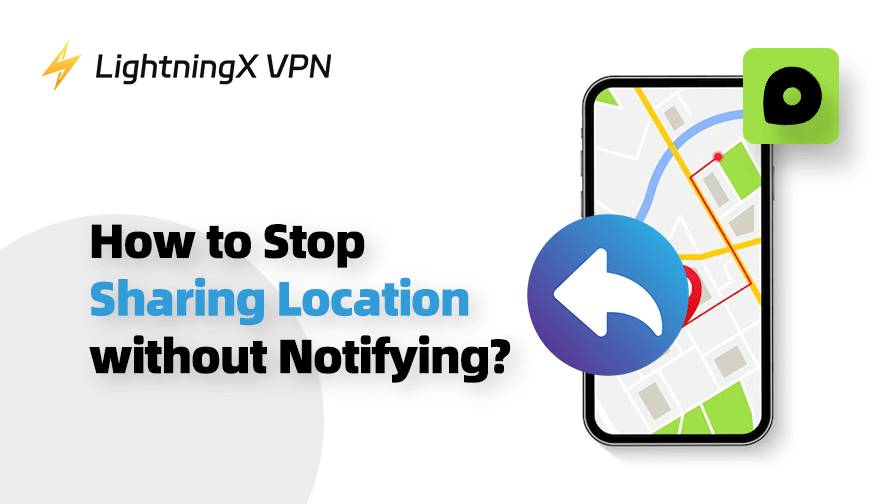Location sharing is convenient, allowing you to locate children’s or family’s position. However, it could also lead to some privacy concerns.
If you want to hide your location from someone, here we will offer a comprehensive guide on how to stop sharing your location without them knowing. Follow the instructions and unshare the location without notifying easily.
How to Stop Sharing Locations Without Them Knowing?
Method 1: Using Settings
To hide the location on the iPhone, you can just turn off location services. In that case, no app can get access to your location details.
- Launch the Settings app.
- Select “Privacy & Security”.
- Press “Location Services” and toggle off the option.
- Below, you will see all the apps that might require your location. If you want to disable certain apps from accessing your location, just tap it and press “turn off”.
However, this will turn off the location on the iPhone. It might also disable other apps that need your iPhone’s location history or precise position. For example, the Weather requires your approximate location to offer a more accurate weather forecast.
Method 2: Enable Airplane Mode
Does airplane mode stop sharing locations? The answer is yes. The prerequisite for position sharing is a stable connection. But the airplane mode can temporarily disconnect your WiFi network and cellular data. It will stop sharing locations without notifying iMessage.
To turn on Airplane Mode on your iPhone, just swipe down from the top of your screen to open the control center. Then tap on the Airplane icon to activate it.
Method 3: Turn off Location Sharing on Find My
People might locate where you are on the Find My app. If you want to temporarily turn off the location on your iPhone, you can change its settings.
- Open the Find My app on your iPhone.
- Tap the “Me” tab at the bottom right of your screen.
- Scroll down and locate the “Share My Location” option.
- Toggle it off to stop location sharing.
Alternatively, to pause your location on Find My iPhone, you can go to Settings > [Your name] > Find My. Tap “Share My Location” to disable it. However, it might also cause some trouble because you can’t locate your device. Once it gets lost, you can’t track its position via the Find My app.
Tip:
If you just want to stop someone from seeing your location, you can go to Find My > People. Now select one contact you no longer want to share location with and press “Stop Sharing My Location”.
When they want to check your location, they can only see a message that says “No Location Found” on their iPhones.
Method 4: Via Messages Settings
If you want to stop sharing a location with one person without them knowing, you can open the messages app. Select the person you want to hide the location from and press this person’s profile.
Then click “Stop Sharing My Location”, your location will never be shared with this person. Don’t worry, no one will get any notification about this.
Method 5: Use Another Device for Your Location
For those who have more than one Apple device, they still have a solution to stop sharing location on iPhone. Your location is automatically replaced by this new device. Make sure you have logged in to the same Apple ID with your iPhone.
- Open your other iPhone or iPad.
- Tap Settings > [Your Apple ID] > Find My.
- Turn on Find My iPhone (or Find My iPad).
- Select “Use This iPhone/iPad as My Location”.
Method 6: Download Fake Location Apps
To stop sharing your location without knowing, you can also use a third-party app to disguise your real location. It can override your GPS signal and replace it with a virtual location.
However, since it’s related to your privacy, please make sure it’s a reliable app. Otherwise, location spoofing will not only change your GPS location but also leak your personal information.
Do People Get Notified When You Stop Sharing Location?
Many people are concerned about this question: when you stop sharing location, does it notify the other person on iMessage? Apple has claimed that if you pause the location sharing in Find My, this person won’t receive any notifications or see you in their list of friends. They might say a message says “Location Not Available”.
Some might suggest you block a certain person to hide your location. However, it’s not completely true. If you were sharing your location with them before, they will still receive a notification.
Additional Tips to Enhance Your Location Privacy on iPhone
It’s crucial to keep yourself secure online and never leak your location to others. Apart from stopping sharing your location without them knowing, there are other options to secure your privacy on iPhone.
Check Who Can See Your Location on iPhone
You can tap the People tab and go through the list. Contacts with a status that says “Can see your location” might track your real position. If you want to keep someone from viewing your location, just tap “Stop Sharing My Location”.
Use a Reliable VPN
Even if a VPN can’t stop someone from knowing your GPS location, it can still mask your IP address. When you browse online, it’s a useful tool to keep you anonymous. Here we recommend LightningX VPN.

- It can hide your real IP address with a virtual one. Besides, LightningX VPN uses strong encryption tools to protect your data. The kill switch ensures no data leaks even when the connection drops.
- Supports over 70 countries, you can use LightningX VPN to unblock banned apps in your region.
- The high-speed and stable connection keeps latency or buffering away. Make sure you have a seamless experience.
- Compatible with phones, tablets, laptops, browsers, and smart TVs, you can log in to three devices at the same time.
Conclusion
If you want to protect your location from others, this blog can help stop sharing locations without them knowing. After reading this blog, you must master some skills. Take action and secure your privacy now.