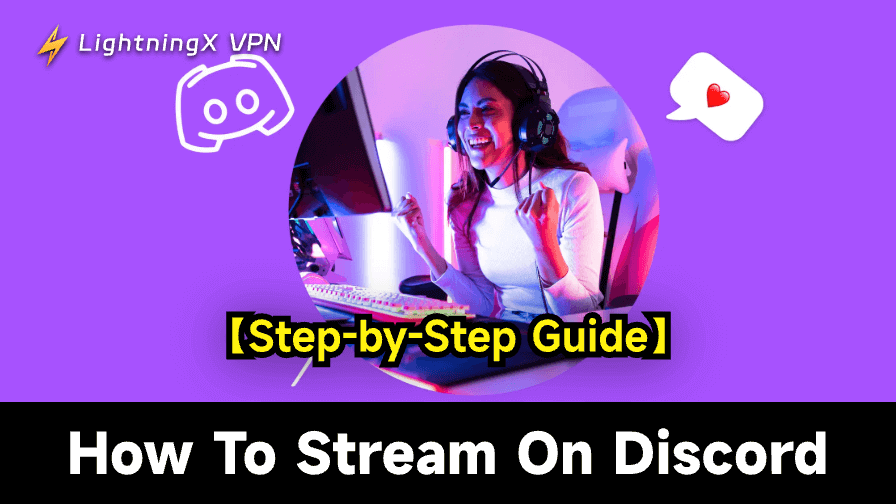One of Discord’s standout features is the ability to stream your screen, gameplay, or specific applications to others, making it ideal for gamers, professionals, and even casual users who want to share content in real time.
If you’re wondering how to stream on Discord, this comprehensive guide will walk you through the process, provide optimization tips, and ensure that your streams are high-quality and engaging.
How to Stream on Discord: Detailed Steps
Below are the steps to stream on Discord, whether you’re sharing your entire screen, a specific app, or your gameplay.
Step 1: Join a Voice Channel
Before you can stream, you need to be in a voice channel. Here’s how:
- Open Discord and navigate to the server where you want to stream.
- Join an existing voice channel by clicking on it. If you’re streaming to a private group, create a new voice channel and invite your friends or team members.
Also Read: Best Discord Servers for Gaming, Tech, Entertainment, Fun, Art
Step 2: Choose What You Want to Stream
Discord offers a few options for what you can share. Depending on what you’re sharing, the steps may vary slightly.
Stream Your Entire Screen:
- Once you’re in the voice channel, look for the “Screen” button at the bottom of the Discord window.
- Click “Screen” to bring up the Discord screen share window.
- You’ll see options to stream your entire screen or a specific window. Select your screen if you want to share everything that’s happening on your desktop.
- Click “Go Live” to start broadcasting your screen.
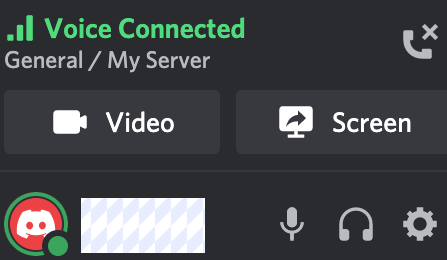
Stream a Specific Application:
- When you click on “Screen”, you’ll see a list of applications that are open on your computer.
- Select the application you want to stream, such as a game, media player, or even a presentation.
- Click “Go Live” to start streaming that particular app.
Stream Your Game:
- Discord automatically detects most games once you launch them, and you’ll see the option to “Go Live” in the bottom-left corner of the Discord window.
- Simply select the game you want to stream and click “Go Live”.
Also Read: How to Stream Movies on Discord (Step-by-Step)
Step 3: Optimize Your Stream for Quality
While streaming on Discord is relatively simple, you want to ensure that the quality of your stream is good. Here are a few tips to optimize your stream:
- Resolution and Frame Rate:
- If you’re using Discord Nitro, you can stream in 1080p at 60fps.
- Without Discord Nitro, the maximum resolution is 720p at 30fps. If you want higher quality, consider upgrading to Discord Nitro.
- Enable Game Audio: When streaming games or videos, make sure to enable sound sharing so your viewers can hear in-game sounds or media audio.
- Bandwidth Considerations: High-quality streams require a stable and fast internet connection. If you’re experiencing lag, consider lowering the resolution or closing other bandwidth-heavy applications. You may also use a VPN to get a fast and stable network connection and avoid ISP throttling. You can try LightningX VPN – An easy-to-use VPN for Windows, Mac, Android, iOS, Linux, TV, etc.
Step 4: Interact with Your Audience
Discord makes it easy to engage with your viewers. As you stream, you can:
- Chat: Use voice or text chat to interact with your viewers. Discord’s voice channels allow for seamless real-time communication, which is essential for interactive sessions.
- Invite People: You can invite people to join your stream by sharing the link to the server or voice channel.
Step 5: Stop Streaming
Once you’re done streaming, you can easily stop your broadcast by clicking the “Stop Streaming” button. The stream will end, and you’ll return to the voice channel.
Additional Tips for Optimal Streaming on Discord
Once you’ve got the basics down, you may want to take your stream to the next level. Here are some advanced tips for improving the quality and experience of your stream:
Use Discord Nitro for Better Quality: If you want to stream in higher quality (1080p at 60fps), consider subscribing to Discord Nitro. The extra features and customization options are worth it if you’re serious about streaming.
Stream Multiple Apps: Discord allows you to stream multiple applications at once, but it may require a powerful computer to handle the load. If you’re sharing several apps, make sure your hardware can keep up.
Optimize Hardware Settings: Make sure your PC or Mac meets the minimum requirements for streaming. A powerful CPU, sufficient RAM, and a fast internet connection are essential for smooth streaming.
Add Overlays for Games: While Discord doesn’t offer built-in overlays, you can use third-party tools like OBS Studio to add custom overlays to your stream. This is especially useful for game streams where you want to display information like your webcam, stream stats, or chat. (Related: Discord Overlay)
Use Push-to-Talk: To avoid background noise while streaming, consider enabling Push-to-Talk in Discord. This feature allows you to control when your microphone is active, ensuring that viewers only hear you when you want them to.
Open Discord > Click Settings > Click “Voice & Video” > Find the “Input Mode” section > Click the audio button next to “Push-to-Talk” to enable Push-to-Talk.
Multistreaming: If you want to stream to more than just Discord, consider using services like Streamlabs or Restream to broadcast to multiple platforms (Twitch, YouTube, etc.) at once. This requires more technical setup but can expand your reach.
Stream Audio Separately: If you’re streaming music or other non-game content, be sure to check Discord’s audio settings to ensure that sound is coming through clearly.
Also Read: Best Free Voice Changer for Discord: 5 Tools You Can Try
Fix Common Discord Streaming Issues
While Discord streaming is usually seamless, occasional problems may arise. Here are some common issues and their solutions:
Black Screen When Streaming: This issue often occurs when streaming certain applications, especially games. Try running Discord as an administrator or enabling the “Hardware Acceleration” setting in Discord’s settings.
Lag or Low-Quality Stream: Ensure that your internet connection is stable. If you’re on Wi-Fi, consider switching to a wired connection for better stability. Additionally, check your Discord settings to adjust stream resolution and frame rate.
Audio Problems: If your viewers can’t hear the audio from your game or app, make sure to check the “Sound” settings and ensure that audio sharing is enabled.
Why Stream on Discord?
- No Third-Party Software Needed: Unlike other streaming platforms that require additional software (e.g., OBS Studio, Streamlabs), Discord allows you to stream directly from the app with just a few clicks.
- Low Latency: Discord’s streaming is designed for real-time communication, ensuring minimal delay. This makes it a great option for gaming, real-time collaborations, or virtual meetings.
- Screen Sharing & Game Streaming: Discord not only allows you to stream your entire screen, but it also detects and optimizes for specific games or applications, making it easy to stream your gameplay with minimal configuration.
- Engagement Features: You can chat with your viewers in real time while streaming, enhancing the overall experience. You can also share your audio, so others can hear what you hear, which is crucial for game streaming.
- Built-in Audio Sharing: You can not only stream your screen but also share audio, making it perfect for gaming streams or sharing media content.
Conclusion
Knowing how to stream on Discord opens up a wide range of possibilities for gamers, professionals, and casual users alike. Whether you’re sharing gameplay, hosting a virtual meeting, or just hanging out with friends, Discord provides an intuitive and effective way to broadcast content.
By following this step-by-step guide, adjusting your settings for optimal performance, and troubleshooting common issues, you’ll be able to provide a smooth and engaging streaming experience for your audience. Happy streaming!