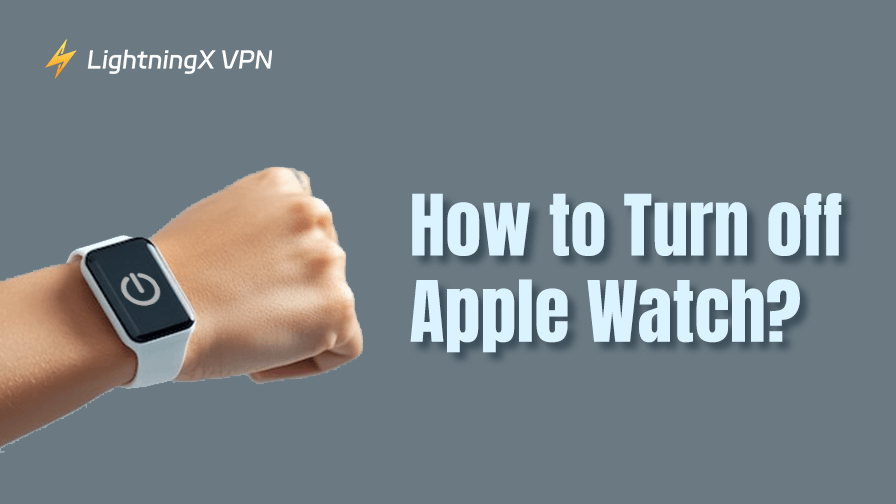You’d think turning off a smartwatch would be as straightforward as powering down your phone, but with Apple Watch, things can feel a little less intuitive, especially if you’re not fiddling with it every day. Knowing how to turn off Apple Watch properly is one of those tiny bits of know-how that comes in handy.
Let’s walk through the different ways to power it down, what to do if it won’t shut off, and a few quick tips you might not find in the official guide.
How to Turn Off Apple Watch (If It’s Working Normally)
Assuming your watch is behaving, turning it off is pretty painless. Here’s the standard way:
- Press and hold the side button (the one below the Digital Crown).
- When you see the “Power menu” appear on the screen, look for the Power Off slider.
- Swipe the “Power Off” slider to the right.
- Wait a few seconds, it’ll go black.
Depending on your model and watchOS version, the screen might show extra options like “Medical ID or Emergency SOS”, especially if you’re holding the button a bit too long.
Power Off Using watchOS 9 and Later (Slightly Different)
If you’re running watchOS 9 or later, there’s an extra little path through the Settings app, too. It’s not the most efficient way, but it’s good to know if your buttons aren’t responding well.
- Open the Settings app on your Apple Watch.
- Scroll down and tap General.
- Tap Shut Down at the bottom.
- Swipe the “Power Off” slider like before.
Why Would I Even Need to Turn It Off?
Most people never really turn their Apple Watch off unless there’s a reason. But here are a few times it makes sense:
- Battery saving: Long flight? Dead iPhone? No charger in sight? Turning it off will stop it from draining anything.
- Glitches: Occasionally, a frozen app or weird lag clears up after a reboot.
- You’re not wearing it for a while: Maybe you’re switching to a regular watch for a few days (yes, that still happens).
- Diagnostics: Apple support will sometimes ask you to reboot or shut it off during troubleshooting.
Also, just putting it in “Theater Mode” or turning on “Do Not Disturb” isn’t quite the same. The watch stays on and keeps syncing in the background. Powering off is a full stop.
If your Apple Watch is still acting weird after a restart, or you’re planning to give it away or sell it, you’ll want to do a full reset. It wipes everything and returns the watch to its factory settings.
How to Reset Apple Watch (from the Watch):
- Open the Settings app.
- Tap General > Reset.
- Choose Erase All Content and Settings.
- If prompted, enter your passcode.
- Confirm, and let it do its thing.
Maybe you’re switching to a regular watch for a few days (yes, that still happens).
Or maybe you just want your devices offline for a bit, like when traveling or stepping into a high-security zone. In cases where digital privacy matters, powering off your Apple Watch is a smart step.

Note: But if you’re still using your iPhone or other devices during that time, consider running a reliable VPN like LightningX VPN to keep your data encrypted and location private while you’re partially disconnected.
Unlike free VPNs that may log your data, LightningX VPN is built for privacy-first users. It uses AES-256 encryption, supports a kill switch, and never stores browsing logs (no-log policy).
What Happens When You Turn It Off?
It might seem obvious, but it’s worth saying: when your Apple Watch is powered off, it disconnects entirely from your iPhone, stops tracking your health data, and doesn’t sync anything. That includes notifications, steps, heart rate, and even alarms.
If you use your Apple Watch as a wake-up alarm, keep that in mind. Once it’s off, it won’t buzz you awake.
Also, unlike some devices, it won’t turn back on automatically when fully charged. You’ll have to manually press the side button again.
How to Turn It Back on
Easy stuff:
- Just press and hold the side button until the Apple logo shows up.
- Wait a few seconds, sometimes it takes 20–30 seconds to boot, especially on older models.
And no, charging it alone won’t turn it on unless the battery is completely dead beforehand.
A Quick Note on Low Power Mode vs. Power Off
Starting with watchOS 9, Apple added Low Power Mode, which is different from shutting down. It keeps the Watch on but disables a bunch of features: heart rate tracking, background app refresh, always-on display, etc.
To turn on Low Power Mode:
- Swipe up for Control Center.
- Tap the battery percentage.
- Toggle Low Power Mode.
It’s great for squeezing out a few more hours when you don’t want to shut the whole thing off.
But if you really want to give the watch a full break (or avoid distractions entirely), then a true shutdown is still the cleanest route.
Does Turning off Apple Watch Unpair It from My iPhone?
No, turning off your Apple Watch does not unpair it from your iPhone.
When you power off your Apple Watch, it simply shuts down temporarily – the connection to your iPhone is paused, not deleted. Once you turn the watch back on, it will automatically reconnect to your iPhone as long as Bluetooth and Wi-Fi are enabled and both devices are nearby.
To actually unpair your Apple Watch:
You’ll need to go through the unpairing process via the Watch app on your iPhone or on the watch itself if you don’t have the phone. This will erase the watch’s data and remove the link to your iCloud account (important for turning off Activation Lock).
So, don’t worry, a simple shutdown won’t mess up your pairing.
FAQs – How to Turn off Apple Watch
Q: Does turning off Apple Watch save battery in the long run?
Yes, powering it off stops all active processes. It’s the best way to preserve the battery if you’re not wearing it for days. Just note: lithium batteries naturally drain slowly over time, even when off.
Q: Why won’t my Apple Watch turn off?
If the side button doesn’t respond or the screen freezes, try a force restart:
- Press and hold both the side button and Digital Crown for at least 10 seconds.
- Release when you see the Apple logo.
Q: What’s the difference between Sleep Mode and turning off the Watch?
Sleep Mode dims the screen, silences alerts, and limits distractions, but the Watch stays on. Turning off the Watch cuts power completely. If you don’t need the device during the night, powering it off is the more battery-efficient choice.