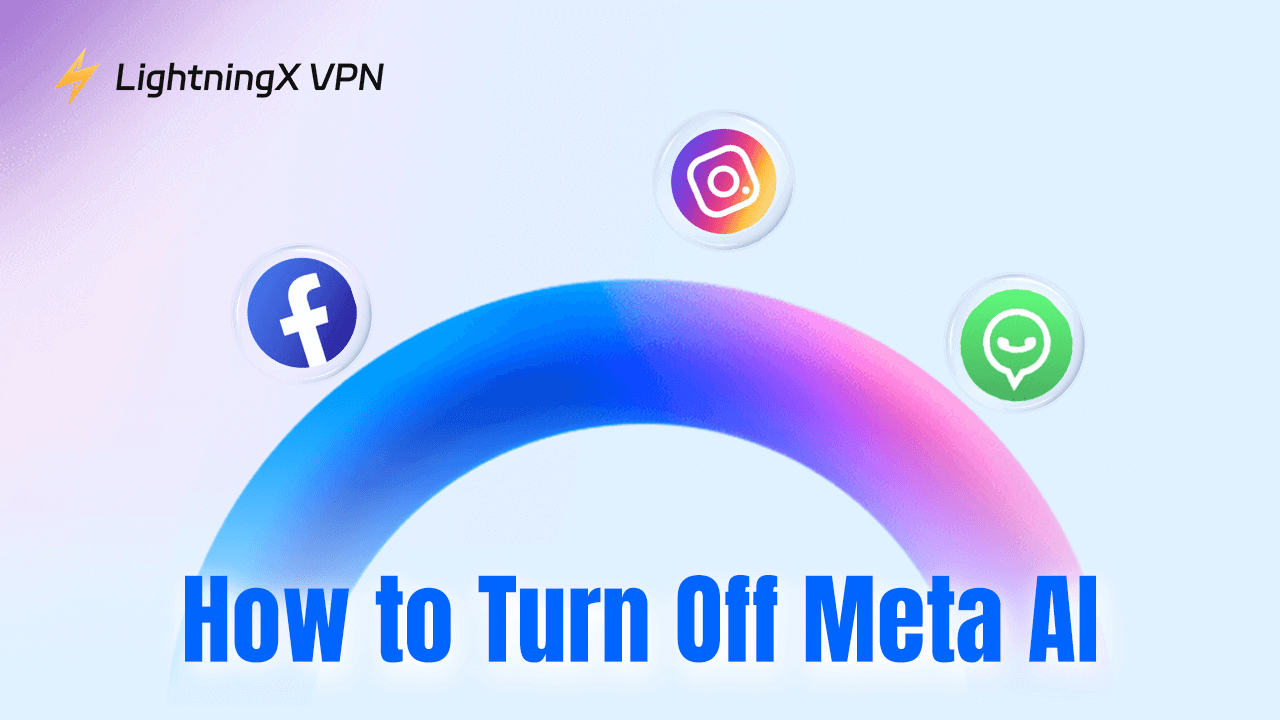Meta has become synonymous with the evolution of social media. It has integrated AI technologies into Facebook, Instagram, WhatsApp, and more, making them smarter and more personalized. While AI-powered features can improve your interaction, you may also feel invasive or overwhelmed. If you want to learn how to turn off Meta AI, this post will offer a complete guide.
What Is Meta AI?
Meta AI is an umbrella term for the suite of artificial intelligence technologies Meta uses across its platforms. It uses the data from your activity – like what you click, what you comment on, and what you share – to deliver more personalized content and enhance the user experience.
For instance, on Facebook, AI decides which posts to show in your feed based on your interactions, while on Instagram, AI curates the Explore page and suggests posts from accounts you don’t follow.
Why Would You Want to Turn Off Meta AI?
There are several reasons why you might want to know how to turn off Meta AI features.
- Privacy Concerns: AI relies on vast amounts of user data to function effectively. If you’re worried about the amount of personal information Meta collects, turning off Meta AI can help reduce your exposure.
- Too Much Personalization: While recommendations can be useful, constant suggestions can feel overwhelming. If you’re tired of seeing content based solely on your previous interactions, disabling Meta AI features can bring a breath of fresh air.
- Reduced Mental Health: Personalized content can sometimes lead to comparison, stress, or anxiety. If social media starts to feel like it’s doing more harm than good, limiting the AI’s influence might help make your online life feel more balanced.
How to Turn Off Meta AI on Facebook?
Facebook’s algorithm heavily relies on AI to determine which posts appear in your feed. You can significantly reduce its influence by adjusting a few settings.
Way 1: Disable AI Comment Summaries
- Click on your profile picture in the top-right corner of the screen to open the menu, and then select Settings & Privacy.
- Head over to the left side of the page and scroll down until you see Audience and Visibility > Posts.
- Find the setting labeled Allow comment summaries on your posts and toggle it off.
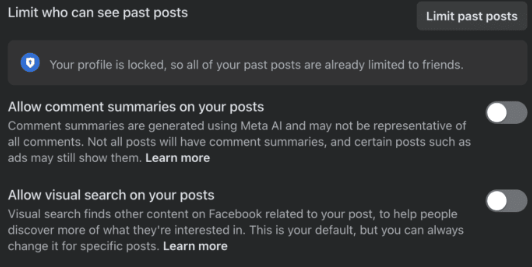
Way 2: Disable Ask Meta AI on Facebook
If you find Meta’s Ask AI chatbot on Facebook distracting or just not useful, you can easily mute it. This feature often pops up in the search bar, encouraging you to ask questions or interact with it. If you’d rather not engage with it, here’s how you can mute it.
- Start by opening the search bar at the top of your Facebook feed.
- Tap on the “Ask Meta AI” option to bring up the chatbot interface.
- In the top-right corner of the chat box, look for the small “I” icon and tap it.
- Choose “Mute”, then select “Until I Change It” to turn off Meta AI notifications for as long as you’d like.
How to Turn Off Meta AI on Instagram?
Just like Facebook, Instagram relies on AI to suggest posts, stories, and accounts. Here’s how to turn off Meta AI on Instagram if you’d prefer not to engage with it.
- Launch Instagram and go to the search bar at the top of your screen.
- Next, tap the blue arrow or circle to launch the Meta AI chat interface.
- In the top-right corner of the chat window, look for the small “I” icon and tap on it.
- From here, you can adjust the mute settings as you prefer. You have the option to mute the entire conversation or simply hide Meta AI notifications, depending on what you’re comfortable with.
How to Turn Off Meta AI on WhatsApp
WhatsApp still has features like automated replies (for business accounts) and security features powered by AI. To control these features, you can:
- Open the WhatsApp app on your device.
- Find the Meta AI chat in your conversation list—it could appear as a standalone chatbot or under a contact name.
- Tap the chat name at the top of the screen to open the chat details.
- Click “Notifications” to explore the available options.
- Select “Mute notifications” to choose how long you’d like to mute Meta AI in WhatsApp.
- If you prefer to mute it for an extended period, select “Always” to turn off notifications indefinitely.
Muting the Meta AI notifications helps keep it from sending you interruptions or updates. While it doesn’t remove Meta AI entirely from WhatsApp, it reduces its impact and keeps things quieter during your chats.
Additional Tips for Privacy
If you’re seriously worried about the risk of Meta AI, here are a few more general tips to protect your online privacy.
Use a VPN: A premium VPN like LightningX VPN can provide an added layer of privacy when you’re navigating Meta’s platforms and interacting with its AI features. It encrypts your internet connection and prevents others from tracking your online activities. Additionally, LightningX VPN masks your IP address and location, meaning Meta and other entities won’t have access to your identifying information.

Regularly Review Privacy Settings: Keep an eye on your privacy settings on Facebook, Instagram, and Messenger to ensure that AI features aren’t collecting unnecessary data.
Limit App Permissions: Review which apps have access to your Facebook and Instagram accounts. Limiting this access can reduce data collection.
Use Third-Party Apps: Some third-party apps help stop pop-up ads, track AI activity, and manage your data privacy across different platforms.
Related: A Simple Guide: What Are Third-Party Apps?
Final Thoughts
Learn how to turn off Meta AI on Facebook, Instagram, and Messenger, so you can regain control of your online experience and enjoy a more streamlined, personalized social media environment that works for you. In addition, always keep an eye on your online safety.