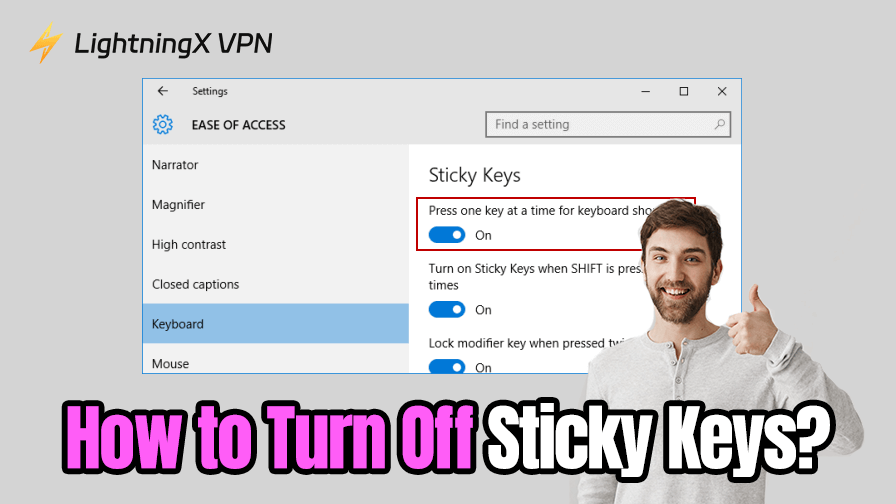Have you ever been startled by a “Sticky Keys” window popping up while you’re typing? What is Sticky Keys? Why does it appear? While it can be helpful for keyboard shortcuts, it’s not very practical for most users.
In this guide, we’ll reveal how to turn off Sticky Keys on Windows 11/10/8/7, share quick tricks when it won’t turn off, and explain why it keeps showing up in the first place. Keep reading, the solution is simpler than you think.
What Are Sticky Keys?
Ever notice your Windows computer suddenly acting like it’s “holding down” the Shift or Ctrl key, even when you’re not touching them? That’s Sticky Keys in action.
Sticky Keys means Windows lets you press shortcut combinations one key at a time. Instead of holding Ctrl + Alt + Del together, you can tap each key separately, and the system will treat it as if you had pressed them simultaneously. It’s designed to help users who have trouble pressing multiple keys at once.
Why Sticky Keys Keep Turning On?
By default, pressing the Shift key five times in a row tells Windows to automatically enable Sticky Keys. This is a long-standing feature, but for most users, it feels more like a glitch.
This shortcut is enabled by default in every Windows installation. So, if you type quickly, play games, or frequently use shortcuts, it’s easy to trigger it. Once triggered, you’ll hear a “click” or see a pop-up asking if you want to enable Sticky Keys, even if you previously selected “No.”
Another reason Sticky Keys may persist is that Windows sometimes saves your accessibility preferences between sessions. So, if you’ve enabled it once, it might remain active until you manually turn it off in System Settings.
The Fastest Way to Disable Sticky Keys on Windows
If Sticky Keys suddenly turns on and starts messing with your typing or gaming, there are two quick ways to turn it off without digging into Settings.
Option 1: Press Shift five times again
That same shortcut that turns Sticky Keys on will also turn it off instantly. You’ll usually hear a short tone confirming that the feature has been disabled.
Option 2: Press “Ctrl + Alt” or “Shift + Ctrl” together
This tells Windows you don’t need Sticky Keys and temporarily cancels it.
These shortcuts are useful when you just need to stop using Sticky Keys immediately, but they won’t prevent it from reappearing. To completely disable Sticky Keys in Windows, we’ll cover that next.
How to Permanently Turn Off Sticky Keys in Windows 10/11?
Here’s how to permanently disable Sticky Keys in Windows 11 and Windows 10 using the built-in Settings app.
Turn Off Sticky Keys in Windows 11
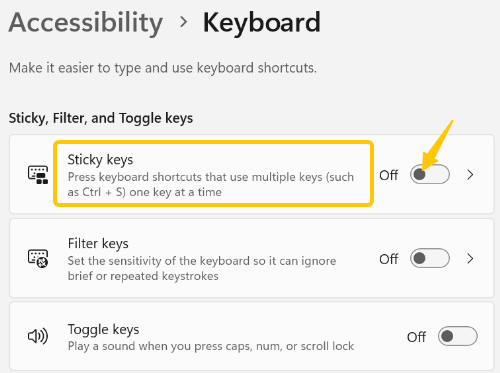
- Press the “Windows + I” key combination or open “Settings” from the “Start” menu.
- Go to “Accessibility” → “Keyboard”.
- Switch “Sticky Keys” to “Off” to immediately disable the feature.
- Click the “Sticky Keys” section to expand its options.
- Turn off the switch labeled “Keyboard shortcut for Sticky Keys” so that pressing the Shift key five times won’t reactivate it.
You can also disable the Sticky Keys notification sound and hide its icon from the taskbar for a cleaner setup.
Disable Sticky Keys in Windows 10
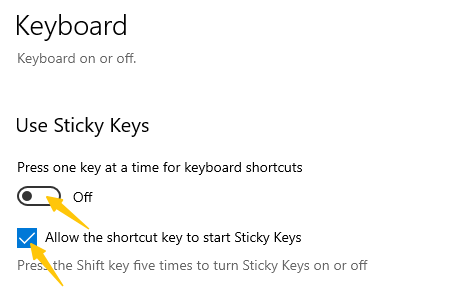
- Click the Start button → Select the gear icon, or press Windows + I to open Settings.
- Go to Ease of Access → Keyboard.
- Find “Use Sticky Keys” and toggle it to “Off.”
- Uncheck “Allow shortcut keys to start Sticky Keys” to prevent Shift from reactivating it.
After updating these settings, Sticky Keys will remain off and no longer interrupt you with pop-ups.
How to Turn Off Sticky Keys in Windows 8/7?
If you’re still using Windows 8 or Windows 7, the steps to turn off Sticky Keys are slightly different:
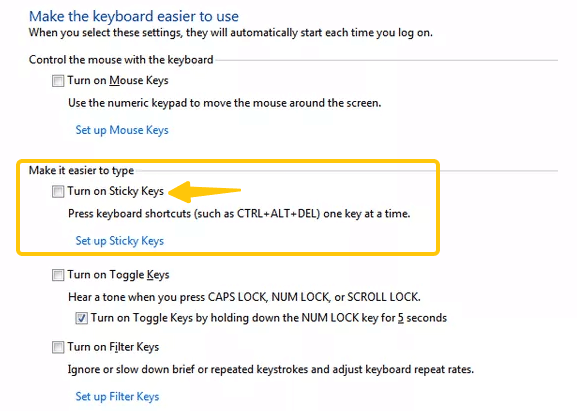
- Search for “Control Panel” in the Start menu and open it.
- Navigate to “Ease of Access” → “Ease of Access Center” → “Make the keyboard easier to use.”
- Uncheck “Turn on Sticky Keys” to completely disable the feature.
- Uncheck “Turn on Sticky Keys when SHIFT is pressed five times” so the shortcut won’t trigger it again.
- Click “Apply” and then “OK.”
That’s it! Follow these steps to permanently disable Sticky Keys in Windows 8 or Windows 7.
Sticky Keys Won’t Turn Off? Try These Fixes
Sometimes, even after following the steps above, Sticky Keys still won’t turn off. If you encounter this issue, try the following fixes:
1. Check for accessibility shortcut conflicts
Go to “Settings” → “Accessibility” (Ease of Access) → “Keyboard”.
Make sure Sticky Keys is off and the shortcut option “Press SHIFT five times to turn on Sticky Keys” is disabled.
2. Restart your computer
A simple restart can reset stuck system settings, especially if Sticky Keys is triggered by a temporary glitch or software conflict.
3. Update Windows and keyboard drivers
Outdated drivers can cause issues with Sticky Keys. Check “Device Manager” → “Keyboard” → “Update Driver”, or use “Windows Update” to ensure your system is fully patched.
4. Reset Accessibility Settings
If the Sticky Keys issue persists, resetting all keyboard accessibility settings may help. This will clear any residual configuration that may be causing Sticky Keys to remain active.
Go to “Ease of Access Center” → “Make the keyboard easier to use” → “Restore Defaults”.
5. Modify the Registry
This method is only recommended if other fixes haven’t worked. This adjustment can permanently disable Sticky Keys.
- Press “Windows + R”, type “regedit”, and press “Enter“.
- Navigate to: ”HKEY_CURRENT_USER\Control Panel\Accessibility\StickyKeys“
- Set the ”Flags“ value to ”506“ (Disable Sticky Keys).
- Restart your computer to apply the changes.
6. Check for third-party software conflicts
Some gaming keyboards or macro tools can simulate keystrokes, which can accidentally trigger Sticky Keys. Temporarily disable these programs to see if the problem resolves.
Read more: Windows Key Not Working? Effective Solutions Are Here
While checking for software conflicts, it’s also important to pay attention to online security.
LightningX VPN offers fast, stable servers and strong encryption. It has over 2,000 servers in over 70 countries. Thanks to AES-256/ChaCha20 encryption and a strict no-logging policy, you’ll enjoy smooth streaming, unlimited bandwidth, and absolute privacy.
Download now for a free trial with a 30-day money-back guarantee.
FAQ about Turn Off Sticky Keys
Q1: Is it okay to disable Sticky Keys?
Yes! Disabling Sticky Keys is perfectly safe, especially if you don’t need the feature. It won’t affect your normal typing or keyboard shortcuts, and you can always enable it again if needed.
Q2: Can Sticky Keys be disabled temporarily?
Absolutely. You can press the Shift key five times again or press two modifier keys at once (like Ctrl + Alt) to turn off Sticky Keys temporarily. This is a quick way to stop the pop-up without changing your system settings.
Q3: What triggers Sticky Keys?
The most common trigger is pressing the Shift key five times in a row, which activates Sticky Keys by default. Other triggers include accessibility settings being enabled or certain software that simulates key presses.
Q4: How is Sticky Keys different from Filter Keys and Toggle Keys?
- Sticky Keys: Modifier keys stick for shortcuts.
- Filter Keys: Ignores brief or repeated keystrokes.
- Toggle Keys: Plays a sound when Caps Lock, Num Lock, or Scroll Lock is pressed.