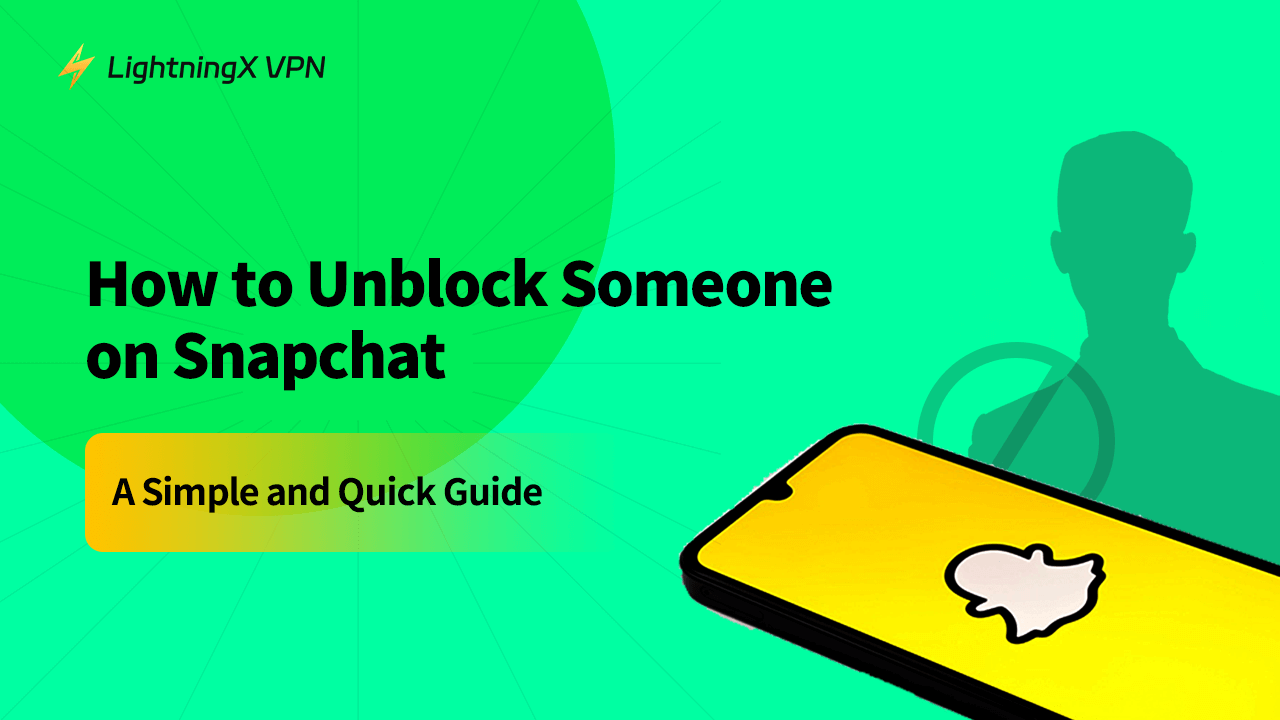With so many users on Snapchat, it’s not hard to find that some people don’t always see eye to eye. Sometimes, when someone disagrees with you or says something that rubs you the wrong way, it’s easy to say things you don’t really mean. Maybe you misunderstood what they said, got super mad, and ended up blocking them in a hurry.
But after cooling down, you realize blocking wasn’t the best move. You’d rather just keep things friendly and move on. So, you search for their username, hoping to reconnect, but wait a second, you can’t find them anywhere. Don’t worry, here’s how to unblock someone on Snapchat.
Why Would You Block Someone on Snapchat Anyway?
Snapchat also knows this kind of situation, so it allows you to block people if their snaps are annoying, or inappropriate, or if you just don’t want to hear from them. It’s a way to put some space between you and certain users.
But sometimes, blocking someone can be a bit impulsive, and later on, you might feel like giving that person a second chance. Whether they’ve apologized, changed their ways, or maybe you just want to open the lines of communication again – unblocking someone.
What Happens After You Unblock Someone?
Once you’ve unblocked someone on Snapchat, they can send you messages, view your stories, and interact with your content. However, there’s a catch – Snapchat doesn’t notify people when they’ve been unblocked. So, they might not even know that you’ve unblocked them unless you start snapping them again.
If you want to make it clear that you’re ready to reconnect, feel free to send them a message or snap. Or you can just go with the flow and let them reach out first.
How to Unblock Someone on Snapchat
Now, let’s unblock someone. Whether you’re on iPhone or Android, the process is pretty much the same. I’m not going to overcomplicate things here; it’s just a few simple taps.
Step 1. Open Snapchat and Go to Your Profile
First, open Snapchat. Once you’re on the home screen, tap your Bitmoji (or your profile icon) in the top-left corner. This will take you to your profile page.
Step 2. Tap on the Settings Gear
In the top-right corner of your profile page, you’ll see a gear icon. Go ahead and tap on it. This is where all your Snapchat settings live, and it’s where you’ll find the option to manage who you’ve blocked.
Step 3. Find the Blocked Users List
Scroll down the settings page until you see a section called “Who Can…” or something along those lines. Under this section, look for the “Blocked” option and tap it. You’ll be taken to a list of people you’ve blocked on Snapchat.
Step 4. Unblock the Person
In your blocked list, you’ll see all the usernames of people you’ve blocked. Find the person you want to unblock, and next to their name, there should be an option to “Unblock.” Simply tap that and then they’re unblocked.
Step 5. Done!
That’s it. Now that person is unblocked, you can send them snaps, view their stories, or chat with them again just like before.
Things to Keep in Mind
While unblocking someone is easy, there are a few things you should be aware of before you start unblocking people left and right.
Unblocking Doesn’t Automatically Add Them Back
Unblocking someone doesn’t automatically add them back to your friend list. So, if you’ve blocked them in the past and want to talk to them again, you’ll have to send them a friend request. If they accept, then you’re back in business.
If You Blocked Them for a Reason, Be Careful
Blocking someone is often a response to something negative. If you’re thinking about unblocking someone, be sure you’re ready for whatever might happen next. Maybe they’ll come back, and things will be great. But sometimes, people haven’t changed. If they were annoying or mean to you before, there’s a chance they might do it again.
Stay Secure While Unblocking
If you’re traveling or using public Wi-Fi, your online activity (including Snapchat) might not be as secure as you think. And in certain regions, accessing Snapchat might even be restricted.

So, you’d better use a solid Snapchat VPN, like LightningX VPN with powerful protocols and also fast internet speed. It basically keeps your connection locked up tight, so no one’s snooping around your privacy. If you’re stuck somewhere that blocks Snapchat, LightningX VPN can get you back in the game. It’s packed with over 2,000 servers in 50+ countries, so you’ve got plenty of options to choose from when it comes to picking a location.
What’s cool is that it works across all major devices, too – your iPhone, Android, MacBook, PC, and even Linux. So, no matter how you’re accessing Snapchat or anything else, LightningX VPN can slide right in and do its thing.
Common Issues You Might Run Into
Even though unblocking someone on Snapchat is usually a smooth process, things don’t always go according to plan. Here are a few common issues people face and how to deal with them:
1. You Can’t Find the Blocked Person
If you’ve blocked a lot of people in the past and can’t find the person you want to unblock, try using the search bar in the blocked list. You can type in their username or display name to quickly locate them.
2. You Accidentally Blocked Someone
It happens – maybe you blocked someone by mistake. If this is the case, just follow the same steps to unblock them. No harm, no foul.
3. Snapchat Not Updating?
Sometimes, Snapchat’s interface might be a little glitchy, and you might not see the “Unblock” button right away. If that’s happening, try closing the app and reopening it. If that doesn’t work, make sure your app is up to date by checking for updates in the App Store or Google Play.
FAQs
Q: What Happens If You Block Someone Again?
If you block the same person again after unblocking them, all of their chat history, snaps, and previous interactions with you will be erased. It’s like they never existed on your Snapchat, so be mindful of that if you plan on blocking them again.
Q: Do People Know If You Block Them on Snapchat?
No, Snapchat doesn’t notify people when they’ve been blocked or unblocked, so if you unblock someone, they may not even realize it unless you send them a message or snap. It’s up to you whether you want to let them know.
Conclusion
Unblocking someone can help clear the air and start fresh. Just remember to think carefully before unblocking someone – if they were blocked for a good reason, it might be worth considering if it’s the right time to let them back into your Snapchat.
But if you’re ready to reconnect and have a more positive experience, just hit that “Unblock” button. And don’t let a simple block get in the way of great conversations.
And there you have it – a simple guide about how to unblock someone on Snapchat. Now you’re all set to unblock anyone you feel like reconnecting with.