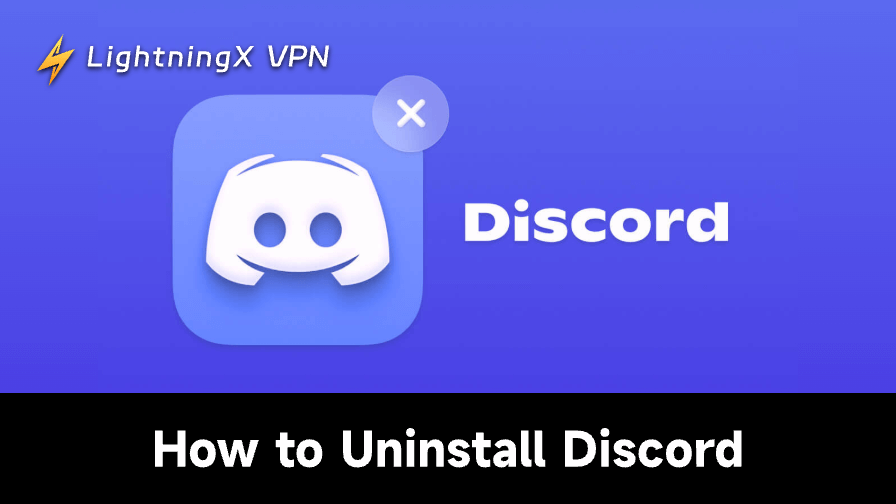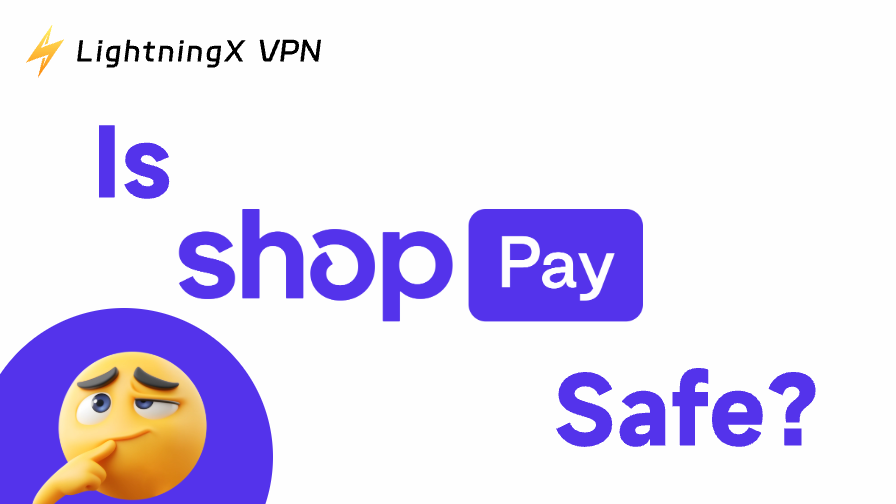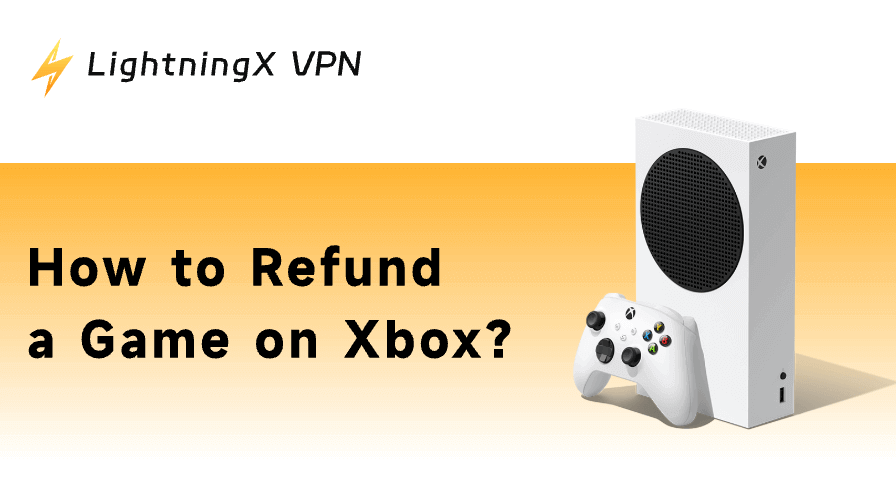Uninstalling Discord is not easy. For example, you might not be able to uninstall it, or you still find traces of Discord after uninstalling its app. That’s why you’re searching for a guide on how to uninstall Discord.
Here’s the right place. Next, we’ll show you how to completely uninstall Discord on Windows, macOS, Android, iOS, and Linux, including removing the app and deleting the leftover files.
How to Uninstall Discord: A Complete Guide
Here’s how to delete Discord’s app and files from different operating systems.
Remove Discord from Windows 10/11
To completely uninstall Discord from a Windows 10/11 PC, you’ll need to remove both the app and the residual files. Here’s how.
1. Press Ctrl + Shift + Esc to open Task Manager and exit Discord.
2. Press Win + R to open the Run dialog.
3. Type Control Panel and press Enter.
4. Choose Programs and Features.
5. Right-click on Discord and choose “Uninstall”. The Discord application should be uninstalled from your PC.
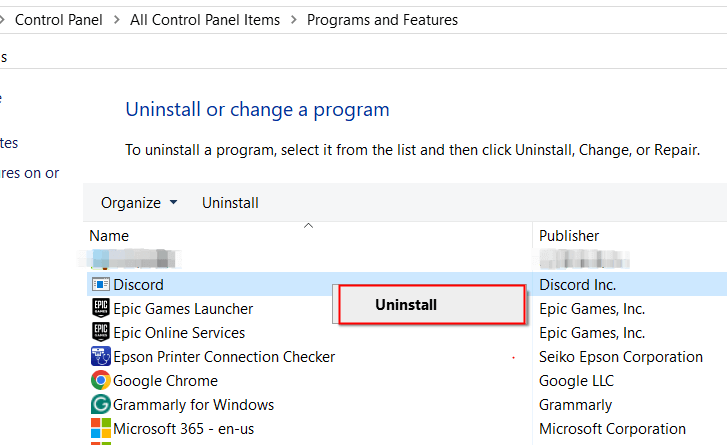
6. To fully remove Discord from your Windows PC, you should also clear the residual files. The Discord folders should be in these paths:
- C disk > Users > AppData > Local > Discord
- C disk > Users > AppData > Roaming > Discord
7. Restart your PC to finish the uninstallation.
Uninstall Discord on macOS
Like uninstalling Discord on Windows, the process on macOS contains two main steps: one is to delete the Discord app, and the second is to clear the leftover files.
Here’s how to uninstall Discord on a macOS device.
1. Completely close Discord in Activity Monitor. You can directly search for this tool using Spotlight.
1. Go to Finder > Applications.
2. Find the Discord application and drag it into the Trash to uninstall it.
3. To completely uninstall Discord from your Mac, clear the residual files.
4. Press Shift + Command + G to open Go to Folder.
5. Enter the following paths, find Discord’s files, and move them to Trash. Ensure the folder name is correct before deleting it.
- ~/Library/Application Support/discord
- ~/Library/Caches/com.hnc.Discord
- ~/Library/Preferences/com.hnc.Discord.plist
- ~/Library/Logs/Discord
6. Empty the Trash and restart your Mac to complete the uninstallation.
Remove Discord from Linux
To completely remove Discord from Linux, you can execute a command using the terminal. However, please ensure the entered command is correct, or your important data on Linux might be lost.
Here’s how to uninstall Discord from a Linux device.
- Press Ctrl + Alt + T to open the terminal on your Linux device.
- Execute this command in the terminal: sudo apt remove discord
- Confirm the execution.
- Restart your Linux device. Now, Discord is completely uninstalled from your Linux device.
Uninstall Discord on Android
Uninstalling Discord on Android is very easy. Simply long-press the Discord icon and select “Uninstall”. Then, confirm the action by choosing “Uninstall” again.
Discord’s app, along with the data, will be fully removed from your Android device.
Uninstall Discord on iOS
Discord’s uninstallation on an iOS device is similar to that on Android. Long-press the Discord icon and choose “Delete App”. Then, confirm the action. Discord’s app and data will be completely uninstalled from your iOS device.
Can’t Uninstall Discord? Try These Fixes
If you can’t uninstall Discord or remove its related files, it could be due to permission issues, file corruption, or other problems. Here are some solutions to try:
Make sure Discord is completely closed: If you can’t uninstall Discord, it might be because Discord’s processes are still running in the background. You can go to the task manager to close them.
Try installing Discord again: Sometimes, Discord-related files might be corrupted, preventing you from uninstalling it. You can try re-downloading Discord to overwrite the corrupted files. If you’re unable to run the installer, try running it as an administrator.
Use third-party software to force uninstall Discord: Specific tools like Revo Uninstaller can help you force remove Discord’s app and files, erasing all traces of Discord.
Force delete locked files: Sometimes, some Discord files don’t allow you to delete them. In such a case, you can try taking ownership of the file first. To do so, right-click the folder, select Properties > Security > Advanced > Owner > Change. Enter your username and click OK to take ownership. Now, see if you can delete the file.
Scan your device for viruses: If you can’t uninstall Discord, malware or corrupted files could be interfering with the process. Run a full virus scan to ensure your system is clean, then try uninstalling Discord again.
Contact Discord support: If none of the above methods work, seek assistance from Discord support.
Tip: To prevent your device from being attacked by hackers, try using a VPN to encrypt your data. LightningX VPN is a great option. It provides robust encryption for your data, allowing you to safely surf online. It offers a large server fleet, with 2,000+ servers in 70+ countries, contributing to a super-fast connection speed. It offers a free trial for beginners and a 30-day money-back guarantee.
What Happens After You Uninstall Discord?
1. On a desktop, if you only uninstall the Discord app, your account data might still be stored on your device. And after you reinstall Discord, you might find that your credentials still appear on Discord’s login page. However, if you delete Discord’s residual files, these credentials will be lost.
2. Removing Discord’s files, along with its app, can delete all traces of Discord, such as its notification pop-up.
3. Sometimes, your Discord might experience errors like “Discord No Route” and “RTC Connecting”. Uninstalling and reinstalling it might fix these issues.
4. If you find that some applications won’t open, it might be because Discord’s program files are conflicting with them. A full uninstallation of Discord can solve this problem.
Related: How to Fix Discord Update Failed (Loop) Error – 10 Ways
Conclusion
Uninstalling Discord is straightforward: On Windows, you can uninstall it through Settings; on macOS, drag the app folder to the Trash; on mobile devices, long-press the app icon to delete it directly. On a desktop, you can also delete residual files to remove Discord traces completely. Note that this will also delete your login credentials.
If you’re unable to uninstall Discord, try these solutions: Ensure the Discord program is completely closed, reinstall Discord, use a third-party tool to force uninstall, or run a virus scan.