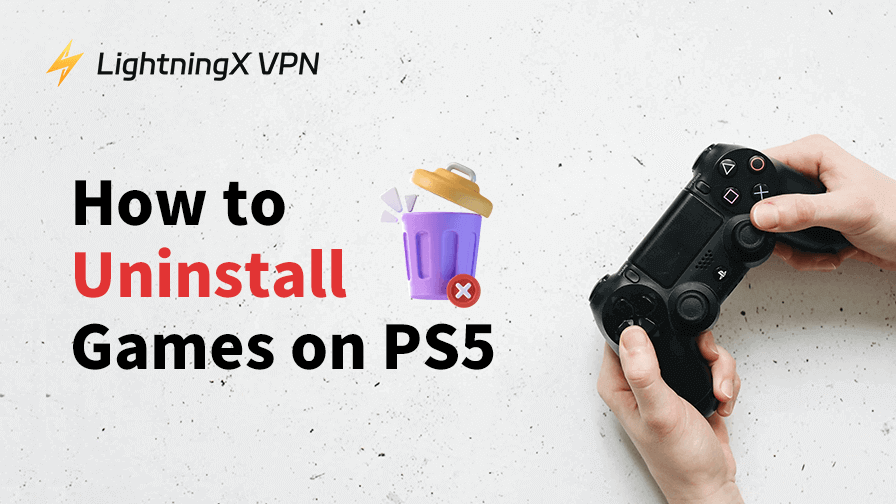The PS5 library offers thousands of featured games to choose from. So, you might have downloaded many of them onto your PS5 console, bringing you a lot of fun but also leading to a lack of storage space.
Well, next, we’ll guide you through how to uninstall games on PS5 to free up your storage space, but without losing any important in-game data.
Things to Know Before Uninstalling a Game on Your PS5
Uninstalling a game from your PS5 won’t delete the game’s progress, as the PS5 console automatically saves the data of all downloaded games on the hard drive. Only when you manually delete the game data will your progress be lost.
However, you may also want to delete game data to save more storage space. Detailed instructions on how to do this will be provided at the end of this article.
Additionally, when you uninstall a PS5 game, the system usually deletes its associated add-ons as well. Since add-ons depend on the main game to function, removing the core game typically removes these extra files to free up space.
However, if you want to keep the main game but remove specific add-ons, you can manage and delete them separately through the game’s content management settings.
How to Uninstall Games on PS5 – Three Easy Ways
There are three ways to delete a game from your PS5.
Way 1. Delete PS5 Games from the Game Library
The game library helps you easily manage all your installed and saved games. Here are the steps for removing a game from your game library.
1. On the top left of your PS5 screen, choose your Game Library.
2. Under the “Installed” tab, choose the game you wish to uninstall. You can find games by sorting them by name.
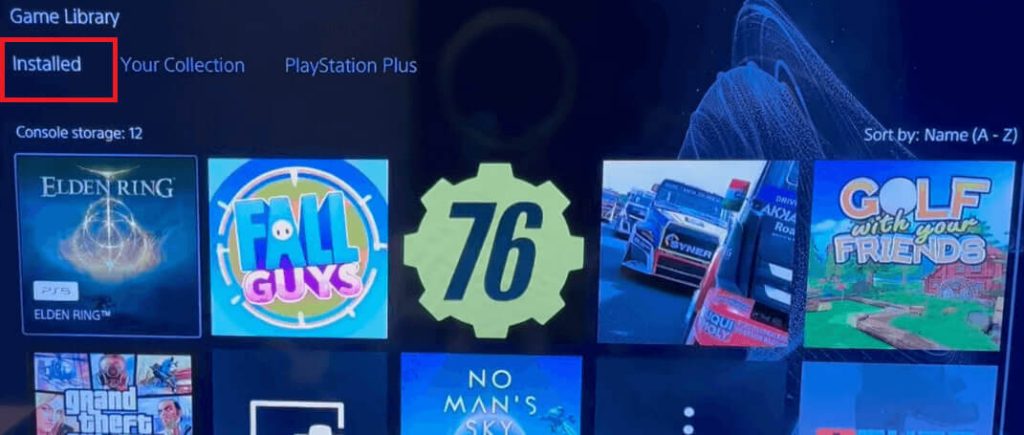
4. Press the “Options” button on your PS5 controller.

5. Select “Delete” > “OK”. The game should now be successfully uninstalled from your PS5 console.
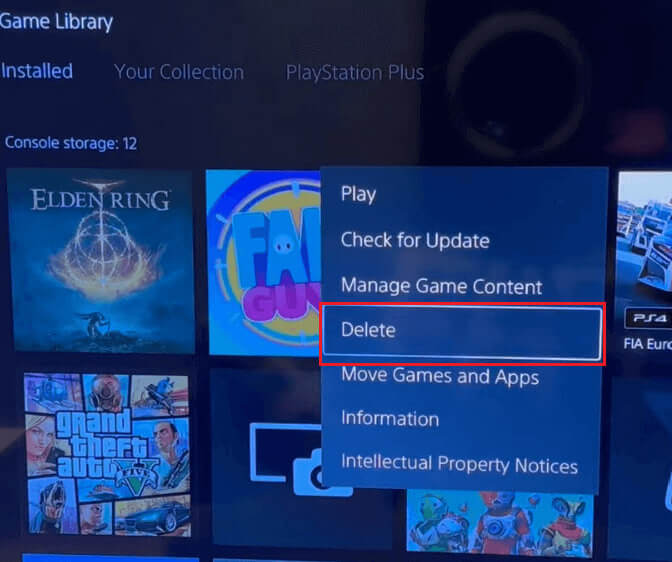
Way 2. Uninstall Games on PS5 from the Home Screen
Sometimes, you might not want to play a PS5 game after trying it. Well, you can delete it directly from the home screen, which shows recently played games and apps. The steps are simple.
1. Find “Games” in the top left of your PS5 home screen.
2. In the game menu, highlight the game you want to remove.
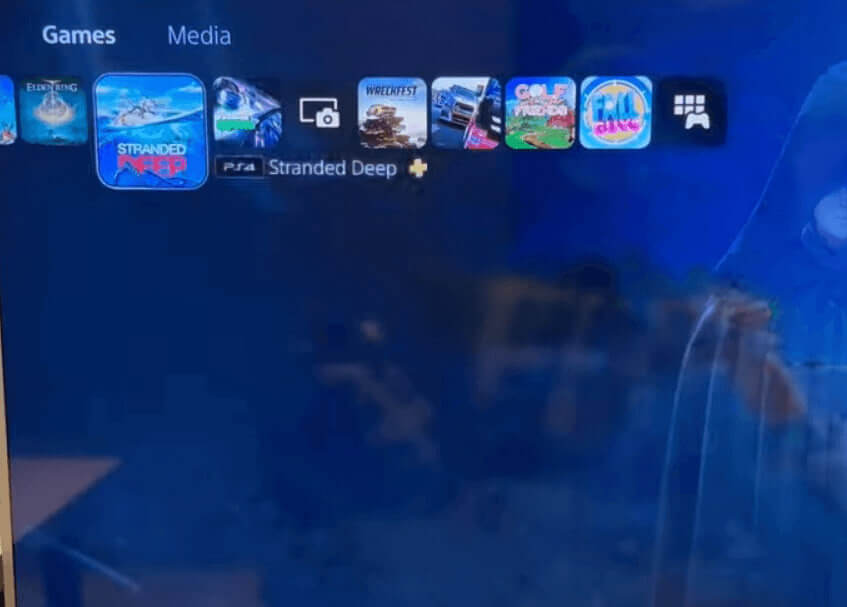
3. Press the Options button (looks like a capsule) on the top right of the PS5 controller.
4. Select “Delete” from the drop-down menu.
5. Choose “OK” to confirm the action.
Way 3. Uninstall Games on PS5 from the Settings
You can also enter the Settings menu to uninstall a PS5 game. Here are the steps.
- Select the gear icon from the top right of your PS5 home screen.
- Choose “Storage”.
- Under the “Console Storage” tab, choose “Games and Apps”.
- Choose the games you want to delete and select “Delete”. You can select multiple games at a time.
Further reading: PS5 vs PS5 Slim vs PS5 Pro: All Differences Are Here
How to Delete Game Data on PS5
After uninstalling a game from your PS5, the game data won’t be deleted. You need to manually remove them from the settings. Here’s how.
- Select the gear icon in the top right of the PS5 home screen.
- Choose “Saved Data and Game/App Settings”.
- Select “Saved Data (PS5)” or “Saved Data (PS4)”. The two categories separately save the game files of the PS5 games and PS4 games you played.
- Choose “Upload or Delete from Console Storage”.
- Select the game files you want to delete and select “Delete”.
- Choose OK to confirm the action.
Tip: If you have subscribed to PlayStation Plus, you can also upload or save your game data to the cloud.
How to Reinstall Deleted PS5 Games
After uninstalling a game from your PS5, you can still redownload it. Here are the steps.
- Go to the PS5 home screen.
- Choose Game Library from the top left.
- Navigate to the “Your Collection” tab (it shows all games tied to your account).
- Find the game you deleted (it will show a download icon).
- Select the game, then press Download.
To install a new game, you can go to the PlayStation Store. Here’s how to do so.
- Open the PlayStation Store from the home screen.
- Search for the game you want to reinstall.
- Get the game on your PS5.
Tip: There are many games in the PlayStation Store, but some of them might be geo-restricted in your region. You can use a VPN to bypass the region limit. LightningX VPN is a reliable VPN that allows you to access the whole PS5 content library. It offers 2,000+ servers in 70+ countries, each with unlimited bandwidth. It has a free trial for new users.
Can I Get the Refund After Uninstalling the Game on PS5?
Uninstalling a game on your PS5 does not automatically qualify you for a refund. However, under PlayStation Store’s refund policy, you may be eligible for a refund if the following conditions are met:
- You request the refund within 14 days of purchase.
- You have not downloaded or played the game. Even launching it once might void eligibility.
- The game was purchased digitally from the PlayStation Store (not a disc version).
If you only downloaded the game but never opened or played it, you can still try to request a refund. Visit the official PlayStation refund page and follow the instructions to contact customer support.
Note: Deleting a game from your console does not cancel the purchase. Your ownership remains tied to your PlayStation account, and you can reinstall it anytime, but refunds are handled separately through support.
Related: How to Get PlayStation Refund: Complete Guide for Gamers
Wrap up
There are three easy ways to uninstall games on PS5, including through the game library, home screen, and settings. Deleting a PS5 game won’t clear the in-game data, like the progress. You can also redownload the deleted PS5 games to regain fun.
All the detailed steps are listed in the post. Hope you can successfully do the uninstallation by following the guide.