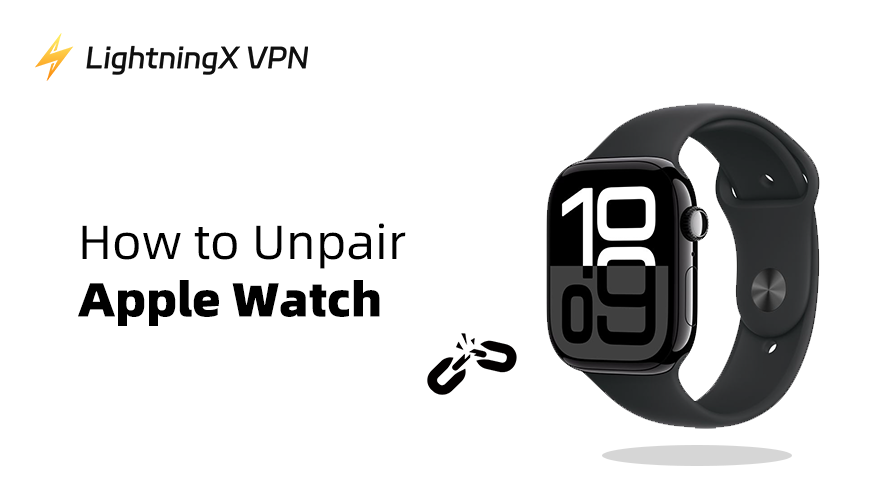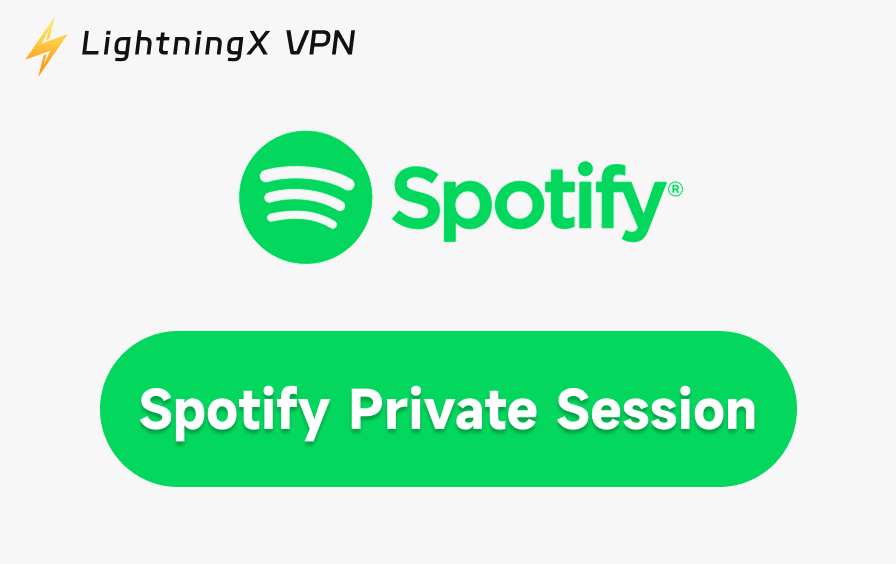How to unpair Apple Watch? If you have an old iPhone, the problem could be solved so easily with the following steps. However, if you accidentally lost your phone or sold it anyway, it’s much trickier, but still can be solved. Keep reading, you can unpair your Apple Watch in just a steps.
Tips for a Smooth Unpairing Experience
- Check your Apple ID password: You’ll need it to disable Activation Lock, so have it handy.
- Backup your iPhone: Though the watch backup happens automatically, backing up your iPhone won’t hurt before any major changes.
- Consider battery levels: Make sure your Apple Watch has enough charge, or keep it on the charger during unpairing.
Related: What to Do If Apple Watch Not Charging [Easy & Quick Fixes]
How to Unpair Apple Watch Using Your iPhone?
Before you start, make sure your Apple Watch and iPhone are close enough to maintain a stable connection. Keeping them within about 10 feet (3 meters) of each other is ideal. So that the Bluetooth link stays strong throughout the unpairing process.
Step 1: Open the Watch App on Your iPhone
On your iPhone, find the Apple Watch app (one with a black icon showing an outline of a watch). Tap it.

Step 2: Tap on Your Watch at the Top
Once inside the app, tap on All watches at the top of the screen. This will bring up the device settings.

Step 3: Hit the Info Button
Next to your watch’s name, there’s an info icon (looks like an “i” in a circle).

Tap that to get more options.
Step 4: Select “Unpair Apple Watch.”
Tap “Unpair Apple Watch.”

You might need to confirm your choice and enter your Apple ID password to disable Activation Lock. This security feature is great – it prevents anyone else from using your watch if it gets lost or stolen.
Step 5: Wait for the Unpairing Process
Your iPhone will create a backup of your Apple Watch automatically during this unpairing. That’s handy if you plan to pair the watch again or get a new one. After a few minutes, your Apple Watch will be reset to factory settings, and the connection will be gone.
Want to learn more about the reset process? Check out our guide on how to reset Apple Watch.
How to Unpair Your Apple Watch Without an iPhone?
Usually, you have two options:
Option 1: Erase Directly on the Apple Watch
You can erase your Apple Watch without your iPhone, but note this doesn’t remove the Activation Lock, which is tied to your Apple ID. You’ll still need your Apple ID and password to fully unlock and use it afterward.
Here’s how to erase your watch directly:
- Go to Settings on your Apple Watch.
- Scroll down and tap General.
- Scroll to the bottom and tap Reset.
- Tap Erase All Content and Settings.
- If you have a passcode, you’ll be asked to enter it.
- Confirm you want to erase everything.
Your watch will reboot and reset to factory settings.
What If You Forgot Your Passcode?
That’s not a big deal. You can still unpair your Apple Watch through the following steps:
- Place your Apple Watch on its charger.
- Press the side button on your Apple Watch.
Option 2: Use iCloud to Remove the Watch
If your iPhone is gone but you can access iCloud (via a web browser or another device), you can remove your Apple Watch from your account remotely:
- Log in to iCloud.com with your Apple ID.
- Go to Find iPhone.
- Select All Devices at the top and choose your Apple Watch.
- Choose Erase Apple Watch.
- After the erase is complete, select Remove from Account.
This method is especially useful if you have lost your watch or it has been stolen.
Note: In some regions or networks, Apple’s web services (for example, Find My or iCloud) can load painfully slowly or fail to connect altogether. If that’s the case, it’s likely due to regional restrictions or unstable local routing.

A solid VPN like LightningX VPN can help smooth things out. With secure encryption and over 2000 servers in 70+ countries, it lets you switch your virtual location. You can access iCloud with more speed and consistency.
It’s also a smart way to protect your online security and privacy when handling remote device resets or account changes.
What Happens When You Unpair an Apple Watch?
Unpairing your Apple Watch is not just about cutting the link between two devices. It’s also about data management and security. When you unpair using your iPhone, you get a backup, which is super helpful if you want to restore your watch later or set up a new one. Learn how to pair your Apple Watch with a new iPhone once you’re ready.
However, erasing your watch without an iPhone is a little less convenient. You lose the automatic backup, and Activation Lock remains until you remove the watch from your Apple ID. That’s a built-in protection, but it means someone else can’t just pick up your watch and start using it.
Unpairing Not Working? Here’s What to Try
Sometimes, the unpairing process hits a snag. The watch might freeze, or your phone won’t recognize it. If that happens, try restarting both devices and attempting again. You can also force your Apple Watch to restart by pressing and holding both the side button and Digital Crown until you see the Apple logo.
If problems persist, contacting Apple Support is a good move. They can walk you through more advanced troubleshooting.
FAQs – How to Unpair Apple Watch
Q: Will unpairing my Apple Watch delete my health data?
Unpairing your watch via the iPhone automatically creates a backup, including health data like workout history and heart rate trends, if Health data sync is enabled in iCloud. If you’re erasing the watch without a phone, that data may be lost unless previously backed up.
Q: Can I unpair Apple Watch without entering the Apple ID password?
No, not if Activation Lock is enabled. This feature is tied to your Apple ID and prevents unauthorized use. If you forgot your Apple ID or password, you’ll need to recover it via Apple’s account recovery process or check saved credentials in your iPhone Passwords app if available.
Q: Can I pair my Apple Watch with a new iPhone without unpairing it first?
You need to unpair the watch from the old iPhone first. Otherwise, the Activation Lock will prevent it from being set up with a new device. If you no longer have the old iPhone, you must erase the watch and remove it from your Apple ID via iCloud.
Final Thoughts
Unpairing your Apple Watch might seem like a hassle at first, but with the right steps, it’s completely manageable, even without your iPhone.