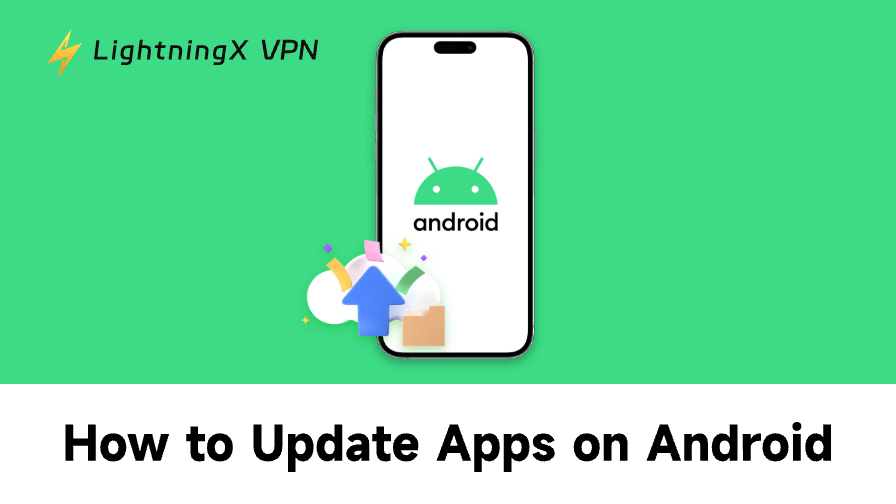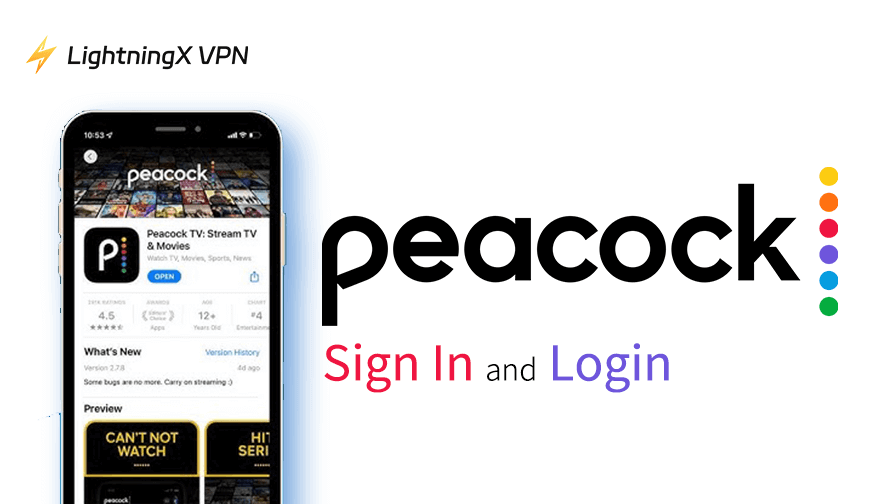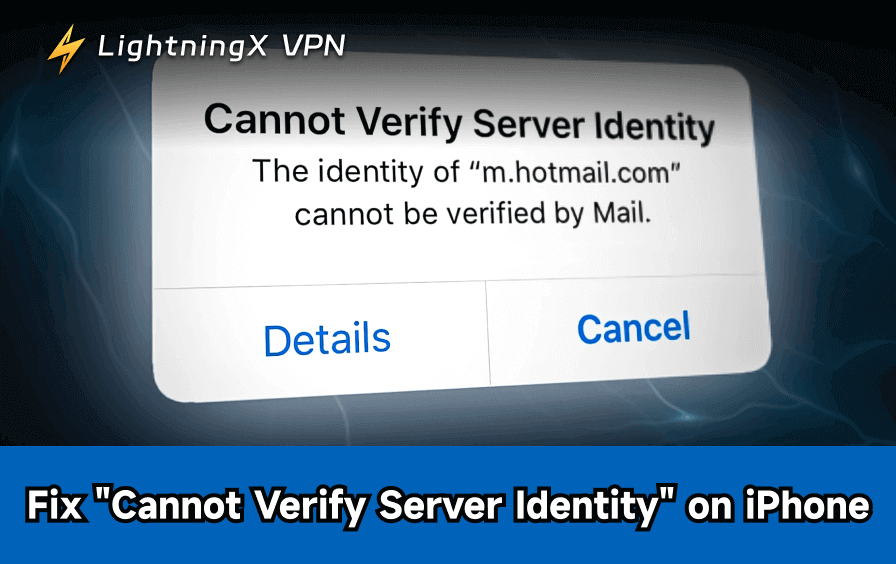Updating apps on your Android device is crucial for keeping your system secure, improving performance, and unlocking new features. This post introduces how to update apps on Android through various methods. Detailed instructions are provided. If you can’t update apps, some solutions are also provided.
How to Update Apps on Android: 4 Methods
Method 1. Update Android Apps Manually via the Play Store
If you prefer more control over which apps are updated, you can manually update apps whenever you wish. Here’s how you can check for app updates and install them from the Google Play Store:
- Open Google Play Store: Open the Google Play Store app on your device.
- Go to Manage Apps: Tap on your profile icon in the top-right corner to open the menu and select “Manage Apps and Device”.
- Check for Updates: Under the “Updates Available” section, click “See Details” and you’ll see a list of apps with available updates.
- Tap Update: Tap the “Update” button next to the app you want to update. If you want to update all apps on Android at once, tap the “Update All” button.

This method is great for those who want to manually choose which apps to update and when.
Method 2. Update Apps on Android Automatically
One of the easiest ways to ensure that your apps are always up to date is by enabling automatic updates. Android has a built-in feature that can automatically update your apps.
Steps to Enable Automatic Updates for All Apps on Android:
- Open the Google Play Store: Launch the Google Play Store on your Android device.
- Access the Settings: Tap on your profile icon in the top-right corner of the screen.
- Go to Settings: Select “Settings” from the dropdown menu.
- Enable Auto-Updates: Under the “Network preferences” section, tap on “Auto-update apps”. Choose your preferred setting:
- Over any network: Apps will update using mobile data or Wi-Fi.
- Over Wi-Fi only: Apps will only update when connected to a Wi-Fi network, saving your mobile data.
- Don’t auto-update apps: Disable auto-updates.

With this setting enabled, your apps will update automatically whenever a new version is available, ensuring you’re always running the latest version.
Steps to Enable Automatic Updates for an Individual App on Android:
- Open Google Play Store: Open the Google Play Store app on your device.
- Go to Manage Apps: Tap on your profile icon in the top-right corner to open the menu and select “Manage Apps and Device”.
- Tap the “Manage” tab.
- Tap the target app you want to update automatically from the installed apps list. This will open the app’s details page.
- On the app’s details page, tap the three-dot icon in the top-right corner and turn on “Enable Auto Update”.

With this setting enabled, the app will update automatically when updates are available. To turn off automatic updates, turn off “Enable Auto Update”.
Method 3. Check for Updates in App Settings
Some apps have built-in update features that allow you to update them directly within the app. This method is less common, but it’s worth checking if you’re having trouble updating certain apps through the Play Store.
- Open the App: Launch the app that you want to update.
- Access Settings: Tap on the settings icon or menu within the app.
- Look for Update Option: Some apps, especially games or custom apps, may have an option for updating directly.
- Follow Prompts: If an update is available, follow the on-screen prompts to update the app.
While this method is less common, it’s useful for updating apps on Android without the Google Play Store.
Method 4: Enable System Updates for Better App Compatibility
Sometimes, system app updates depend on your Android system being up to date. System updates can improve app performance and compatibility, making it essential to check for Android OS updates periodically.
Steps to Update Your Android System:
- Open Settings: Tap the Settings app on your Android device.
- Go to System: Scroll down and tap on “System”.
- Check for Updates: Tap on “Software Update” or “Updates”. If an update is available, follow the on-screen instructions to install it.
Keeping your system updated ensures that you’re not only getting the latest security patches but also the necessary updates for smooth app performance.
Can’t Update Apps on Android: 8 Fixes
If you can’t update apps on Android, you may try the following solutions to fix the problem.
Fix 1. Check your internet connection. A slow or unstable internet connection is the most common reason why you can’t update apps on Android.
- Switch between Wi-Fi and mobile data.
- Switch to another Wi-Fi.
- Restart your router if you use Wi-Fi.
- Run a speed test to ensure your connection is stable.
Fix 2. Restart your Android device and restart the Play Store. Restarting clears temporary glitches that may prevent app updates.
- Press and hold the Power button on your Android phone and tap Restart.
- Open the Google Play Store and try updating the app again.
Fix 3. Free up storage space on your device. If you’re low on storage, you won’t be able to update apps on Android, and you can’t download apps from the Play Store.
- Go to Settings > Storage.
- Delete unused apps, photos, or large downloads.
- Try updating apps again.
Fix 4. Update Google Play Store. An outdated Google Play Store may be the cause of not being able to update apps on Android.
- Open the Google Play Store.
- Tap your profile icon.
- Select Settings > About.
- Tap “Update Play Store”.

Also read: How to Download Google Play Store App for Android or PC
Fix 5. Clear Play Store cache and data. Corrupted cache files often lead to app update failures or the “Google Play Store not working” issue.
- Open Settings > Apps.
- Tap the Google Play Store.
- Select Storage.
- Tap Clear Cache, then Clear Data.

Fix 6. Remove and re-add your Google Account. Account syncing errors may block app updates.
- Open Settings > Accounts.
- Tap your Google account, tap More, and tap Remove Account.
- Restart your device.
- Launch the Google Play Store, re-add your Google account, and check app updates again.
Fix 7. Run Android system updates. Outdated system versions may cause compatibility issues.
- Open Settings > Software Update.
- Tap Download and Install.
- Restart your device after installation, then retry the app update.
Fix 8. Check your VPN connection. Sometimes VPNs interfere with Play Store connections. If you use a VPN to access the Google Play Store, make sure your VPN is working well and stable.
- Disconnect and reconnect the VPN.
- Restart the VPN.
- Change to another VPN server.
- If needed, uninstall and reinstall the VPN.
- Use another VPN.
Tip: LightningX VPN – A VPN for Android, iOS, PC, Mac, Linux, TV, Chrome, Firefox, and Edge. It offers 2000+ servers in 70+ countries, with several free servers. Easy to use, fast speed, stable, and secure. Use this VPN to unblock global apps/websites/services and protect your online privacy.
Why Should You Update Apps on Android?
- Security Fixes: Developers often release updates to fix vulnerabilities in their apps. Without these updates, your device could be exposed to security risks.
- Bug Fixes: Updates can resolve glitches or Android app crashing issues, improving the overall stability and performance of your apps.
- New Features: Many app updates bring new features or improvements that can enhance your user experience. Keeping your apps updated ensures you’re enjoying the latest functionality.
- Optimized Performance: Updated apps generally run smoother, use less battery, and optimize data usage. Older versions may not be as efficient.
Conclusion
Updating apps on Android is simple and essential for the health and performance of your device. By following these methods, you can keep your apps up to date, enjoy new features, and stay protected from security vulnerabilities. So, make sure to check for updates regularly and enjoy a smoother, safer Android experience!