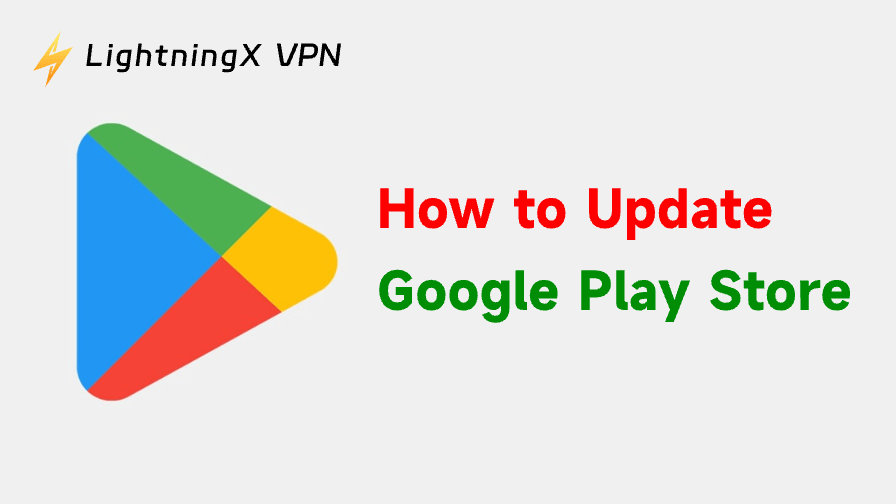If you use an Android device, knowing how to update Google Play Store is essential for keeping apps secure, accessing the latest features, and fixing unexpected glitches. Although the Google Play Store usually updates automatically, the process does not always run smoothly.
If you want to update Google Play Store manually, this post provides a step-by-step guide. Whether you’re using Samsung, Xiaomi, Google Pixel, OnePlus, or any other Android brand, the steps are generally the same.
Method 1. How to Update Google Play Store from Settings
For most users, the built-in method is the simplest way to update the Google Play Store. It forces your device to check for a newer version and install it automatically.
- Open the Google Play Store on your Android device.
- Tap your profile icon in the top-right corner.
- Go to Settings.
- Expand About.
- Tap Update Play Store.
- If an update is available, it will install automatically.

Method 2. Clear Play Store Cache to Trigger an Update
Sometimes the Play Store fails to update due to stored data conflicts. Clearing the cache can force your phone to fetch the latest version.
- Open Settings on your Android device.
- Go to Apps or App Management.
- Select Google Play Store.
- Tap Storage & cache.
- Tap Clear cache and Clear data.

After doing this, reopen the Play Store. It should attempt to self-update. This technique helps when you want to update the Google Play Store but the update option isn’t working.
Method 3. Install the Latest Google Play Store APK
If the built-in update method fails, you can manually update Google Play Store by installing the official APK. This is a common method for users who cannot access Play Store updates through normal means.
- Download the Google Play Store APK from a trusted source (e.g., APKMirror).
- Open your device’s Files app.
- Tap the APK file to install the Play Store.
- Allow installation from unknown sources when prompted.
How to Update All Apps on Android Automatically
If you want to update apps on Android automatically, you can follow the steps below to enable auto-update.
- Open Google Play Store on your Android device.
- Tap your Google Account icon in the upper-right corner and select Settings.
- Tap “Auto-update apps” under “Network preferences”.
- Select your preferred auto-update option: “Over any network” or “Over Wi-Fi only”.

Fix Google Play Store Can’t Update – 5 Tips
1. Ensure You Have a Stable Internet Connection
Updating Google Play Store requires a reliable network. If your connection is unstable, the Play Store may fail to update.
- Restart your device.
- Switch between Wi-Fi and mobile data or switch to another network.
- Restart your router and modem.
- If you use a VPN on your Android device, try to turn off the VPN and restart it.
- Turn on Airplane mode, wait 10 seconds, then turn it off.
Tip:
LightningX VPN – Best free VPN for Android that offers 2000+ servers in 70+ countries (with several free servers). You can use this VPN to encrypt all internet traffic on your Android device and unblock global apps/websites. LightningX VPN offers strong encryption and features a strict no-log policy. It is fast, stable, secure, and also supports iOS, PC, Mac, Linux, TV, Chrome, Firefox, and Edge.
2. Update Your Android System to the Latest Version
- Open Settings on Android.
- Find Software Update.
- Tap “Check for Updates” to update your Android OS.
3. Free Up Storage Space on Your Android Device
If your Android device lacks storage space, it may cause the “Android app not updating” or “can’t download apps from Play Store” issue. Try to delete some unnecessary files, photos, videos, etc., to release some free space.
4. Remove and Re-add Your Google Account
If your account sync is broken, the Play Store may not work and stop updating.
- Go to Settings > Accounts.
- Select your Google account.
- Tap Remove account.
- Restart your phone.
- Open the Google Play Store and re-add your Google account.
5. Corrupted cache data is one of the reasons that the Play Store fails to update. Follow the instructions above to clear the Play Store cache.
Why You Should Update the Google Play Store
The Play Store manages your app downloads, security scans, billing services, and app compatibility. When your Play Store is outdated, you may face app installation failures, slow browsing, or even crashes. Here are the major benefits of keeping it updated:
- Faster downloads
- Stronger security protection
- Fixes for common Google Play errors
- Updated UI and new features
- Better compatibility with new apps