Want to make sure your WhatsApp is running smoothly and has the latest features and security updates?
Keeping WhatsApp updated is essential for performance, bug fixes, and access to new features. This guide will show you how to update WhatsApp on Android and iPhone.
3 Ways to Update WhatsApp on Android
Here is a step-by-step guide on updating WhatsApp on your Android device.
Method 1: Update WhatsApp via Google Play Store
- Open the Google Play Store.
- Search for WhatsApp in the search bar.
- If you see an Update button, tap it.
- If you only see Open, WhatsApp is already updated to the latest version.
- The update will be downloaded and installed automatically.
Tip: You can also check if WhatsApp needs an update by going to the Play Store > Your profile > Manage apps and devices > Available updates.
Method 2: Enable automatic updates for WhatsApp
You can avoid manually updating WhatsApp by enabling automatic updates on your phone.
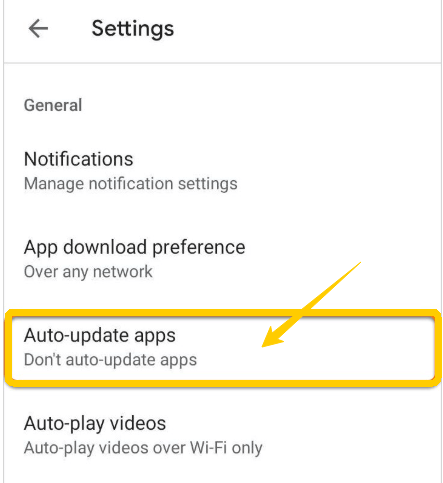
To enable:
- Open the Google Play Store
- Tap “Menu” (three lines), select “Settings”.
- Tick the “Auto-update apps” and choose “Over WiFi only”.
Method 3: Update WhatsApp via APK
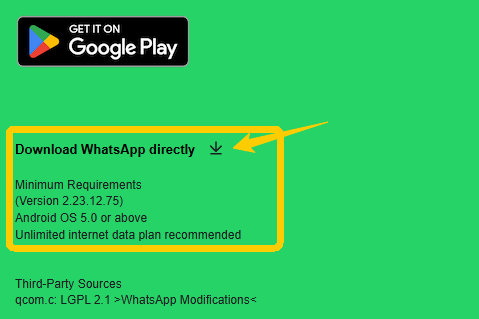
Updating WhatsApp using APK is a good option if your device doesn’t support Google services or doesn’t have access to the Play Store.
- Visit the official WhatsApp website: https://www.whatsapp.com/android
- Download the latest APK file.
- Open the downloaded file and follow the prompts to install.
Once the installation is complete, your WhatsApp will be updated while retaining your chat history.
You can check the version information of WhatsApp here: Open WhatsApp > Tap ⋮ (Menu) > Settings > Help > App info
If you’re downloading APKs from outside the Play Store, it’s important to stay protected. Using a VPN like LightningX VPN helps encrypt your connection, hides your IP address, and reduces the risk of data leaks or malware during downloads.
Read more: WhatsApp Web: How to Log in and Use It?
2 Methods to Update WhatsApp on iPhone
If you have an iPhone, here are some tips to update WhatsApp:
Method 1: Update WhatsApp via the App Store
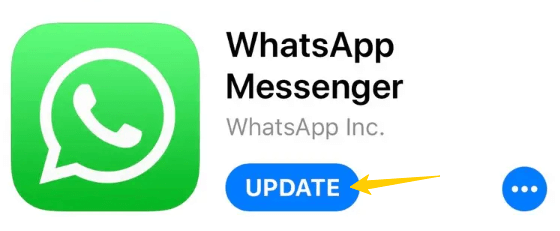
- Open the App Store.
- Tap your profile icon in the top-right corner of the screen.
- Scroll to Available Updates and look for WhatsApp Messenger.
- If the Update button appears, tap it. The app will automatically start updating.
- If you see Open, your WhatsApp is already up to date.
Tip: You can also search for WhatsApp Messenger directly in the App Store and tap Update.
Method 2: Enable automatic app updates
To avoid having to manually update in the future, turn on automatic updates for all apps.
- Go to Settings > App Store.
- Under Automatic Downloads, turn on App Updates.
- This ensures that your WhatsApp and other apps stay up to date.
How to Fix Can’t Update WhatsApp in App Store?
If you’re having trouble updating WhatsApp on your Android or iPhone, here are the possible causes and solutions:
1. Low storage
WhatsApp updates require free space on your device. If your phone is low on storage, you can:
- Delete unused apps, videos, or photos.
- Clear app cache (Android: Settings > Storage > Cached data).
2. Outdated OS
Your phone’s OS may be too old to support the latest WhatsApp version. Follow these steps to update your phone:
- On Android, go to Settings > Software Update.
- On iPhone, go to Settings > General > Software Update.
3. Poor network connection
A slow or unstable network connection may prevent the app from updating. It’s recommended to switch to a stronger Wi-Fi network or 5G network.
4. App Store glitches
Sometimes, a bug in the Google Play Store or App Store temporarily prevents apps from updating. Try force closing the store and reopening it, or clearing the Google Play Store cache.
Final Thought
Regularly updating WhatsApp ensures that your app is secure, stable, and has the latest features. This guide has shown you how to update WhatsApp using Google Play, the App Store, or by manually installing the APK.
If you have problems updating, don’t forget to check your storage space, network connection, and operating system version.





















