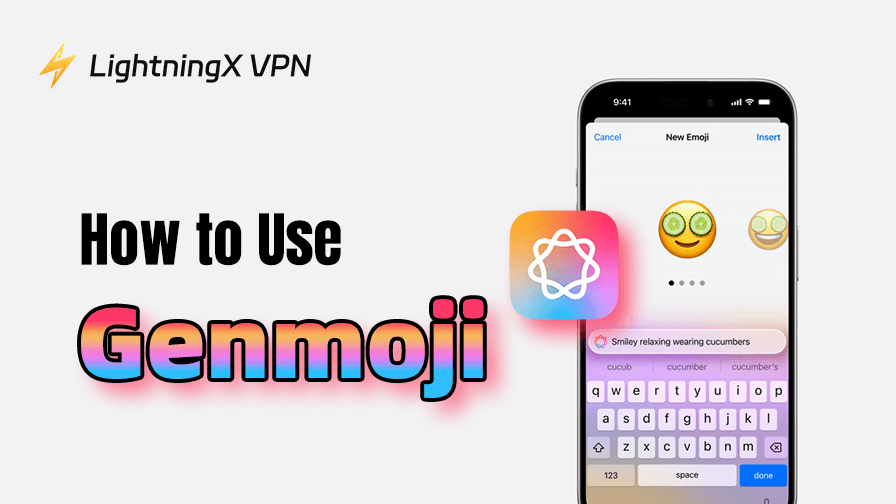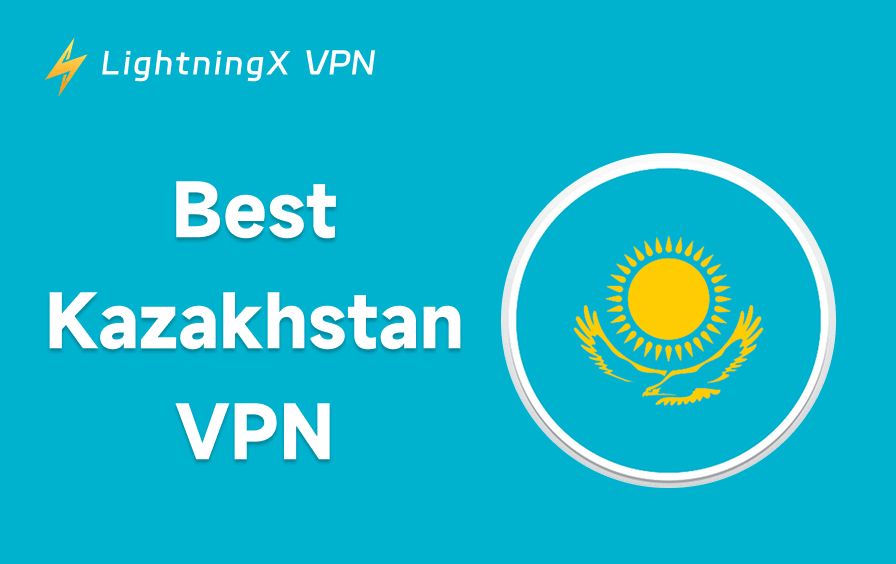Genmoji is a creative feature that lets you use Apple’s AI technology to generate personalized emojis. You can create unique emojis by entering text prompts or uploading photos of people. In this guide, we’ll show you how to use Genmoji on your iPhone, iPad, and Mac, and help you troubleshoot issues with the feature not appearing.
What Is Genmoji?
Genmoji is an AI-powered feature that allows users to generate emojis through text prompts or photos of people. It was first introduced in June 2024 and later launched on iOS/iPadOS 18 at the end of that year.
It can be used in many apps, including Apple’s own apps (such as Messages, Mail, and Notes), where they can be used directly like regular emojis, as stickers, or as Tapback reactions. They can also be used in third-party chat apps (such as WhatsApp and Telegram), but most will appear as stickers or images rather than standard emojis.
Related: Top iOS 18 Features You Should Know (Practical, Interesting)
How to Get Genmoji on My Device?
Since Genmoji doesn’t support all operating systems, it might not be able to be used on your Apple device. Here’s how to check if your device is compatible with Genmoji and enable this feature.
Step 1. Check if your device is compatible with Genmoji.
To check your iPhone/iPad’s model and specs, go to “Settings” > “General” > “About”. On Mac, click the Apple icon and go to “About This Mac”.
Then, make sure it meets the following hardware and software requirements.
Hardware:
- iPhone: iPhone 15 Pro, iPhone 15 Pro Max, iPhone 16 series (or newer)
- iPad: iPads with the M1 chip or later
- Mac: Macs with the M1 chip or later
- You can read more on Apple’s introduction of Apple Intelligence.
Software:
- iPhone: iOS 18.2 or higher
- iPad: iPadOS 18.2 or higher
- Mac: macOS Sequoia 15.2 or higher
Step 2. If your device’s software doesn’t meet the requirements, update it to the latest version. Here’s how to do so.
- iPhone/iPad: Go to “Settings” > “General” > “Software Update”.
- Mac: Go to the Apple menu > “System Settings” (or “System Preferences”) > “Software Update”.
Related: How to Update iPhone? Complete Guide
Step 3. Enable Apple Intelligence on your iPhone, iPad, and Mac. Here’s how to do so.
iPhone/iPad:
- Open “Settings” > “Privacy & Security” > “Apple Intelligence”.
- Turn it on (you may need to sign in with your Apple ID and agree to terms).
Mac:
- Open the Apple menu.
- Go to “System Settings” > Apple Intelligence & Siri.
- Turn on Apple Intelligence.
How to Use Genmoji: Step-by-Step Guide
After enabling Apple Intelligence, you can now use Genmoji. Here’s how to do so.
Use Genmoji on Mac
Here’s how to create Genmoji on your Mac.
- Open an app that supports the emoji keyboard, such as Messages or Mail.
- Click in the text field where you want to insert a Genmoji.
- Press Control + Command + Space to open the emoji panel.
- Click the Genmoji icon (a smiling face with a + in the corner).
- Type a description of what you want. Example: “Cat wearing sunglasses”. You can also choose a person from your Photos library to generate an emoji version.
- Click “create new emoji”.
- Choose a Genmoji you like.
- Click on the Genmoji and click “insert” to insert it into your text or save it to your sticker collection.
- Done. Now you can send this Genmoji to your friends to have fun.
Use Genmoji on iPhone/iPad
Using Genmoji on an iPhone or iPad is quite similar to using that on a Mac. Here’s how to do this.
- Launch an app that supports the emoji keyboard, like Messages or Mail.
- Tap a text field to bring up the keyboard.
- Switch to the emoji keyboard and tap the Genmoji icon (smiley face with a +).
- Generate your Genmoji by entering a text prompt or adding a photo of people.
- Type “create new emoji”.
- Swipe through the generated options, select your favorite Genmoji, and tap “insert”.
- Done.
Further reading: How to Make a Sticker on iPhone: 4 Free Methods
How to Fix Genmoji Not Showing Up?
Sometimes Genmoji may not appear on your device even if it should be available. Here’s how to troubleshoot and fix the issue:
Make sure your device supports Genmoji: Not all Apple devices and operating systems support Apple Intelligence, which is the base of Genmoji. You can check this in the “How to Get Genmoji on My Device” section.
Restart the chat app: Sometimes, the chat app might go wrong. You can restart it to see if the issue is fixed.
Restart your device: A simple restart can fix glitches, which might cause your Genmoji not to show up.
Check region availability: Genmoji may not be available in all countries. Make sure Apple Intelligence is supported in your region. And if you’re in a region where it’s not yet supported, the feature won’t show up even on compatible devices. You can check this on Apple’s official Support.
Contact Apple Support: If all the above steps fail, contact Apple Support for further assistance. They can check whether your device, system version, or region is causing the issue.
Tip: If Genmoji is not in your region, try using a VPN to change your IP address to access Genmoji. LightningX VPN is one of the best VPNs for unblocking geo-restrictions. It uses WireGuard, the best VPN protocol, based on top algorithms like AES-256-GCM and ChaCha20-Poly1305. It offers 2,000+ servers in 70+ countries, covering all countries where Apple Intelligence is available. It is compatible with Windows, macOS, Android, iOS, Apple TV, Android TV, Linux, Chrome, Edge, and Firefox.

Wrap Up
It’s easy to get and use Genmoji on your device. Simply enable this feature and then go to a chat app to use it. However, make sure your device is compatible with Apple Intelligence. All these limitations and tips are listed above. Hope you can successfully use Genmoji by following this post.