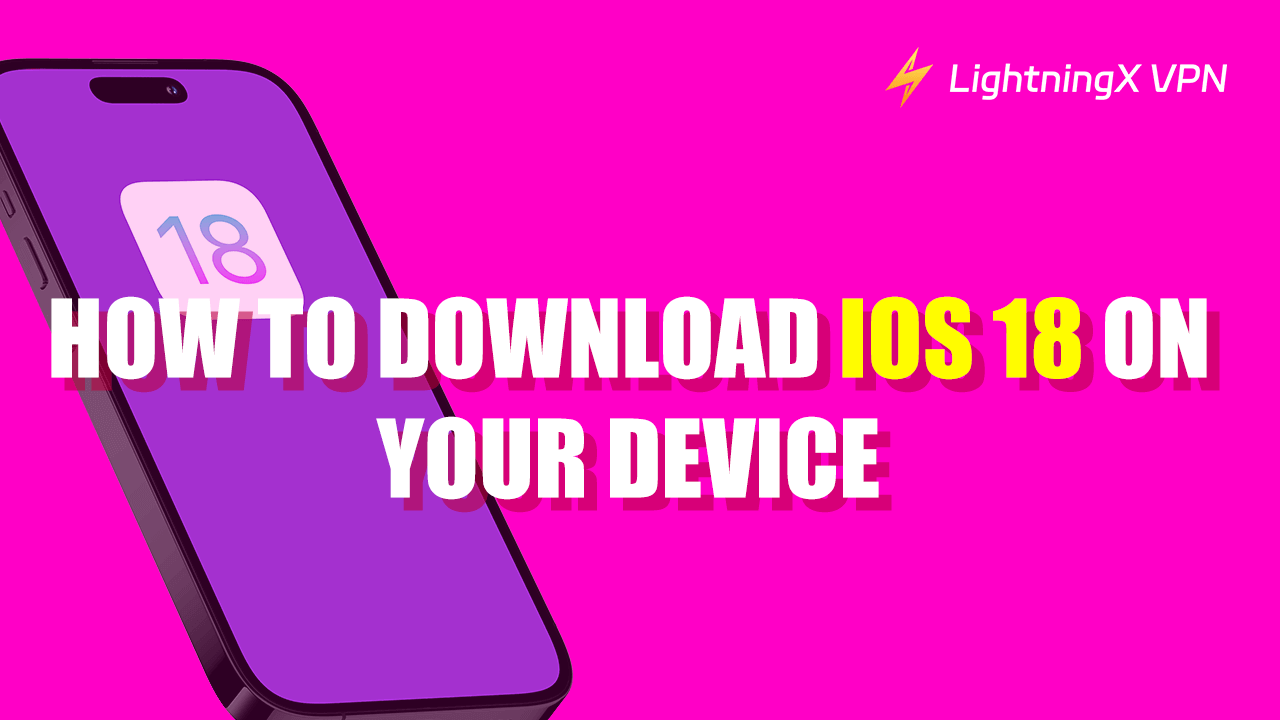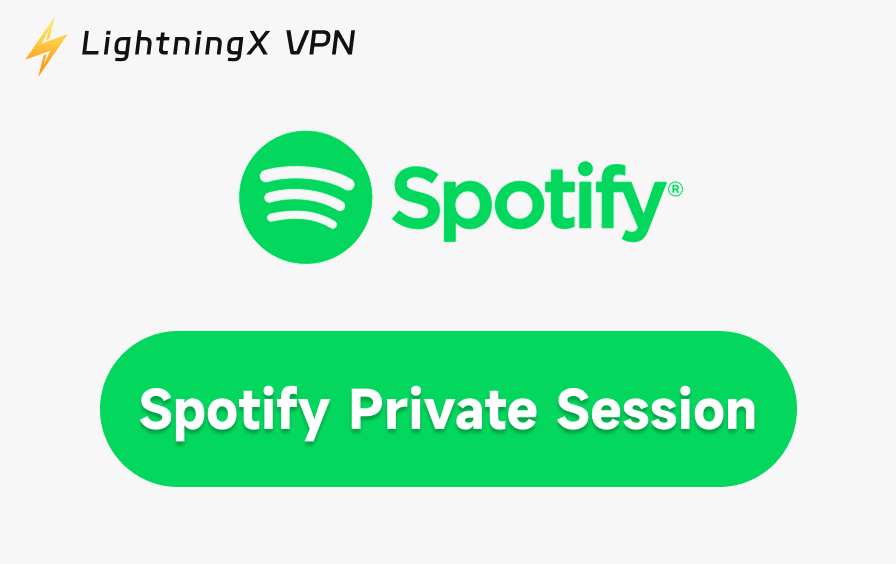iOS 18 was released on September 16. With exciting new features and improvements, iOS 18 will improve your iPhone. Check out our guide to download iOS 18 quickly and easily. Follow these simple steps for a smooth and hassle-free update!
What New Features Does iOS 18 Have?
iOS 18 introduced a bunch of exciting new features and improvements that greatly enhance the personalization and intelligence of your iPhone. Here are some major new features:
- Photo App Update: Photo App features a new interface design that provides a more intuitive photo browsing experience.
- Mail App Smart Classification: Users can set up rules to automatically categorize emails from specific senders into designated folders, thus reducing inbox clutter.
- iMessage Enhancements: iMessage adds rich interactive elements, such as more dynamic emoji feedback, and support for adding different font formats and special effects to messages.
- Privacy Protection Enhancement: The new App Lock feature allows users to set a password or Face ID/Touch ID protection for specific apps.
- More Personalization Settings: Users can resize app icons on the home screen, hide app names, and freely arrange icon positions.
These detailed enhancements aim to offer a more efficient and enjoyable user experience with iOS 18. If you want to know more about the new iOS 18 features, you can check the official Apple website for a more comprehensive understanding.
Which Devices Support iOS 18?
As of Apple’s announcements, iOS 18 supports the following devices:
- iPhone 15 Series: iPhone 15, iPhone 15 Plus, iPhone 15 Pro, iPhone 15 Pro Max
- iPhone 14 Series: iPhone 14, iPhone 14 Plus, iPhone 14 Pro, iPhone 14 Pro Max
- iPhone 13 Series: iPhone 13, iPhone 13 mini, iPhone 13 Pro, iPhone 13 Pro Max
- iPhone 12 Series: iPhone 12, iPhone 12 mini, iPhone 12 Pro, iPhone 12 Pro Max
- iPhone 11 Series: iPhone 11, iPhone 11 Pro, iPhone 11 Pro Max
- iPhone XS, iPhone XS Max, iPhone XR
- iPhone SE (2nd generation or later)
For the most up-to-date list, always refer to Apple’s official website or support resources.
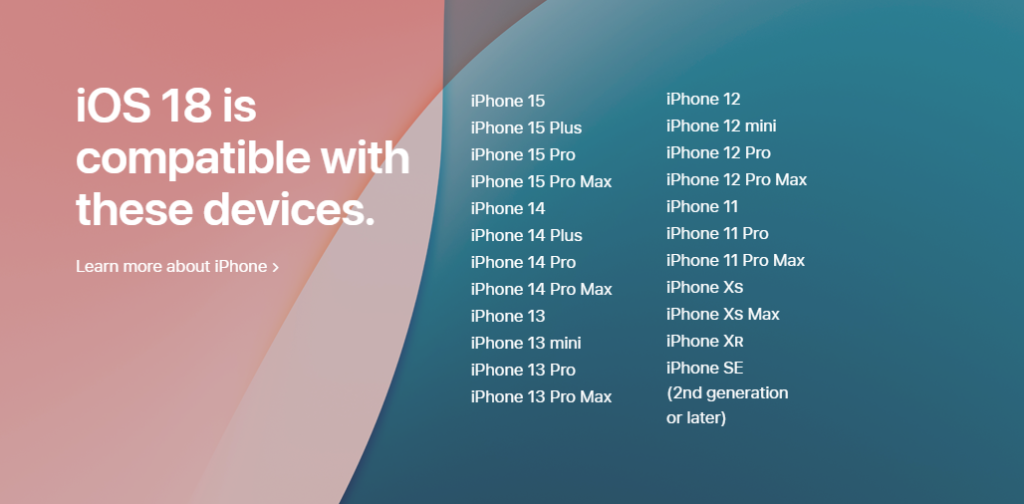
How to Download and Install iOS 18 on Your iPhone
With the release of the iPhone 16 series, the latest iOS 18 is also officially launched. Here’s how to get started and update to the iOS 18:
Preparing for the Download
Check compatibility: First you’ll want to check Apple’s official list of supported devices to make sure your iPhone is compatible with iOS 18.
Back up your data: Use iCloud or iTunes to back up your important data. This will ensure that you don’t lose any data if something goes wrong during the installation of iOS 18. Here are two main methods for backing up:
iCloud Backup:
- Ensure your device is connected to a Wi-Fi network.
- Open Settings, tap your name, then select “iCloud”.
- Tap “iCloud Backup” and then “Back Up Now”.
- Ensure “iCloud Backup” is turned on for automatic backups when connected to Wi-Fi and power.
iTunes Backup:
- Use a USB cable to connect your iPhone to your computer.
- Open iTunes on Windows or macOS.
- Click on your device icon in iTunes.
- Under “Backups”, select “This Computer” for a local backup. Click “Back Up Now” to start the process.
- Check “Encrypt iPhone Backup” to secure your data with a password.
Free up memory: Make sure there is enough storage space on your iPhone for the iOS 18 update. You may need to delete some files or apps to free up space. Here is how to check your current storage on your iPhone:
- Tap the Settings option on your home screen.
- Scroll down and select General.
- Tap iPhone Storage. Then you can check your phone’s memory.
Connect to Wi-Fi: Ensure your iPhone is connected to stable Wi-Fi, which can make the download smoother.
Charge your iPhone: Make sure your iPhone’s battery is fully charged (at least 50%) before starting the update.
Check for existing updates: Before updating to iOS 18, make sure your current iOS is up to date.
By following these steps, you’ll be fully prepared for a smooth download and installation of iOS 18 on your iPhone.
Step-by-Step Instructions to Download iOS 18
- Open your iPhone and go to the “Settings” app. Scroll down and click on “General”, then select “Software Update”.
- You will see the information about the version of iOS you are currently using, click on the “Update to iOS 18” option below it.
- The iOS 18 update information will then be displayed. Click on “Update Now” or “Update Tonight”.
- Enter your password and click the “Agree” button. iPhone will start downloading the latest iOS version and install it automatically.
- Once the installation is complete, your iPhone will restart.
Related: Should You Update to iOS 18? Here’s What You Need to Know
Post-Update Tips
After installing iOS 18, you can check whether the update was successful by following these steps:
Check the System Version:
- Make sure your iPhone has fully booted up.
- Find the “Settings” option on the home screen and tap “Settings.”
- Scroll down in the “Settings” menu to find the “General” option and tap it.
- Continue scrolling down in the “General” menu until you see the “About” option. Tap “About.”
- In the “About” section, you will see one or more entries related to the software version, such as “Software Version” or “iOS Version.”
- Confirm that the version number displayed is iOS 18. If it is, the update has been successfully installed.
Check for New Features:
- Exit “Settings” and return to the home screen to check for any changes to the interface, such as new icons, different layouts, or new Control Center features.
- Try out the new features you are aware of in iOS 18. For example, if the update log mentions new camera features, open the Camera app to test them out.
Check Settings Items:
- In “Settings”, check for any new settings options or menus.
- For settings you are familiar with, confirm that they are still in the same location or if there have been any changes in descriptions or functionality.
Check App Compatibility:
- Open apps you use frequently to check if they start up and run normally.
- Visit the App Store to check if there are any app updates required for compatibility with iOS 18.
Confirm Device Performance:
- Observe whether the battery life is normal, as system updates can sometimes affect battery performance.
- Use the device for a while to ensure there are no crashes, lagging, or other abnormal behaviors.
By following these steps, you can thoroughly check whether iOS 18 has been successfully updated on your device and confirm that it is running normally. If you encounter any issues at any step, you may need to take further action based on specific circumstances, such as restarting the device, restoring factory settings, or contacting Apple Support.
Conclusion
In conclusion, downloading iOS 18 is a breeze with our quick and easy tips. Just follow the steps, and you’ll be up and running in no time, ready to enjoy all the cool new features. Get excited for a smoother, more personalized iPhone experience!