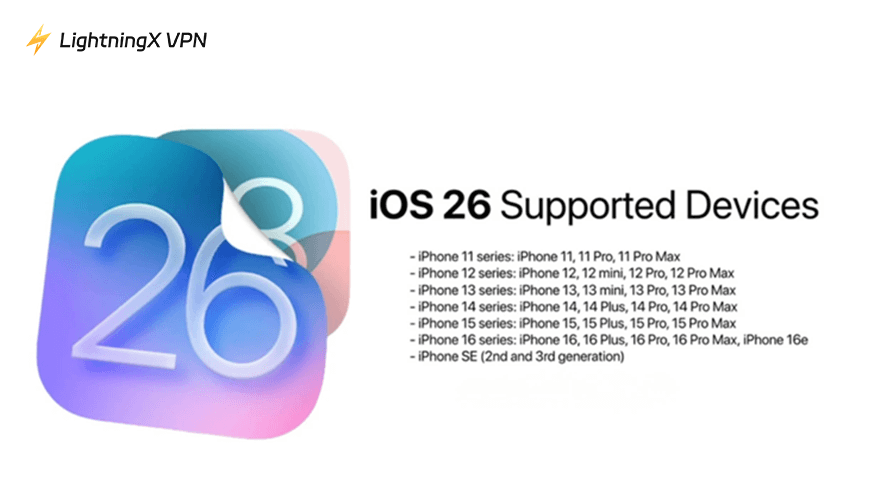Apple has just released a new version of iOS, bringing fresh features and improvements. iOS 26, launched alongside the iPhone 17 in September 2025, introduces several long-awaited enhancements, from smarter AI integration to improved privacy and productivity tools. But the question many users are asking is: what are the iOS 26 supported devices? Not every iPhone model will be compatible, so it’s important to know whether your device qualifies.
Is Your iPhone on the iOS 26 Supported Devices List?
iOS 26 is compatible with most models starting from the iPhone 11 and newer, although certain features are limited to the latest hardware. If you have an older iPhone, it may not support all functions, so checking the official Apple support page is recommended.
Here’s the full list of iOS 26 compatible devices:
- iPhone 11
- iPhone 11 Pro
- iPhone 11 Pro Max
- iPhone 12
- iPhone 12 mini
- iPhone 12 Pro
- iPhone 12 Pro Max
- iPhone 13
- iPhone 13 mini
- iPhone 13 Pro
- iPhone 13 Pro Max
- iPhone 14
- iPhone 14 Plus
- iPhone 14 Pro
- iPhone 14 Pro Max
- iPhone 15
- iPhone 15 Plus
- iPhone 15 Pro
- iPhone 15 Pro Max
- iPhone 16
- iPhone 16 Plus
- iPhone 16 Pro
- iPhone 16 Pro Max
- iPhone 16e
- iPhone 17
- iPhone 17 Air
- iPhone 17 Pro
- iPhone 17 Pro Max
- iPhone SE(only second generation and later)
Related: iPhone 17 vs 17 Pro vs 17 Pro Max vs iPhone Air: Differences
iPhones Not Supported by iOS 26
Apple has officially announced that iOS 26 will not be available for the following iPhone models:
- iPhone XS
- iPhone XS Max
- iPhone XR
These devices, released in 2018, are powered by the A12 Bionic chip. While still capable of running iOS 18, they do not meet the hardware requirements for iOS 26.
Specifically, the A12 Bionic chip lacks the necessary processing power and memory capacity to support the advanced features introduced in iOS 26, such as Apple Intelligence functionalities.
As a result, users with these models will not receive the iOS 26 update, marking the end of their official support from Apple.
This decision aligns with Apple’s policy of providing software updates for a limited number of years, ensuring that newer devices can fully benefit from the latest advancements in iOS.
How to Check Your Phone Model
Updating to iOS 26? If it’s been a while since you got your iPhone (or you just can’t remember the exact model), it’s worth taking a moment to check. Fortunately, finding out your model only takes a few quick steps:
- Open Settings: Tap the Settings app on your iPhone’s home screen.
- Go to General: Scroll down and select General.
- Tap About: In the General menu, tap About. This section contains detailed information about your device.
- Locate Model Name and Model Number: Look for Model Name to see the common name of your iPhone, such as iPhone 13 or iPhone 15 Pro. The Model Number provides a more specific identifier, which can be useful when checking compatibility or for support purposes.
- Compare with iOS 26 Supported Devices: Once you know your model, compare it with the official iOS 26 supported devices list to see if your iPhone can install the update.
Tips:
- If you have trouble finding the model number, you can also check the back of your iPhone or the original packaging.
- Knowing your model helps determine which Apple Intelligence features you’ll be able to use, as some advanced AI functions are limited to newer iPhones.
- It also ensures you don’t accidentally install a beta version that your device may not support.
By following these steps, you’ll be ready to confirm your iPhone’s eligibility for iOS 26 and plan your update safely.
Which iPhones Support Apple Intelligence
Apple Intelligence brings smart iOS 26 features across the system, but not all iPhones can take full advantage.
While most models from iPhone 13 onward can run the update, some advanced AI functionalities are limited to newer devices. For example, predictive text suggestions, intelligent photo recognition, and live translation are not fully available on older models.
Specifically, many of these capabilities are optimized for the iPhone 15 and 16 series, and the full range will only be available once the iPhone 17 is out. This means that even if your iPhone can run iOS 26, certain Apple Intelligence features might be restricted, depending on your model.
Put simply, older iPhones won’t miss out on the basics, but the cutting-edge AI features run best on the latest hardware.
Don’t Want to Buy a New iPhone?
If your device isn’t on the iOS 26 support list, that doesn’t mean you have to rush out and upgrade. Apple usually continues providing security patches for older models, so you’ll still have a baseline of stability and protection.
Of course, some of the headline Apple Intelligence features will remain exclusive to newer models, but that doesn’t mean you’re left out.
Everyday improvements, like smarter communication safety, enhanced Photos organization, and battery health updates, still run well on older hardware.
Pairing your device with accessories such as AirPods or an Apple Watch can also unlock some of iOS 26’s new integrations, giving you a taste of the modern ecosystem without replacing your phone.
You can also extend the life of your current phone by managing battery usage, cutting down on background apps, and using tools like LightningX VPN to strengthen your online security.

What sets LightningX VPN apart is its lightweight design – optimized to run smoothly even on older iPhones without draining extra battery.
This way, even without the latest iPhone, your device can remain safe and dependable.
Public Beta Compatibility
Not all iPhones that run iOS 26 officially can access the public beta. Older models may be excluded, so check Apple’s beta program list before installing.
Here’s the current list of iPhones known to be eligible for the public beta:
- iPhone 17 / 17 Pro / 17 Pro Max
- iPhone Air
- iPhone 16e / 16 / 16 Plus / 16 Pro / 16 Pro Max
- iPhone 15 / 15 Plus / 15 Pro / 15 Pro Max
- iPhone 14 / 14 Plus / 14 Pro / 14 Pro Max
- iPhone 13 / 13 mini / 13 Pro / 13 Pro Max
- iPhone 12 / 12 mini / 12 Pro / 12 Pro Max
- iPhone 11 / 11 Pro / 11 Pro Max
- iPhone SE (2nd generation and later)
Before installing the Public Beta, make sure to:
- Back up your device, in case you run into bugs or issues.
- Check that your specific model is on this list – even among supported devices, some features may roll out later or only on newer hardware.
- Be prepared for slight instability or battery drain, as betas can be less polished than stable releases.
FAQs – iOS 26 Supported Devices
Q1: How long does it take to install iOS 26?
Installation time depends on your internet speed and model. The download typically takes 10–30 minutes over Wi-Fi, while installation and rebooting may require an additional 15–25 minutes. If you’re upgrading from a much older iOS version, expect it to take a little longer.
Q2: Is my data safe during the update?
The update itself doesn’t erase your data, but bugs or interruptions could. It’s highly recommended to back up your iPhone using iCloud or your computer before installing iOS 26. That way, you can restore everything if something goes wrong.
Q3: Can I downgrade if I don’t like iOS 26?
Yes, but only for a limited window after release. Apple generally allows downgrading to the previous iOS version (in this case, iOS 25) while it’s still being signed. Once Apple stops signing the older version, downgrading will no longer be possible.
If you run into Can’t Update iPhone issues during installation, check Apple’s support resources before attempting a downgrade.