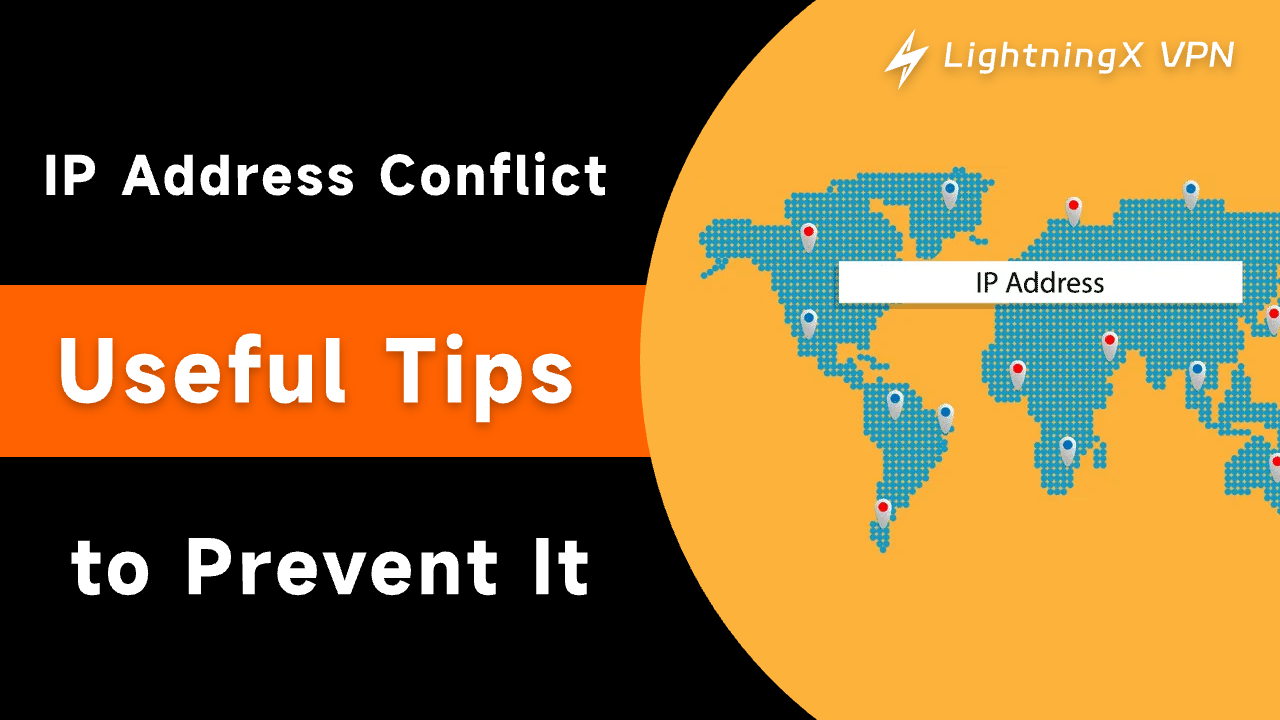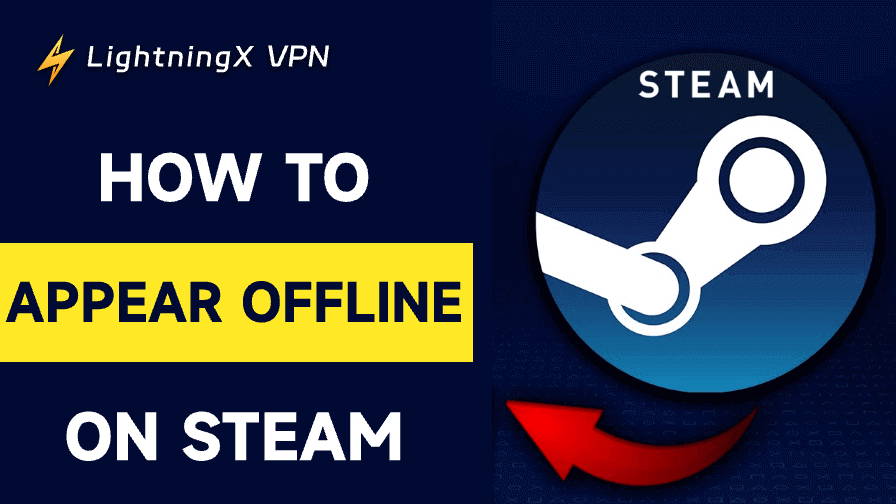Figuring out how to fix an IP address conflict when it occurs. It is important for the health of the user’s network and devices. To solve and prevent this problem, here are some tips mentioned in this blog.
What is an IP Address Conflict?
An IP address is a numerical label, the two main functions of IP address are network interface identification and location addressing.
The IP address conflict occurs when two or more devices in the same network share an IP address. This clash could cause one or both devices to stop communicating with the rest of the network, and it would lead to a set of problems.
To figure out how to fix IP address conflicts and why there are IP address conflicts occur is very crucial.
IP Address Conflict – Common Causes
There are several ways that IP address conflicts would occur, and I’ve outlined some of them below:
Automatic Assignment Conflicts with Manual Settings
In a small home network, the router is usually DHCP automatically assigns IP addresses to devices. Sometimes users manually set an IP address for a device, which can lead to IP address conflicts if they accidentally set the same IP address as other devices in the network.
Incorrect Static IP Settings
When users are using a network with static IP addresses, if the administrator assigns the same static IP address to different devices, this can lead to IP address conflicts.
Device Failure or Misconfiguration
Sometimes there are conflicts due to some faults or misconfigurations in the network devices themselves. This may cause them to try to use IP addresses that are already being used by other devices. Then the IP address conflict occurs.
Virtual Private Networks (VPN)
Whether you work from home or in a corporate office, users usually connect to organizations through VPNs. However, these VPNs use similar IP addresses as the default IP address, which can lead to IP address conflicts.
Network Attacks
When hackers break into a network and use duplicate servers, this often creates interference, which can lead to IP address conflicts.
How to Solve an IP Address Conflict Problem?
There are several ways to solve IP address conflicts.
Check and Change Conflicting IP Addresses
To solve this problem. There are some steps to follow.
Step 1: Open the Command Prompt.
Step 2: Type ipconfig / all the note the IP.
Step 3: If there are conflicts, you will see a warning.
Step 4: Open the Control Panel, click “Network and Internet”, then choose “Network Connections”.
Step 5: Double-click Internet Protocol Version 4.
Step 6: You can set your new IP under “Use the following IP address”.
Restart the Router
Rebooting the router is the most popular method of resolving IP address disputes because routers only assign dynamic addresses.
Every router has an integrated DHCP server that provides each connected device with a dynamic IP address. As a result, the IP address conflict issue will be resolved when we restart the router and all of the devices will be assigned new IP addresses.
Use DHCP to Automatically Assign IP Addresses
Users can use DHCP to automatically assign IP addresses whenever possible, reducing the number of manual configurations. This can minimize IP address conflicts caused by manual configuration.
Check Network Devices Regularly
Users can periodically check the configuration of network devices to ensure that no device is incorrectly configured with the same IP address.
Download More Powerful VPN Devices
If you need to switch between different IP addresses frequently, it is recommended that you download an IP node-rich VPN like LightningX VPN.
How to Prevent the IP Address Conflict?
Detecting an IP address conflict is crucial to maintaining network stability. Here are some common methods to identify IP address conflicts:
Operating System Alerts
Windows: Windows often displays a notification like “There is an IP address conflict with another system on the network” when it detects a conflict.
MacOS: Similar notifications appear on macOS if an IP address conflict is detected.
Network Connectivity Issues
Intermittent Connectivity: If a device frequently disconnects and reconnects to the network, this could indicate an IP address conflict.
No Connectivity: Devices unable to access the network may be experiencing a conflict.
Using Network Tools
Ping Command: Use the Ping command on a device to check if another device responds to the same IP address. If you receive responses from different devices with the same IP, there’s likely a conflict.
ARP Command: Use the ARP -a command to display IP addresses and their associated MAC addresses on the network. If two different MAC addresses are associated with the same IP address, a conflict is present.
VPN Tools: Tools like LightningX VPN have lots of different IP addresses for you to choose from. Once you change your VPN server network, your IP address will be changed too.

DHCP Server Logs
You can check the logs of your DHCP server, whether the same IP address is being assigned to different devices. These logs can help pinpoint when and where the conflict occurred.
Router or Network Device Logs
You can check your router logs, some routers log network events, including IP conflicts. Reviewing these logs can provide insights into when the conflict started and which devices are involved.
Network Management Tools
IP Address Management (IPAM) Tools can automatically detect and alert you to IP address conflicts by continuously monitoring your network.
Check Devices Regularly
Manually check the IP configuration on devices that are experiencing issues. Compare the IP addresses to ensure there are no duplicates.
Checking for Duplicate MAC Addresses
Sometimes, duplicate MAC addresses can cause IP conflicts. Use the ARP command to check if the same MAC address appears under different IP addresses.
Conclusion
This blog introduces what is an IP address conflict and why it occurs. It also provides you with many solutions and prevention methods to solve this problem. Hopefully, these solutions will help you live and work better.