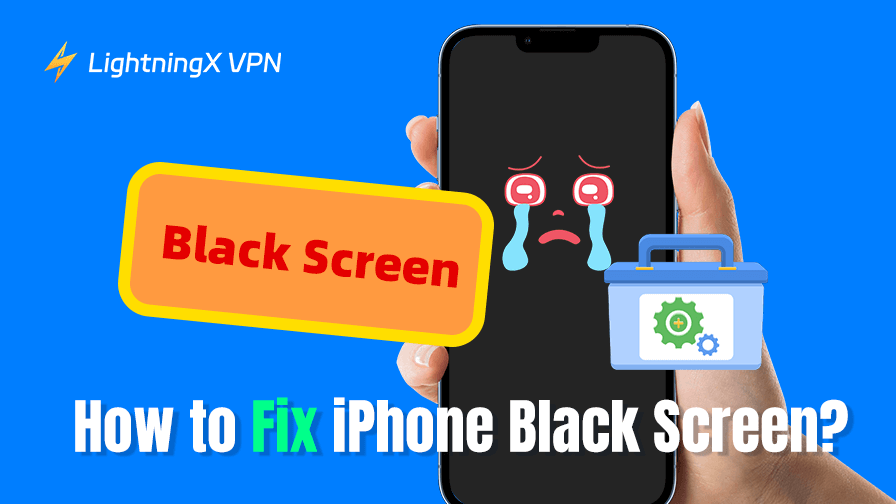Have your iPhone’s screen completely black all of a sudden? No matter how long you’ve waited, the iPhone is still unresponsive. It must be very frustrating when you find no effective solution for the “iPhone black screen” issue. Don’t worry, we got you covered. Read this comprehensive guide now and solve the iPhone black screen of death quickly.
Common Causes of iPhone Black Screen Issue
Corrupted Hardware: If your iPhone accidentally falls or gets wet recently, the hardware is possibly corrupted even if its screen seems alright.
Software Glitch: Similar to Android apps crashing, the freezing app might be a possible reason if your iPhone screen goes black. If you have opened too many apps at the same time, your iPhone might not be able to handle the burden.
iOS System Issues: Especially when your iPhone model is old, an incompatible iOS version might lead to the iPhone is still on but the screen is not responsive. On the other hand, the outdated iOS system can also cause malfunctions. It’s better to keep your iOS system to the latest version.
Related: How to Fix Windows Computer Black Screen Error: 12 Ways
How to Fix iPhone Black Screen?
Charge Your iPhone
When your iPhone screen is suddenly frozen, it could be attributed to the low battery life. You might run out of the iPhone’s battery and forget to charge it in time. Try connecting your iPhone to the charging cable and adapter.
Wait a few minutes to see whether it is working functionality now. In addition, the battery life might be shortened after a long time of use. Battery issues are also possibly the reason why your iPhone screen won’t wake up.
Related: Why Is My MacBook Screen Black? 9 Quick Fixes
Solve App Crashing
Your iPhone’s black screen might be due to the malfunctioning apps. Try swiping up or pressing the home button twice to close the background process. If the crashing issues are not so serious, this should solve the frozen iPhone screen easily.
Tip:
If you want to download not available apps in your App Store region, try using LightningX VPN. It can easily change your IP address, covering over 50 countries. You can access TikTok, Instagram, Facebook, and YouTube wherever you are.
Besides, the lightning-fast speed also ensures a seamless viewing and gaming experience. Support phones, laptops, tablets, browsers, and smart TVs, download LightningX VPN to get access to restricted websites quickly.
Force-restart Your iPhone
If you have tried the following two solutions and they are not working, you might need to force-restart Your iPhone. It will give your iPhone a full reset and close any ongoing process. Whether the iOS system or a certain crashing app cause this “iPhone black screen” error, a restart is always a practical solution.
How to Force-Restart iPhone 8 or later, including iPhone SE (2nd and 3rd generation)
- Tap the volume up button and release it quickly.
- Then tap the volume down button and release it quickly.
- Press and hold the side button. About 10 seconds later, you will see the Apple logo.
- If this is not working, charge your iPhone and try the following steps again.
How to Force-Restart iPhone 7 or iPhone 7 Plus
- Press and hold the side button + volume down button simultaneously until you see the Apple logo.
- If the iPhone doesn’t turn on, charge your iPhone and then try again.
How to Force-Restart iPhone 6s or earlier, including iPhone SE (1st generation)
- Click and hold the Home button. Don’t forget to tap the side button or the top button simultaneously.
- Wait until you see the Apple logo. If the phone is not responding, then charge it and try the steps again.
Enable Recovery Mode
To fix the iPhone screen that goes black and unresponsive, another advanced solution is to use iTunes on your computer, it can update your iOS system or factory reset your iPhone without the passcode.
How to Activate Recovery Mode:
- Tap and release the Volume Up button.
- Tap and release the Volume Down button.
- Then tap the side button until you see an Apple logo.
- Now you can press “Restore” to fix system glitches.
How to Update iPhone with iTunes:
Step 1: Make sure your computer has already installed iTunes.
Step 2: Use a cable to connect your iPhone to the computer.
Step 3: Open the iTunes app and tap your iPhone icon. It might be at the top-left corner of your screen.
Step 4: Select “Summary” in the navigation bar and press “Check for Update”.
Step 5: Download any available updates, and then your iPhone screen might work properly again.
Turn On DFU Mode
If the iPhone black screen but still running, you can try enabling DFU mode. The Device Firmware Upgrade mode can restore your device from an unresponding state. Be careful when you enable DFU mode, improper operation might cause further damage to your iPhone.
- Connect your iPhone to your computer with a USB cable.
- Press and release the Volume Up button.
- Press and release the Volume Down button.
- Then hold the Side button for about 10 seconds.
- Tap and hold both the Volume Down button and the Side button.
- 5 seconds better, release the side button. Now check if it has solved the iPhone black screen of death.
Contact Apple Support
If your iPhone can’t open and the screen is still black, you might need to reach out for further assistance. Additionally, you can also check if your iPhone has any physical damage. Make sure to change the new hardware from the official source.
Conclusion
Now you have learned several practical solutions to fix the “iPhone black screen” error. Hopefully, it can make your iPhone work functionally again.