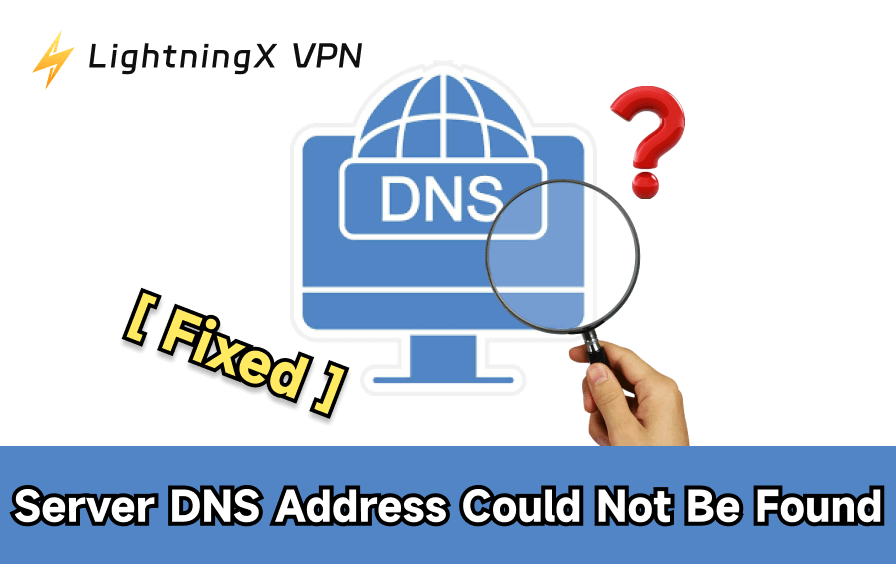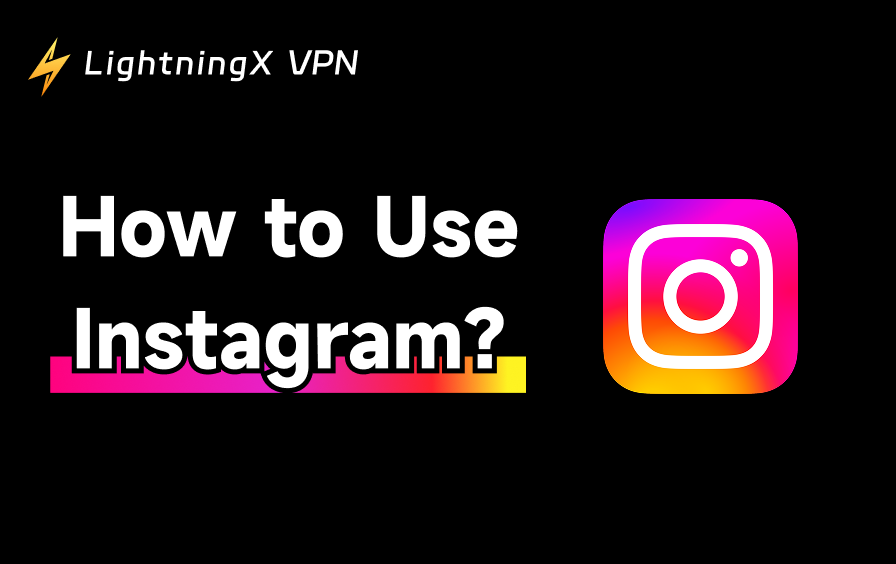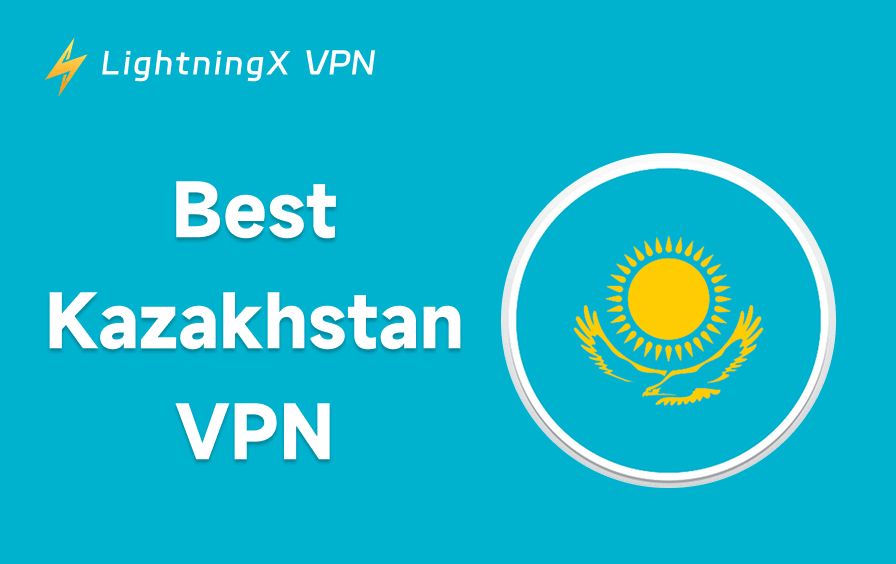Marvel Rivals is a very popular third-person shooter game, featuring stunning game scenes, a variety of classic Marvel hero characters, and fun battle modes. However, you may sometimes encounter issues with Marvel Rivals crashing. This could be due to various reasons, such as server crashes, corrupted game files, or antivirus software blocking the game.
Don’t worry, in the following sections, we will explain the common causes of the issue and provide effective solutions that may help.
What Causes Your Marvel Rivals to Crash?
Many factors can cause Marvel Rivals to crash. Here are the most common ones.
- The public server is down.
- The internet connection is poor.
- Your PC specs don’t meet the requirements.
- Graphics drivers have issues.
- The game files are corrupted or incomplete.
- The GPU Debug Mode is turned on.
- Too many processes are running in the background.
- Antivirus is blocking the game.
How to Fix Marvel Rivals Crashing
Fix 1. Check the Server Status of Marvel Rivals
If your Marvel Rivals has a 2103 error or keeps crashing on startup, it might be because its server is down. However, Marvel Rivals has no official platform for monitoring the server status.
You can go to Marvel Rivals Discord or the Steam community to collect any information about the server status.
Fix 2. Check Your Internet Connection
If your Marvel Rivals is stuttering or crashing midgame, it might be due to an internet issue. You can check if your router or modem works fine. Then, restart the router or modem, and reconnect your device to the Wi-fi. Then, open a browser on your device and see if the internet speed is fast and stable.
However, if the issue persists, try the next method.
Fix 3. Check the Computer Specs
If your device doesn’t meet the system requirements of Marvel Rivals, it can cause the “Marvel Rivals crashing” issue.
To check your PC specs, press Win + R, type msinfo32, and press Enter to open the “System Information” page. Then, compare them with the minimum system and network requirements of Marvel Rivals:
- OS: Windows 10 64-bit (1909 or newer)
- Processor: Intel Core i5-6600K or AMD Ryzen 5 1600X
- Memory: 16 GB RAM
- Graphics: NVIDIA GeForce GTX 1060 / AMD RX 580 / Intel Arc A380
- DirectX: Version 12
- Storage: 70 GB available space
- Network: Broadband Internet connection
- Drive: SSD drive for a better experience
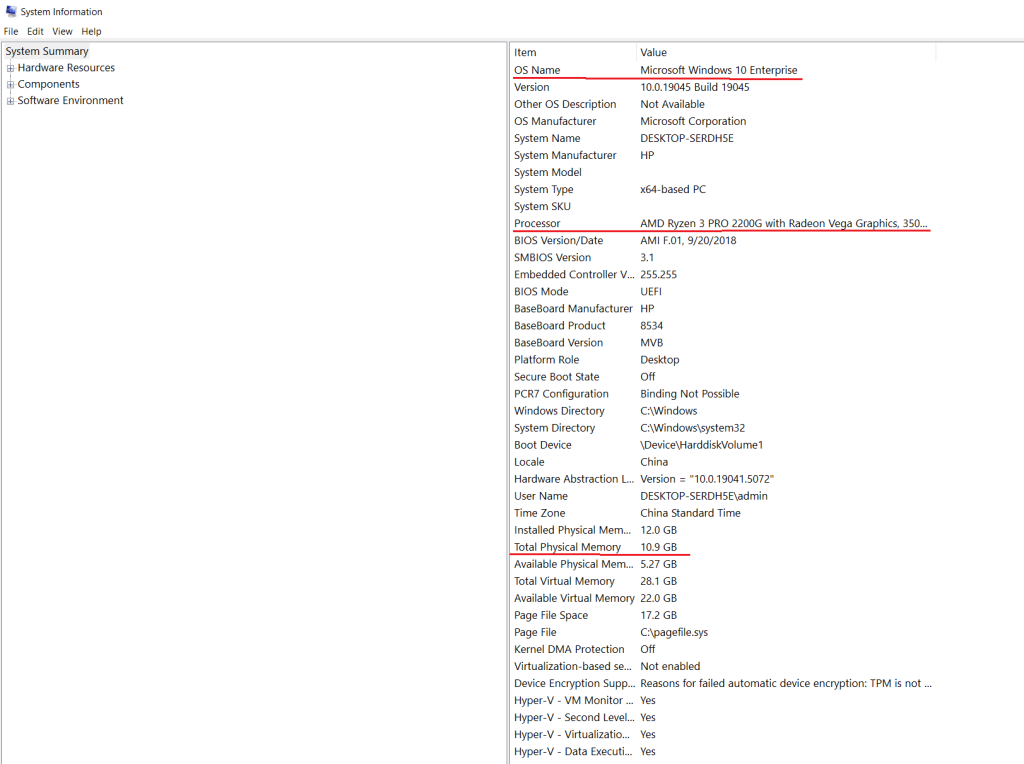
Fix 4. Update or Roll Back Your Graphics Drivers
Graphics drivers are crucial for ensuring that Marvel Rivals runs smoothly and stably. However, outdated or corrupted drivers can negatively impact the game’s performance, leading to crashes or stuttering during gameplay. To resolve these issues, consider updating or rolling back your graphics drivers.
How to update your graphics driver
- Press Win + X.
- Select Device Manager.
- Double-click “Display adapters” to expand.
- Right-click on your graphics driver and choose “Update driver”.
- Choose “Search automatically for drivers”.
- Wait until the system updates your graphics driver.
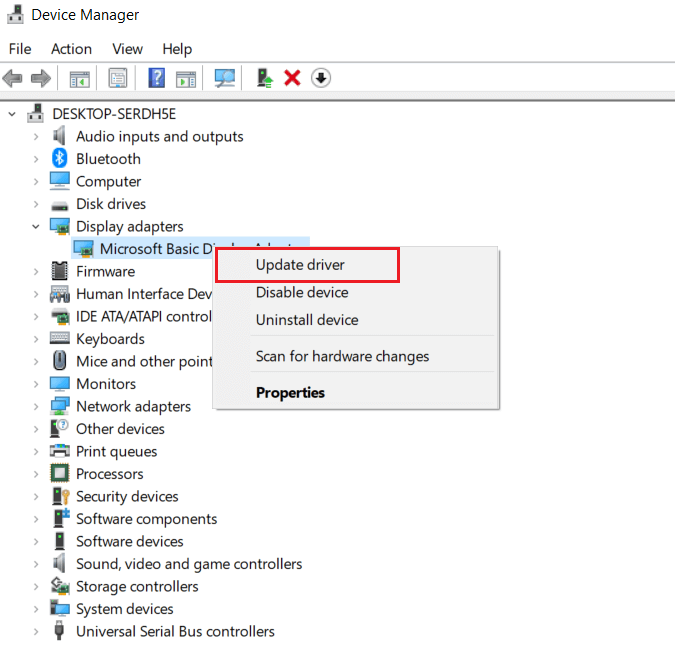
To roll back the graphics driver
- Right-click on the graphics driver and choose “Properties”.
- Choose the “Driver” tab at the top of the “Properties” page.
- Select “Roll Back Driver” in the Driver tab.
- Click “OK” to apply the change.
Fix 5. Verify the Game Files’ Integrity
To fix Marvel Rivals crashing, try verifying its file integrity through Steam. Here’s how to do so.
- Open the Steam desktop on your PC.
- Choose the Library tab from the top of the page.
- On the left games list, right-click on Marvel Rivals and choose Properties.
- Select “Installed Files” from the left panel.
- Click “Verify integrity of game files”.
- The verification process may take some time, so you can leave your PC and let it complete.
Fix 6. Turn off the GPU Debug Mode of Marvel Rivals
The GPU Debug Mode in Marvel Rivals is designed to diagnose and collect information about GPU-related issues within the game. However, enabling this mode may impact performance. If you’re experiencing issues, disabling it might help. Follow these steps to turn it off:
- Open the Marvel Rivals launcher on your PC.
- Click the settings icon at the top-right of the launcher.
- Uncheck the “Start With GPU Debug Mode” option.
- Launch the game to see if the issue is fixed.
Fix 7. Close Unnecessary Background Processes
Sometimes, if you turn on many other programs in the background, they will occupy your system resources like CPU and RAM, causing the Marvel Rivals crashing issue. To fix the problem, you can disable unnecessary processes on your PC.
In case you don’t see some running programs, try disabling them from the task manager. Simply press Win + X and choose Task Manager. Then, right-click on the process you want to end and choose “End task”.
Fix 8. Temporarily Turn off Firewall or Third-party Antivirus Software
Sometimes the firewall or antivirus software will label Marvel Rivals as a virus and then block it. To fix the problem, you can temporarily turn the antivirus off on your computer.
To turn off the firewall, press Win + S and search for Firewall & network protection. Then, choose the current network type and toggle off “Microsoft Defender Firewall”.
To disable antivirus software, click the system tray at the bottom right, right-click on the antivirus app, and choose “Exit”.
Now you can open Marvel Rivals to see if the issue is fixed.
Related: How to Turn off Windows Defender: RTP, Firewall, & Antivirus
Tip: If you turn off the antivirus, your PC might be at risk. To protect your data and privacy from being leaked to strangers, try LightningX VPN. It uses top-grade VPN protocols and algorithms. It has 2,000+ servers in 50+ countries. It is compatible with Windows/macOS/Android/iOS/Chrome/Apple TV/Android TV/Linux.
Fix 9. Reinstall the Game
Sometimes a simple reinstallation can fix a lot of problems. It can clear the corrupted temporary files or cache of Marvel Rivals.
- To reinstall the game, open Steam and go to the “Library” tab.
- On the left games list, right-click on Marvel Rivals and choose “Uninstall”.
- After uninstalling the game, search for Marvel Rivals on Steam and install it.
Fix 10. Seeking Help from the Game Community
If none of the above methods work, try seeking help from Marvel Rivals communities on Steam, Reddit, and other platforms.
In the End
The Marvel Rivals crashing issue can be caused by various factors, such as a down server, a poor internet connection, corrupted or lost game files, a low-end computer, etc. To fix Marvel Rivals crashing, you can check its server status, verify the game file integrity, reinstall the game, update or roll back the GPU drivers, and so on.
Hope you can fix the issue as soon as possible!