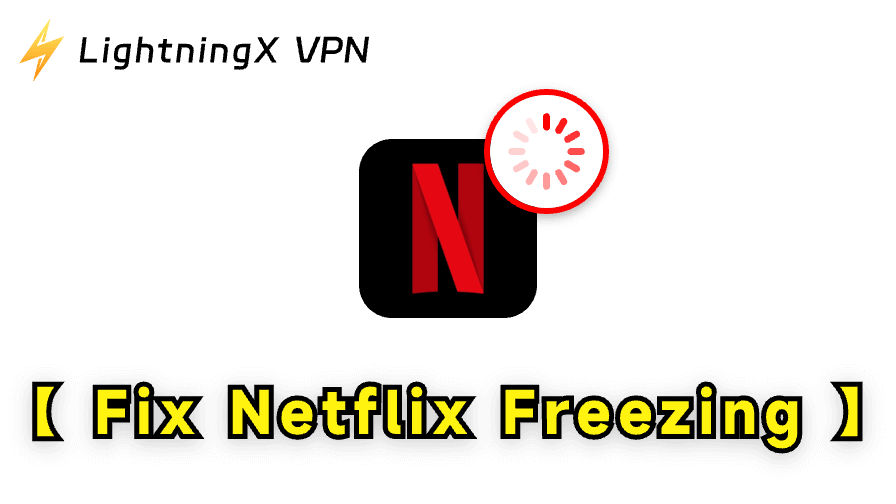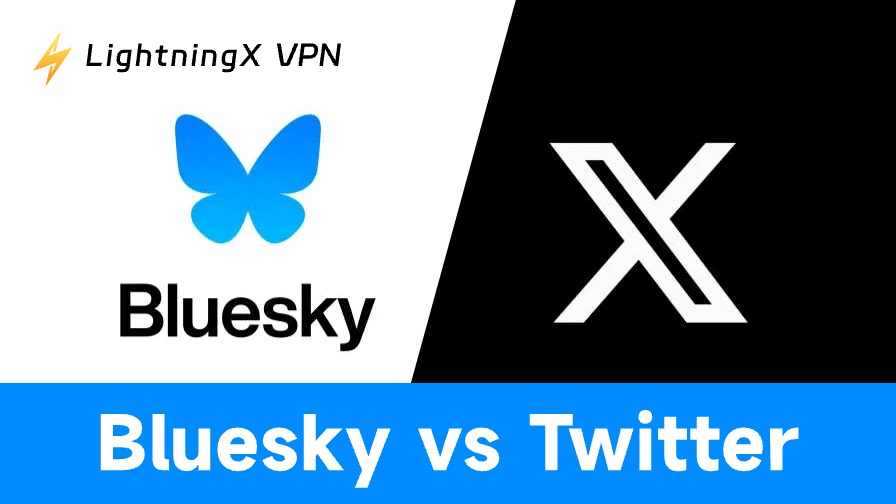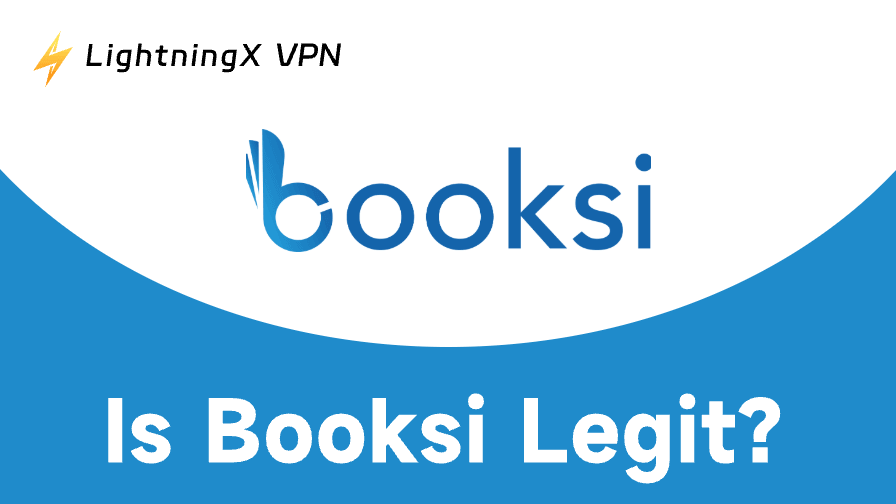Is your Netflix freezing right when the plot gets intense? You’re not alone. Millions of users face the same frustration daily. But don’t worry, there are simple ways to fix it. This guide explains why Netflix keeps freezing and gives you clear steps to fix it on any device, so you can enjoy smooth, buffer-free streaming again.
Why Does Netflix Keep Freezing?
When Netflix keeps freezing, it’s often due to a weak internet connection, outdated apps, or too much cached data. Or at other times, Netflix freezing up happens because of overloaded servers or device performance issues.
If Netflix won’t load or videos keep buffering, it means the stream isn’t stable. Luckily, these problems can be solved quickly. Let’s go through each fix step by step and learn how to get Netflix running smoothly again.
Best Ways to Fix Netflix Freezing on Any Device
When Netflix freezes ruin your movie night, don’t panic. Below are some proven methods to stop Netflix from freezing and enjoy smooth streaming again.
1. Check Your Internet Connection
A weak or unstable internet connection is the main cause of Netflix freezing. You need:
- 3 Mbps for SD
- 5 Mbps for HD
- 25 Mbps for 4K
How to test it:
- Visit speedtest.net or use your device’s built-in network test.
- Compare your speed to Netflix’s requirements.
- Restart your router and modem.
- Move closer to your Wi-Fi or use Ethernet.
If Netflix freezing up stops afterward, your internet was the issue.
2. Restart Your Device and the Netflix App
A quick restart can fix temporary bugs that cause Netflix to not load or freezing problems.
For Smartphones (Android/iPhone):
- Close all open apps.
- Swipe Netflix away from recent apps.
- Turn off your phone for 30 seconds, then restart it.
- Reopen Netflix.
For Computers (Windows/Mac):
- Close your browser or Netflix app.
- Restart your computer.
- Open Netflix again and check if it loads.
For Smart TVs (Samsung, LG, Sony, etc.):
- Press and hold the power button on your remote for 5–10 seconds.
- Wait for the TV to restart.
- Open Netflix again.
For Streaming Devices (Fire Stick, Roku, Apple TV):
- Unplug the device from power for 30 seconds.
- Plug it back in.
- Launch Netflix again.
If Netflix keeps freezing even after restarting, continue to the next fix.
3. Clear Netflix Cache and App Data
Old cache files can slow the app, leading to Netflix freezing up issues.
For Android Phones/Tablets:
- Go to Settings > Apps > Netflix > Storage.
- Tap Clear Cache and Clear Data.
- Reopen Netflix and log in again.
For iPhones/iPads:
iOS doesn’t allow direct cache clearing. Delete and reinstall Netflix from the App Store.
For Smart TVs:
Samsung TVs: Go to Settings > Support > Device Care > Manage Storage > Netflix > Clear Cache.
LG TVs: Use Settings > General > System > Application Manager > Netflix > Clear Cache.
For Streaming Devices:
Fire TV Stick: Go to Settings > Applications > Manage Installed Apps > Netflix > Clear Cache.
Roku: Press Home five times > Up once > Rewind twice > Fast Forward twice to clear cache.
Apple TV: Go to Settings > General > Manage Storage, find Netflix, then select Delete to remove and reinstall the app (Apple TV doesn’t have a direct “Clear Cache” option).
After clearing, Netflix won’t load issues often disappear.
4. Update or Reinstall the Netflix App
Outdated versions can cause Netflix to freeze or crash.
For Mobile Devices:
- Open the App Store or Google Play.
- Search “Netflix.”
- Tap Update.
- If no update exists, uninstall and reinstall the app.
For Computers:
On Windows: Open Microsoft Store > Library > Netflix > Update.
On Mac: Reinstall the app from Netflix’s website or stream via a browser.
For Smart TVs & Streaming Devices:
- Open the system’s App Store or Channel Store.
- Find Netflix and choose Update.
Once updated, Netflix keeps freezing problems often stop.
5. Check Your Device Software
Old system software may not work well with Netflix.
On Android/iOS:
- Go to Settings > System > Software Update.
- Install any available updates.
On Smart TVs:
- Samsung: Settings > Support > Software Update > Update Now.
- LG: Settings > General > About This TV > Check for Updates.
On Streaming Devices:
- Roku: Settings > System > System Update > Check Now.
- Fire TV Stick: Settings > My Fire TV > About > Check for Updates.
On Computers:
Keep your operating system and browsers up to date.
Updated devices ensure smoother playback and fewer Netflix freezing events.
6. Adjust Netflix Streaming Quality
If your Wi-Fi speed fluctuates, lowering the playback quality may fix Netflix not loading issues.
To change settings:
- Visit Netflix.com in a browser.
- Go to Profile > Account > Playback Settings.
- Select “Medium” or “Low.”
- Save and refresh.
This reduces data use and makes streaming more stable.
Related Post: Netflix Streaming Issues? How to Fix Them Quickly
7. Use a VPN to Avoid Throttling or Geo-Blocking
If your ISP slows streaming traffic, you may see Netflix keep freezing even on fast internet. A VPN can fix this. A reliable VPN like LightningX VPN can bypass throttling and give you faster, private access to Netflix.
Why use it:
- Network download speeds can reach up to 800 Mbps, ensuring your video playback is always smooth and lag-free.
- Over 2000 high-speed nodes, supporting one-click server switching to unlock Netflix worldwide content anytime, anywhere.
- Robust encryption protocols like AES-256 keep your data secure even on public Wi-Fi networks with potential cyber threats.
8. Disconnect Unused Devices from Wi-Fi
If multiple devices are using the same network, Netflix freezing can happen due to bandwidth overload.
What to do:
- Disconnect phones, tablets, or computers not in use.
- Pause downloads and online games while watching.
- Try streaming on a single device at a time.
This frees up speed for Netflix to run without lag.
9. Reset Network Settings
When Netflix won’t load and all else fails, a network reset can help.
On Android:
Settings > System > Reset > Reset Network Settings.
On iPhone:
Settings > General > Transfer or Reset iPhone > Reset > Reset Network Settings.
On Windows/Mac:
Windows: Settings > Network & Internet > Advanced Network Settings > Network Reset.
Mac: Delete the Wi-Fi network and reconnect manually.
On Smart TVs:
Settings > Network > Reset Network Settings > Confirm.
Then reconnect to your Wi-Fi and test Netflix again.
10. Contact Netflix Support or Your Internet Provider
If Netflix keeps freezing even after these steps, check if Netflix servers are down:
- Visit the Netflix Help Center.
- Look for known outages.
If there’s no issue listed, contact your ISP. They can check for connection drops or line problems that cause Netflix to freeze up on your network.
Bonus Tips to Prevent Netflix Freezing
If you’ve tried all the fixes above and want to keep Netflix running smoothly in the future, here are some extra tips to help you prevent freezing issues.
- Restart your router weekly.
- Keep apps and systems auto-updated.
- Use Ethernet for 4K streaming.
- Avoid streaming during peak hours.
- Don’t run heavy downloads while watching Netflix.
- Still can’t solve the freezing situation, try to find some Netflix alternatives.
Final Words
Netflix freezing can be annoying, but it’s usually easy to fix. Most problems come from slow internet, outdated software, or cached data. By following these steps – checking your connection, clearing cache, and updating your app – you can quickly solve the issue. Once fixed, you’ll enjoy smooth, uninterrupted streaming every time you watch.