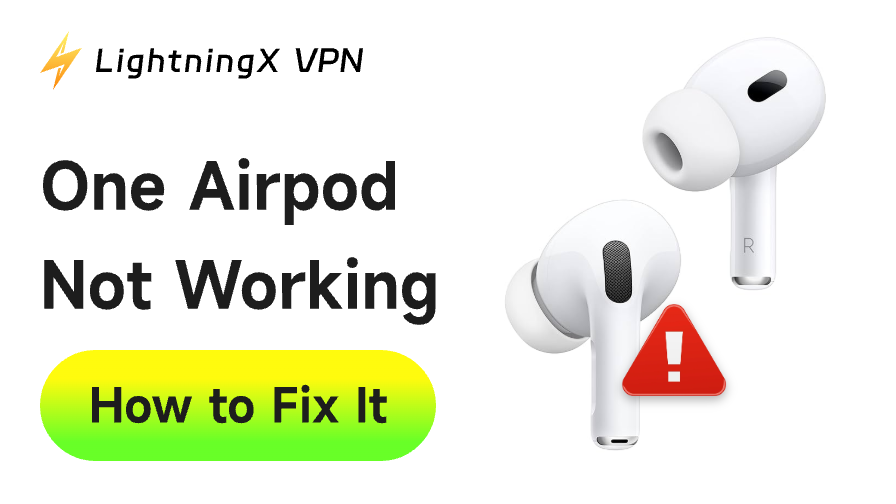There’s a common frustration that often appears: one AirPod stops working while the other continues to play fine. Sometimes the left AirPod goes silent, or the right one won’t connect. The problem can be disruptive, especially when you’ve invested in premium earbuds.
So, why does this happen? How do you fix it? The good news is that in most cases, the issue is temporary and fixable at home.
Common Reasons Why One AirPod Is Not Working
Understanding why this happens makes the fixing process easier. Here are the main culprits:
- Battery imbalance
- Connection issues
- Dirt or debris
- Software or firmware bugs
- Audio balance settings
- Physical or hardware damage
How to Fix the “One AirPod Not Working” Problem?
Let’s walk through the most effective solutions, starting from the simplest and moving towards more advanced troubleshooting.
Way 1. Check Battery Levels
Sometimes, one AirPod simply ran out of power. Go check the battery status directly and follow these steps:
- Place both AirPods in the charging case.
- Open the lid near your iPhone or iPad.
- A pop-up will show each AirPod’s battery level on your iPhone.
If one side shows a much lower charge, make them both recharge fully before use. And always make sure the charging case itself has power.
Battery imbalance is one of the top reasons for audio issues. Since every battery has a limited lifespan, it also helps to know how long AirPods last before performance begins to degrade.
Way 2. Clean Your AirPods
This may sound obvious, but dirt buildup could be a potential offender.
How to do it:
- Use a soft, lint-free cloth to wipe your AirPods.
- A dry cotton swab can help dislodge wax from the speaker grille.
- For suborn debris, try a soft-bristled brush (but avoid liquids).
Even a small blockage can reduce the sound, so this step is also worth doing.
Way 3. Re-insert the AirPods
Remove both AirPods from your ears and place them back in the case. Wait a few seconds, then put them in your ears again.
This simple reset often helps the AirPods reconnect properly.
Related: How to Reset Your AirPods, AirPods Pro & AirPods Max
Way 4. Toggle Bluetooth Off and On
Connection glitches are common. Turning Bluetooth off and then back on often restores the missing audio channel.
On iPhone:
- Go to Settings > Bluetooth
- Toggle Bluetooth off, wait 10 seconds, then toggle it back on.
While Bluetooth itself is a short-range connection and won’t be fixed by a VPN, many AirPods issues appear during streaming, calls, or meetings (activities that rely on a stable internet connection).
So, using a VPN product, such as LightningX VPN, is essential to keep your internet connection stable.

It encrypts your data traffic and minimizes risks on public Wi-Fi. Even if Bluetooth reconnects fine, your overall listening and calling experience stays private and reliable.
Way 5. Forget and Re-Pair Your AirPods
If the Bluetooth refresh doesn’t help, try unpairing and pairing again.
Steps:
- On your iPhone, go to Settings > Bluetooth.
- Tap the “i” next to your AirPods.
- Select Forget This Device.
- Put your AirPods back in the case.
- Open the lid and press the button on the back until the LED flashes white.
- Pair them with your device again.
This often clears out deeper software glitches.
Way 6. Check the Audio Balance Setting
Your iPhone has a setting that lets you adjust the audio balance between the left and right channels. If this is off-center, one AirPod may sound muted.
How to check:
- Go to Settings > Accessibility > Audio/Visual.
- Look for the “Balance” slider.
- Make sure it’s centered between left and right.
Way 7. Restart Your Devices
Sometimes the problem isn’t with your AirPods at all, but with the device they’re connected to. A simple restart clears temporary bugs.
Way 8. Reset Your AirPods
If none of the above works, a full reset may be necessary.
Steps to reset AirPods:
- Place your AirPods in the charging case.
- Hold the setup button on the back until the status light flashes amber, then white.
- Reconnect them to your device.
This restores your AirPods to factory settings, often fixing persistent problems.
Way 9. Update iOS and AirPods Firmware
Apple regularly issues updates that improve AirPods’ performance. Make sure both your iPhone and AirPods are running the latest software.
- To update iOS: Settings > General > Software Update.
- AirPods update automatically when connected and charging near your iPhone.
Way 10. Try a Different Device
If possible, connect your AirPods to another iPhone, iPad, or even a Mac. If the issue persists, it’s likely hardware-related.
When to Seek Professional Help?
If you’ve tried all the above and one AirPod is still not working, you may be dealing with hardware damage.
Situations where you should contact Apple Support:
- One AirPod refuses to charge at all.
- The charging case isn’t recognized.
- Physical damage (e.g., water exposure).
- Persistent imbalance even after resets.
Apple can test your AirPods and replace defective units if needed. If your AirPods are under warranty or AppleCare+, you may even qualify for free or reduced-cost service.
Preventing Future Problems
Fixing the issue is great, but prevention saves you from repeating the cycle. Here are a few practices to keep your AirPods working reliably:
- Charge both earbuds evenly: Always return both to the case after use to keep the charge balanced.
- Clean regularly: A quick wipe-down every week prevents dirt buildup that can block charging or sound.
- Avoid extreme conditions: Keep AirPods away from water, heat, or physical impact.
- Update devices often: Regular iOS and firmware updates minimize software conflicts.
Apart from charging and cleaning, it’s also wise to get familiar with how to find AirPods using Apple’s built-in tools. That way, even if you misplace one, you won’t mistake it for a technical fault.
FAQs – One AirPod Not Working
Q1. Why is one AirPod quieter than the other, even though both are working?
This often happens because of dirt or earwax blocking the speaker mesh. However, it could also be related to your iPhone’s Audio Balance setting, which lets you shift volume between left and right channels. Cleaning the AirPod and resetting the balance in Settings > Accessibility > Audio/Visual usually solves it.
Q2. Why does one AirPod keep disconnecting randomly during calls or music playback?
Bluetooth interference is a common reason. Wi-Fi routers, other Bluetooth devices, or even crowded environments can disrupt the signal. Resetting your AirPods and keeping your devices updated can help. If it only happens during calls, it may also be because the AirPods’ handling of microphone input is draining faster.
Q3. My AirPods show as connected but have no sound – what does that mean?
When one AirPod connects but produces no sound, it could indicate a firmware bug or a damaged audio driver. Try resetting your AirPods completely. If the issue persists across multiple devices, it’s likely hardware-related, and you’ll need Apple Support.
Q4. Can I replace just one AirPod if it stops working?
Yes. Apple allows you to order a replacement for only the left or right AirPod. You don’t need to replace the case or the other earbud unless they’re also faulty. The new piece will automatically sync once paired.