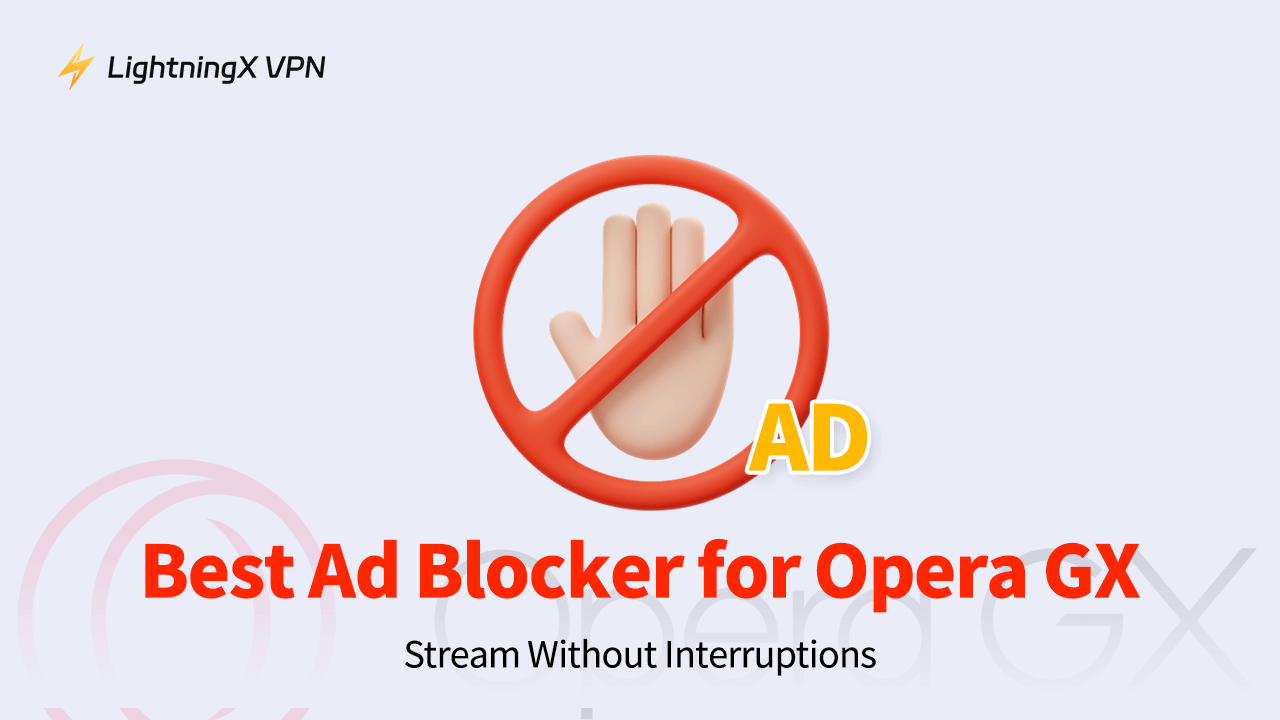Ads can be really frustrating. When you’re simply trying to read an article, numerous ads pop up on your screen, often blocking the content you’re trying to access.
Things would be better on the Opera GX browser because there is a built-in ad blocker. However, it doesn’t always work, particularly on websites with more advanced ad formats.
Today, we’ll introduce several Opera GX ad blockers, highlighting their features, pros, and cons to help you enjoy a seamless streaming or reading experience.
Does Opera GX Have an Adblocker?
Yes, Opera GX and Opera browsers come with a free built-in ad blocker (Opera Ad Blocker). It effectively blocks most types of ads on websites, including pop-ups, video ads, banners, and more.
You don’t need to set it up manually on the Opera browser. However, if you’d like to block specific ads, you can customize the ad blocker settings.
In addition to blocking ads, this ad blocker can also help minimize the risk of user data being collected, providing a safe browsing experience similar to going incognito on Opera GX or Opera.
However, its ad-blocking capabilities are less robust than those of standalone ad blockers like Adblock Plus or uBlock Origin. If you need a more powerful tool to block ads on specific websites, we highly recommend using a dedicated ad blocker.
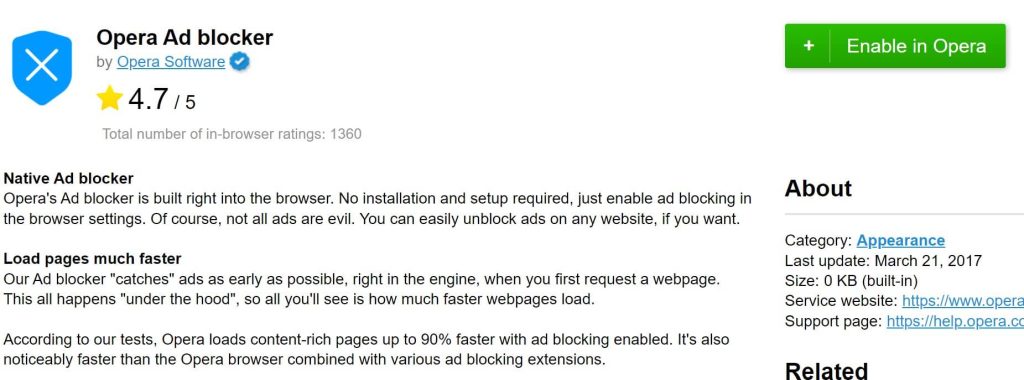
Best Ad Blockers for Opera GX (Extension & Desktop & App)
Here are three Opera GX ad blockers. All their extensions are free to use on Opera GX.
Adguard
Extension on: Opera GX, Opera, Chrome, Firefox, Edge, Yandex
Desktop and App on: Windows, macOS, Android, iOS
Ad blocking: 4.5/5
Adguard is an effective extension in the Opera add-on store. It helps you block different types of ads on websites. Meanwhile, it can filter some malicious websites to strengthen your online security because the Adguard official has 2,000,000 harmful websites on record which helps quickly detect the mal-sites and prevent them.
It also supports desktops on Windows and macOS, and apps on Android and iOS, from which you can subscribe to its plus version to have more features.
However, when encountering more advanced ads, Adguard might not perform well. Also, its compatibility with some websites is not good.
Pros:
- Lightweight
- Extension, desktop, and app supported
- Very secure
- Blocking most ads
Cons:
- Might cause a compatibility issue
- Can’t block advanced ads
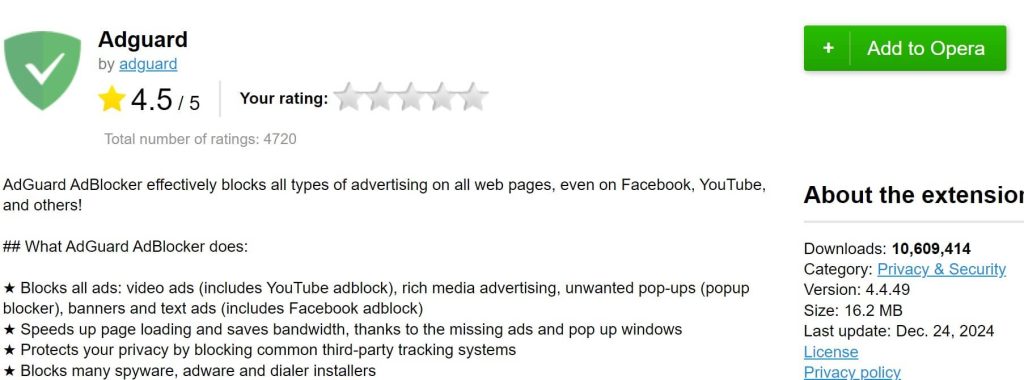
Related: Use a Free YouTube Ad Blocker to Block Ads on YouTube
uBlock Origin
Extension on: Opera GX, Opera, Chrome, Edge, Brave, and other Chromium-based browsers.
Desktop or App: No
Ad blocking: 4.6/5
uBlock Origin is a free, open-source extension available for Opera GX, known for its strong ad-blocking capabilities. It leverages filtering rules, CSS selectors, JavaScript injection, and network request blocking to effectively block ads, protect user privacy, and improve browsing experiences.
For advanced users, uBlock Origin offers an advanced mode that allows precise customization. This feature lets users create detailed rules and conditions to tailor the ad-blocking process to their specific needs.
Additionally, uBlock Origin is lightweight, consuming minimal CPU and RAM, while delivering powerful ad-blocking performance.
Pros:
- Streamlined
- Customizable
- Powerful ad-blocking ability
Cons:
- The custom mode is challenging for regular users.
- Doesn’t support a desktop or app download.
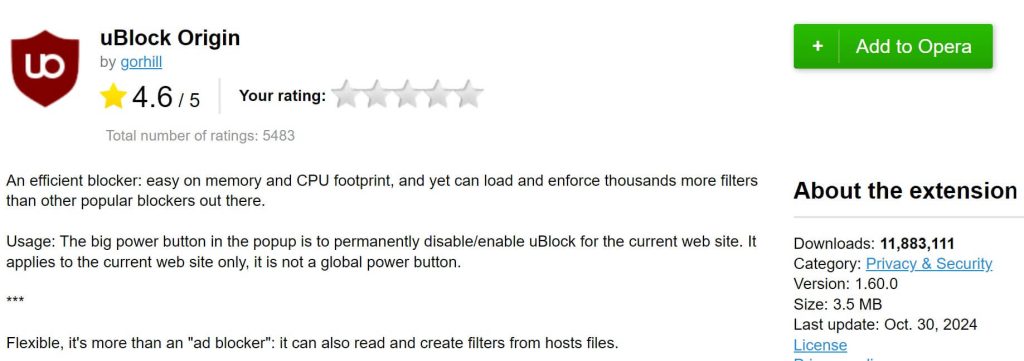
Adblock Plus
Extension: Opera GX, Opera, Chrome, Firefox, Safari, Edge, Yandex
App or Desktop: No
Ad blocking: 4.4/5
Adblock Plus is one of the best ad blockers for Opera GX. Most browsers support it and effectively block multiple types of ads on websites, providing a clean browsing and streaming experience for users.
Similar to uBlock Origin, Adblock Plus allows users to customize filter rules for specific websites or ad types. It also effectively blocks tracking scripts used by brands to monitor your online activities. With its premium plan, Adblock Plus extends its capabilities to block more intrusive ads, such as floating videos, newsletter pop-ups, and cookie consent banners.
It has a straightforward interface and is easy to use for beginners.
Pros:
- User-friendly interface
- Customizable regulations
- Secure
Cons:
- The basic version cannot block complex ads.
- It might conflict with certain websites.
- Doesn’t have a desktop or app.
- It uses relatively high resources.
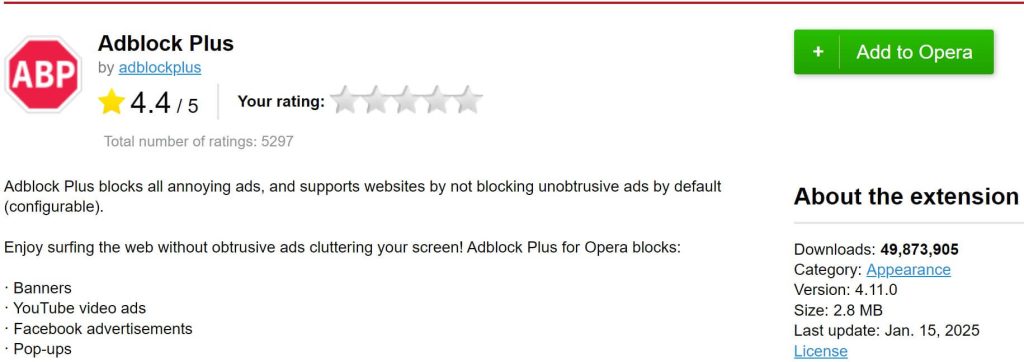
How to Use an Ad Blocker Extension on Opera GX?
Since Opera GX runs on the same Chromium engine as the Chrome browser, it supports extensions from the Chrome Web Store. Here’s a guide to setting up an ad blocker extension using both the Opera GX Add-ons store and the Chrome Web Store.
Built-in ad blocker
- Open Opera GX and click on the Extensions button (Hexagonal icon) on the left sidebar.
- Toggle on the switch next to Opera Ad Blocker.
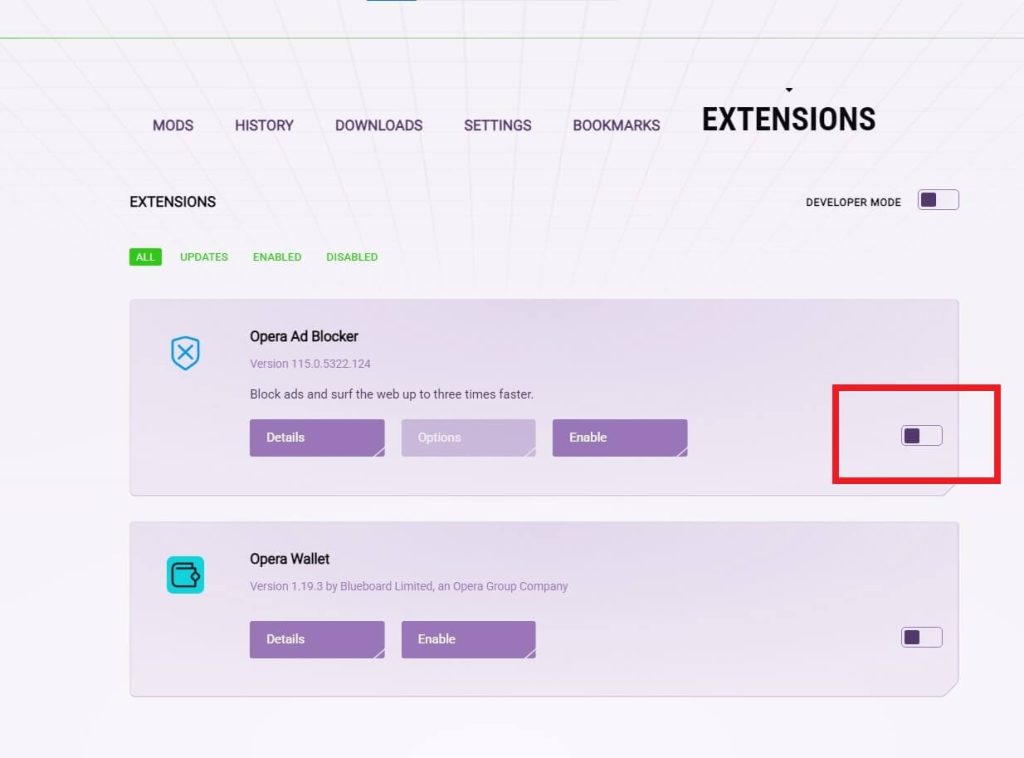
Other extensions
- Open Opera GX and click on the hexagonal icon on the left side.
- Click on Get more extensions in the left panel.
- Search for the extension you want. Then, add it to your Opera GX.
- After searching, if the extension isn’t available in the add-on store, you’ll see a notice saying, “Haven’t found what you need? Check out the Chrome Web Store.” The phrase “Chrome Web Store” includes a clickable link to the Chrome extensions store. Click on it and then add the extension to Opera GX.
On the Opera GX mobile browser
On Opera GX mobile, you can only use the built-in ad-blocking features. Here’s how.
- Open Opera GX and tap the FAB button in the bottom right corner.
- Select Settings.
- Scroll down to the Privacy section and switch on Ad blocking.
How to Fix Opera GX Ad Blocker Not Working?
Opera GX might not work because of several causes like incompatibility with browsers, conflicts with other ad blockers, and so on. You can check the methods below to fix the issue.
Update the ad blocker in time: The outdated ad blocker might be detected by the websites and then be blocked. You can check if there’s an update.
Customize your ad-blocking regulations: Some advanced ads might ignore your ad blockers. You can customize the regulations or manually update the filter list to precisely block complex ads.
Disable other ad blockers: Multiple ad blockers running in the background might cause conflicts. Disable all the other extensions to fix the problem.
Clear the cache on your browser: The cached data might cause the ad blocker not to identify the new ad type. You can clear up the cache and Cookies on your browser and then reload the page.
Change an ad blocker: If an ad blocker lacks advanced scripting capabilities, it may struggle to block ads effectively. Consider switching to other highly rated ad blockers with better performance and user reviews.
Add an Extra Layer of Security to the Opera GX Ad Blocker
Even though you use the strongest ad blocker, hackers, your ISP, and others can still detect your streaming or browsing data. However, you can use a powerful VPN to prevent being tracked. For example, LightningX VPN is a good choice.
It is the best Opera VPN which is feature-rich and very affordable. With this VPN, you can change the IP address to 2,000+ servers around 50+ countries.
Built on the best protocol WireGuard and algorithm AES-256-GCM, LightningX VPN has the strongest encryption tunnel and fastest connection speed. All your data and history on Opera GX will be highly encrypted.
LightningX VPN now offers a one-day free trial for beginners to test the water.

Conclusion
After reading this post, you might have found your favorite ad blocker for Opera GX. Now you can set up the extension or download the desktop or app on your device to start an ad-free experience on Opera GX, Chrome, and other browsers.